Microsoft Office redefined our style of working in both professional and personal space! From simplifying basic to complex calculations, to writing long reports within no time, it also helped you get that much wanted promotion with some amazing presentation making tools. It is hard to think a life without MS Office. Of course, time there have been many corrections and updates introduced by developers to make the tool more convenient and accessible, which makes it all the more popular.
MS Excel, the most used tool of the Office, contains what the world really needs, database and calculations! Despite you being a master at using it, there are a plethora of functions that go unexplored. One of such function is how to hide columns and rows in Excel, which may seem simple but might struggle with.

The concept behind hiding the rows and columns in Excel is to access the specific data from a very large database. As the screen size of every machine is limited and scrolling horizontally and vertically may confuse you sometimes. There comes the need of hiding the rows and columns in Excel to help you view the specific data located at a distance from the starting/anywhere. Today, we’re going to shed some light over steps to hide columns and rows in MS Excel:
- Launch MS Excel and open the file/database you want to work upon.
- Select the columns and rows you wish to hide (use the mouse and Ctrl key if you want to select more non-contiguous rows or columns).
- Click on the Home tab located at the top left-hand side.
- Click on the Format button.
- Select Hide & Unhide option under the Visibility section.
- Select the rows/columns you wish to hide.

- Your rows and columns are now hidden.
If you’re looking forward to hide or unhide a grouped data (rows and columns, which are together), you may use the Group feature. It is important to note that the Group function works only over the Excel versions of 2007, 2010, 2013 & 2016 and works only if the rows and columns are contiguous:
- Select the rows and columns you wish to hide (make sure they’re together)
- Click on Data tab on the top.
- Click on Group button.

- They’re hidden.
To help you better, Excel offers to show hide buttons to toggle you better. It lets you access the desired data within the limited screen size.
Must Read: 150 Microsoft Excel Keyboard Shortcut Keys – Part 1
Now that you know the steps to hide and unhide rows and columns in Excel, you can help your professional and personal skills to grow with it. The fundamental reason to hide and unhide is to get a proper view of a big database on a limited screen size. It disappears the content which isn’t or is less relevant to what you’re seeking.

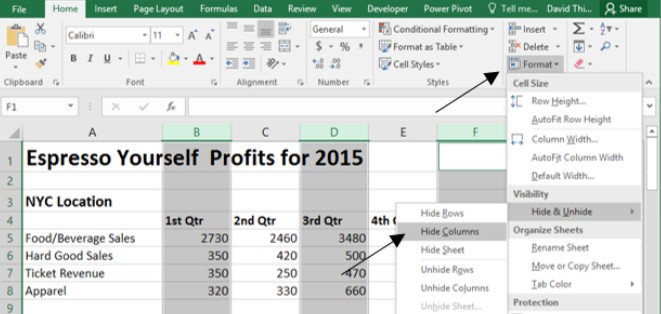


 Subscribe Now & Never Miss The Latest Tech Updates!
Subscribe Now & Never Miss The Latest Tech Updates!