Nope! That is not a UFO but rather Apple’s Magic Mouse which is one of the most amazing devices in the world. The built-in and rechargeable batteries make it wireless with a smooth feel. The fewer moving parts and continuous shell also make it lightweight and easy to move across any surface. Mac users are lucky to have this remarkable piece of hardware but did you know that Windows users can also use Apple’s Magic Mouse provided with proper drivers. This blog will help you to download and install the Apple Magic Mouse driver for Windows 10 PCs.

How to download and install Apple Magic Mouse Driver for Windows 10?
There are two different methods to install Apple Magic Mouse drivers for Windows 10 PC. You can either do it manually by downloading and installing it from the official website or use driver updater software to do an automatic update. Let us discuss both these methods in detail:
Manual method of initiating Apple Magic Mouse install in Windows 10
The manual method of downloading Magic Mouse drivers in Windows PC is a time and effort-consuming method and requires basic computer skills. Here are the steps:
Step 1: Open any browser and navigate to Apple’s support website.
Step 2: In the search bar, type Boot Camp Support Software and click on the search button.
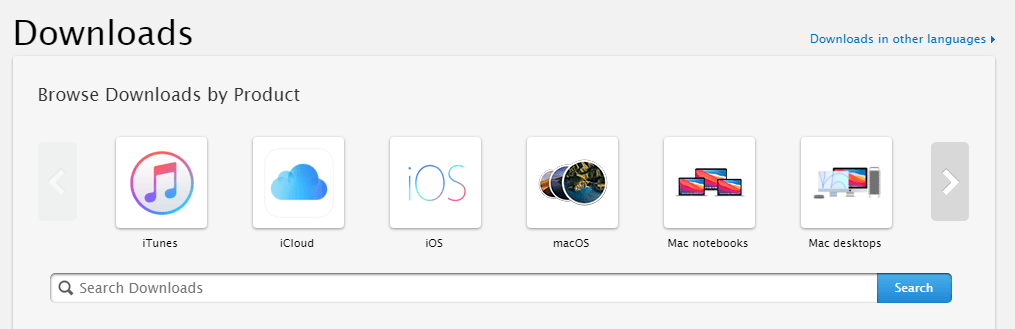
Step 3: Click on the search result that is labeled as “Download Boot Camp Support Software 5.1.5769”.
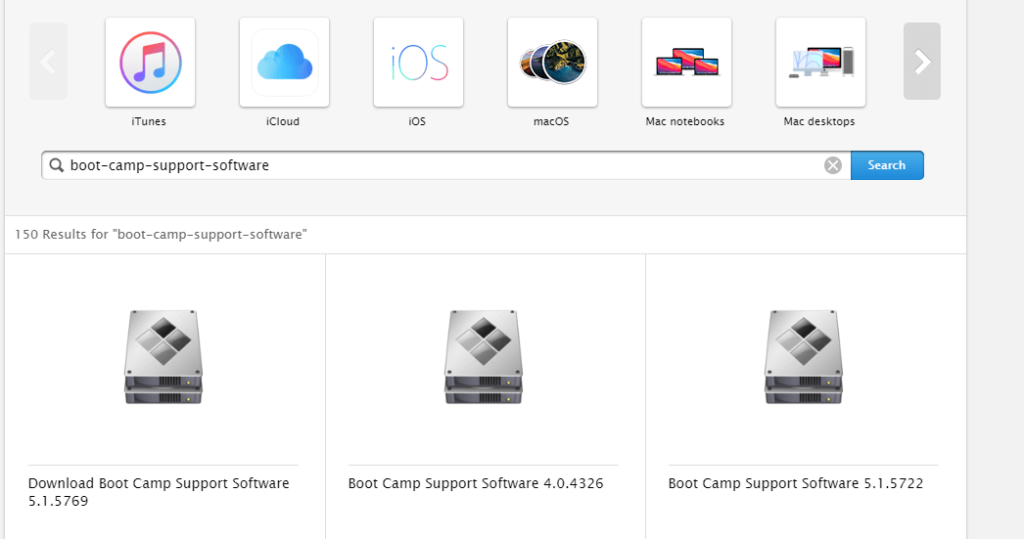
Step 4: Click on the Download Button and a compressed file will download.
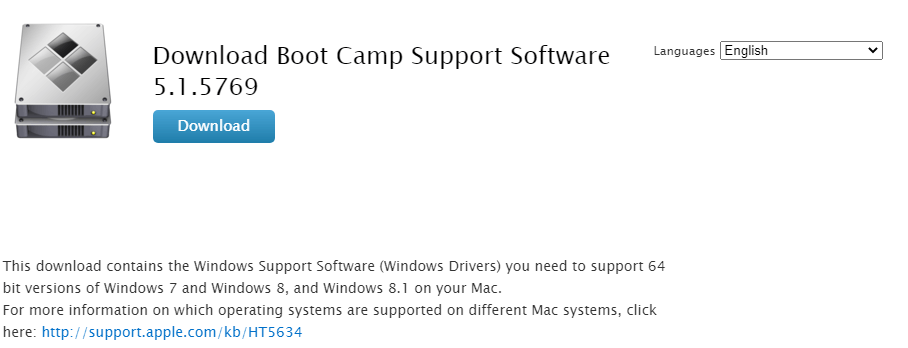
Step 5: Uncompress the zip file through Windows File Explorer or WinZip and run it to install the drivers on your system.
Step 6: Comply with the instructions that appear on your screen to process the installation.
Step 7: Restart your computer and your Apple Magic Mouse will be up and running.
Automatic Method of Initiating Apple Magic Mouse Install in Windows 10
For an automatic process that requires a few mouse clicks, you will need to download and install a third-party application like Smart Driver Care. This application can facilitate Apple Magic Mouse driver download on Windows 10 PC. Here are steps to follow:
Note: The Apple Magic Mouse has to be connected to your computer before you start the scan. This will ensure that this hardware will be detected in the scan conducted by Smart Driver Care.
Step 1: Download & Install Smart Driver Care by clicking on the download button.
Step 2: After the app has been installed, run it once and click on the Scan Now button under the drivers’ section.

Step 3: Wait until the scan completes and a list of driver anomalies appear on your screen within the app’s interface.
Step 4: Locate Apple Magic Mouse among the list of driver issues and click on the Update Driver link beside it.

Step 5: Wait for the process to complete and reboot your system.
This application will install the Apple Magic Mouse driver for windows 10 PC and ensure that it is working properly. Smart Driver Care is an amazing application that allows users to scan, identify, download, and install the latest and most compatible drivers on their PC. It also has a model included that takes a backup of the drivers installed before updating them.
The Final Word On How to download and install Apple Magic Mouse Driver for Windows 10?
The Apple Magic Mouse is undoubtedly the most amazing mouse among all others and thanks to Apple’s Boot camp software, it can be used on a Windows computer as well. However, this device will only function with the appropriate drivers and that can be achieved either by manually downloading them from Apple’s website or using Smart Driver Care. However, if you want a smooth and flawless performing PC then you need to keep all your drivers updated. And this task would be difficult using manual methods for every driver. And here is where Smart Driver Care comes to the rescue by identifying all driver issues and updating them with just a few mouse clicks.
Follow us on social media – Facebook, Instagram, and YouTube. For any queries or suggestions, please let us know in the comments section below. We would love to get back to you with a solution. We regularly post tips and tricks, along with answers to common issues related to technology.



 Subscribe Now & Never Miss The Latest Tech Updates!
Subscribe Now & Never Miss The Latest Tech Updates!