If you have ever observed that the more you use your computer, the less disc space you have available, even if you’re not installing new apps or saving new files. With that, you’ve undoubtedly also noticed that Windows is getting slower. This isn’t the result of your computer “just aging out”; it’s the outcome of one of the most pervasive causes of Windows performance degradation: system trash, garbage clutter, and junk files.
How to Clean out System-Clogging Clutter

Advanced PC Cleanup by Systweak is one of the best Windows PC optimization programs for removing trash files, incorrect registry entries, clearing up disc space, and boosting RAM and CPU speed. It also gets rid of the cache, cookies, and any traces of identity theft. Not only that, but it also checks your Windows operating system for malware, spyware, and other threats. It also aids in the speeding up of startup times, the deletion of applications, and the cleaning up of old downloads. Here are a few steps on how to Cleanout System-Clogging Clutter from the PC:
Step 1: Remove Junk Files

Launch Advanced PC Cleanup and after you have registered it, you can click on the Junk Cleaner option to let the software automatically scan and delete all the junk files. These files are files that are redundant or unnecessary and can be eliminated to save up storage space and improve the performance PC with Windows 10
Step 2: Remove Temporary Files

The second option in Advanced PC Cleanup’s left panel is to remove the temporary files from your PC. Temp files are created by the Windows operating system and other applications to speed up a certain operation or task. However, many temporary files are not erased when these operations are completed and remain on your computer. This program analyzes your hard drive for temporary files and shows a list of them that can be eliminated with a few mouse clicks.
Step 3: Remove Unwanted Registry Entries
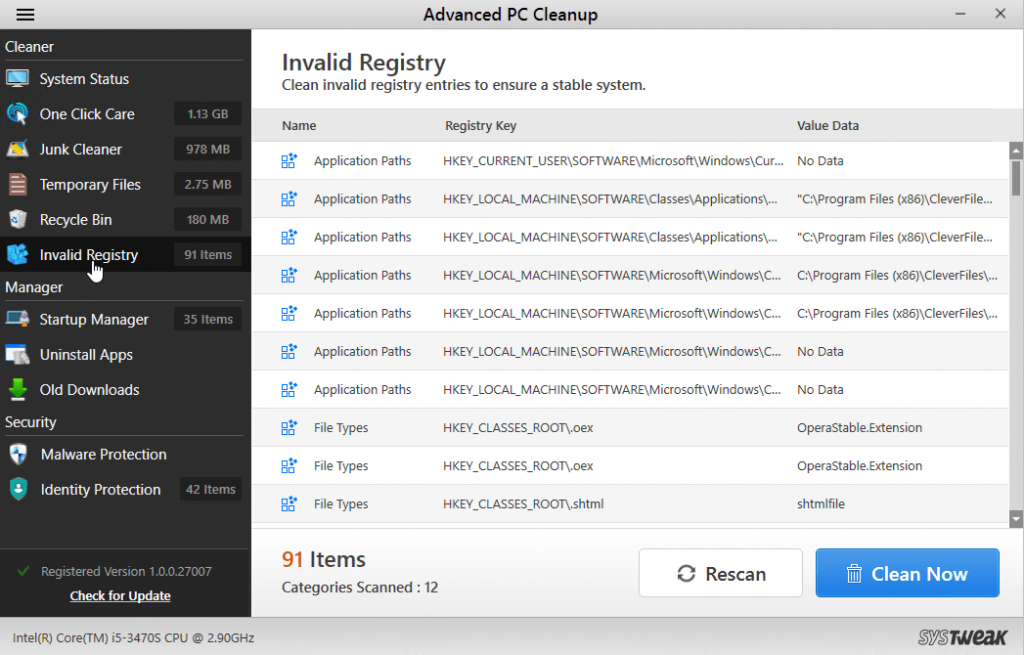
The Invalid Registry module in Advanced PC Cleanup application allows users to clean the Windows Registry.The Windows Registry is a hierarchical database that contains all of your Windows PC’s settings and information. Although the majority of the settings are critical, the Windows Registry contains numerous obsolete and broken entries that should be eliminated. This cannot be done manually since tampering with your Windows Registry can be dangerous.
Step 4: Remove Redundant Apps

Moving on, the next module helps users to delete unnecessary files from their PC in the form of redundant apps that haven’t been used for a long. These apps take up space on your hard drive and use CPU resources in the background. As a result, it is preferable to remove and uninstall these apps to optimize Windows 10 performance.
Step 5: Remove Old Downloads

The Final Module to declutter your system is to remove the old download files that were useful once but are no longer required. It would be impossible to manually navigate to each folder and find these files. Instead, you can download Advanced PC Tuneup to find and delete obsolete files to help your Windows 10 PC run faster.
Additional Features of Advanced PC Cleanup
In addition to removing 5 different types of unwanted files on your PC, the Advanced PC Cleanup also offers a few additional features.
Maintain your Startup Apps

Some apps startup as your computer turns on, making them available for use once it’s up and running. These apps, on the other hand, slow down the bootup process and start services for apps you may or may not require. As a result, it’s best to keep starting stuff to a bare minimum so that your computer boots up quickly and you can execute the application you want afterward. Advanced PC Cleanup is the greatest solution for how to make your PC faster on Windows 10 because it allows users to manage startup items on their PC.
Malware Search & Destroy

There appears to be no way to manually scan, detect, and remove malware from your PC. Only an antivirus product with up-to-date virus definitions will be able to do so. Advanced PC Cleanup removes viruses from your computer and saves you time, effort, and money by eliminating the need to buy a separate antivirus product.
Exterminate Identity Traces

This app assists user in removing all identity traces and personal information stored on his/her computer. This means that even if a virus tries to infect your computer, no traces of sensitive information are left exposed. This program ensures that your privacy is protected.
The Final Word On How to Clean out System-Clogging Clutter with PC Cleanup Software
Advanced PC Cleanup is the best approach to clean out your Windows 10 computer of unwanted data. It is a strong tool that can optimize your PC, aside from junk files. This application is recommended for keeping your computer functioning smoothly and flawlessly. The manual procedure is not 100 percent effective, and cleaning your computer with a professional instrument is required.
Please let us know if you have any questions or recommendations in the comments area below. We’d be delighted to respond with a solution. We publish tech tips and tricks regularly, as well as solutions to frequent problems. Follow us on social media – Facebook, Instagram, and YouTube.



 Subscribe Now & Never Miss The Latest Tech Updates!
Subscribe Now & Never Miss The Latest Tech Updates!