Brace yourself as Chrome unleashes its latest update, unveiling the full-fledged Google Password Manager user interface right at your fingertips. Say goodbye to the hassle of forgotten passwords and say hello to a more convenient and secure digital life. This game-changing update not only boosts the visibility of Google’s robust password manager but also comes bundled with a handy desktop shortcut, making it effortlessly accessible for all.
Google is actively enhancing the visibility of its password manager and has introduced significant updates to desktop Chrome, which is currently being rolled out. Let’s take a look at them one by one.
Google Password Manager
In a world where billions of passwords fall victim to data breaches annually, the dangers of password reuse are crystal clear. However, the struggle to generate and recall strong, distinctive passwords can be a major headache. This is where the game-changers known as password managers step in to save the day.
Experience the magic of Google Password Manager as it effortlessly crafts one-of-a-kind passwords and seamlessly autofill them whenever you sign into your Google Account via Chrome on your PC/Laptop, Android, & iOS device. Brace yourself for an array of thrilling additions as Google unveiled five exciting features that take the security, convenience, and usability of Google Password Manager to soaring new heights.
1. Dedicated Google Password Manager Shortcut

Google Password Manager has found its very own cozy home right within Chrome on desktop, granting you effortless access to all your saved online credentials and seamless control over the password settings. Discover this exciting addition by simply clicking on “Password Manager” in your Chrome menu or selecting “Manage passwords” whenever Chrome prompts you to autofill a saved password.
But wait, there’s more! You can now create a convenient desktop shortcut for Google Password Manager, ensuring lightning-fast access whenever you need it.
2. Extra Desktop Authentication Options

Prepare to be amazed as the power of biometric authentication extends beyond mobile devices and makes its grand entrance on desktop. Yes, when Chrome automatically fills in your password, prepare yourself to benefit from an extra level of security. By enabling this feature, you can demand a higher level of protection. Be it through the wonders of facial recognition, finger recognition, or any other supported method offered by your computer’s operating system.
3. Import Your Passwords From Various Other Password Managers

Ready to make the switch from your regular password manager to Google Password Manager? If yes, then we have good news for you. The process just got a whole lot simpler. Now, you can effortlessly upload your passwords from other password managers and seamlessly transition to Google Password Manager. All you need to do is export your password as a .csv file from your current password manager, and with a few quick clicks, import them directly into Chrome on your computer.
4. On iOS, Look For Outdated or Weak Passwords

Brace yourself as Password Checkup on iOS takes its security prowess to new heights. Not only will it flag compromised passwords, but it will also raise the alarm for weak and reused passwords, ensuring your online accounts stay fortified. Stay tuned as this exciting update rolls out in the upcoming months.
Google Password Manager is stepping up its game to make signing into websites and accessing your passwords a breeze. Say goodbye to squinting and struggling to tap tiny prompts, as you’ll now be greeted with a larger, more user-friendly prompt when you land on a login page in Chrome. With just a simple tap, watch as your passwords magically autofill, granting you instant access to your accounts.
Read Also: 10 Best Free Password Manager Apps For Android
5. Document Your Accounts with Notes
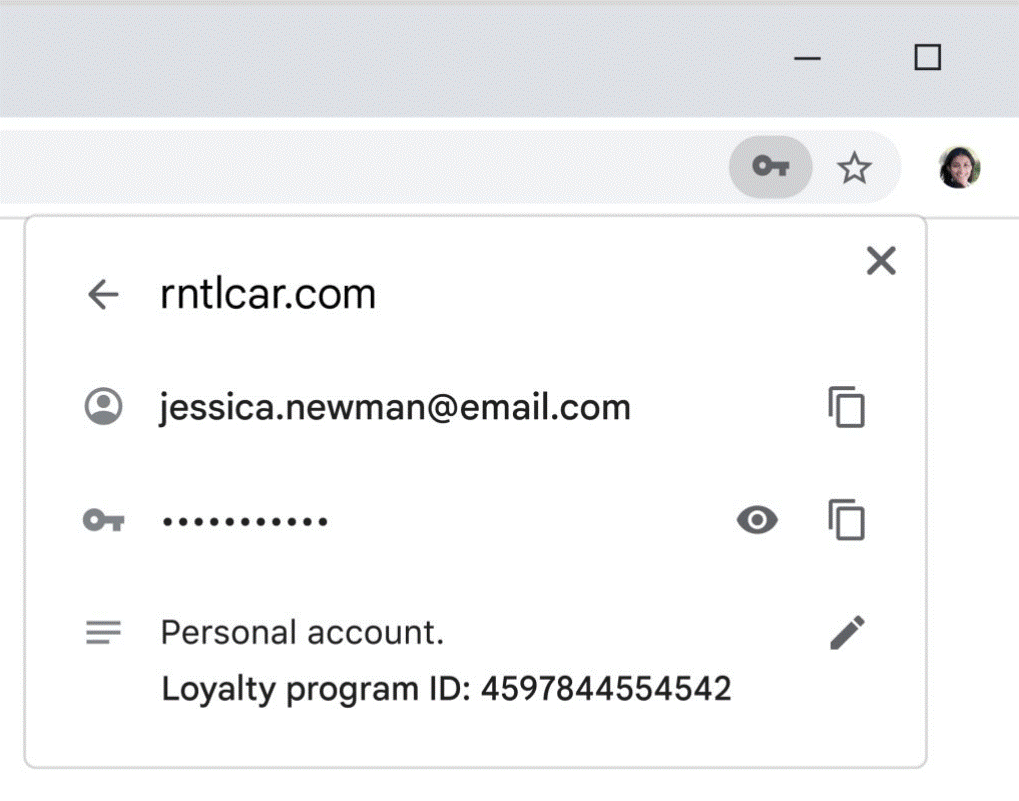
Say goodbye to the confusion of managing multiple logins or struggling to recall those pesky PIN numbers. With the latest update to Google Password Manager, you can now effortlessly add comments to the login information you save, ensuring that all your crucial login information resides in one convenient location. Simply click on the key icon when logging into a website on your computer, and voila! Access all the notes you’ve saved for each account right at your fingertips.
Read Also: 9 Best Password Manager for Mac In 2023
Signing-Off
Chrome’s launch of the full Google Password Manager UI accompanied by a convenient desktop shortcut is a game-changer for online security and convenience. With the ever-increasing risks of compromised passwords and the hassle of managing multiple login details, this update comes as a breath of fresh air. From instantly generating unique passwords to auto filling them across your devices, managing and securing your digital life has never been easier.
For more of such latest tech news, listicles, troubleshooting guides, and tips & tricks related to Windows, Android, iOS, and macOS, follow us on Facebook, Instagram, Twitter, YouTube, and Pinterest.
Next Read: 5 Best Password Manager For iPhone & iPad of 2023


 Subscribe Now & Never Miss The Latest Tech Updates!
Subscribe Now & Never Miss The Latest Tech Updates!