Decided to try screencasting for the first time? Or are you an adroit user who just wants to enhance screen recording experience with new software? If yes, then you might be looking for a dedicated Screen Recorder App that helps you to fulfill your specific needs. Before getting your hands on an ideal Screen Recorder for PC, consider factors like; it should be quick in capturing screens, have image editing features, an HD recorder for producing best quality videos, have the support of system audio & microphone recording.
Read on to take your pick & record away with the Best Screen Recorder For Windows 10!
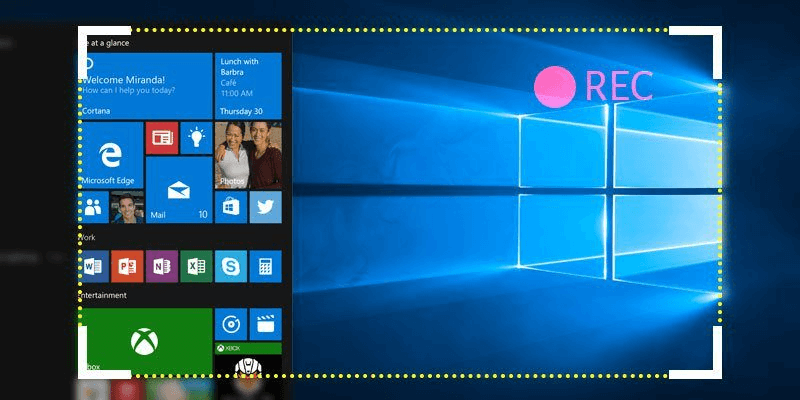
Most Popular Audio & Screen Recorder Software For Windows 10
So, you’ve already taken several trial versions of different Screen Recorder Apps and received nothing close to the bang for the buck you expected? Don’t worry, the following list will help you to find some of the Best Screen Recorder For Windows 10 that are totally worth trying!
1. TweakShot Screen Capture
Screencasting has never been so easy, but TweakShot Screen Capture tool brings a complete suite of capturing & recording features in a single package. You can capture Full Screen, Selected region, Scrollable web pages and much more. TweakShot also brings a bundle of tools to record on-screen activities with a sound that many Screen Recorder Apps miss. All the features are packed in a tiny timeline that makes quite handy to navigate through.
How To Record Screen In Windows 10 Via TweakShot?
Using TweakShot Screen Capture is quite simple, just follow the straightforward method:
Step 1- Download TweakShot Screen Capture software by Tweaking Technologies. You can use the button below to install it on your Windows system.
Step 2- Once it’s installed, double-click on the Big Eye Icon to launch the timeline of features.

Step 3- It includes features such as:
| Capture Region | Capture a particular region or portion of a screen. | |
| Capture Single Window | Helpful when multiple windows are open & you wish to capture a single active window. | |
| Full Screen | Take a screenshot of the entire screen. | |
| Scrolling Window | Capture the scrollable window or webpage. | |
| Capture Video | Record on-screen activities including mouse movements. | |
| Color Picker | Pick and drop any color from your screen & use it to edit images. |
Step 4- To record your screen, choose Capture Video feature > Make sure your microphone is connected so that the software can record the audio as well. Click on the Record button to start capturing your screen.
Step 5- Once you’re done capturing screen based on your requirements. Save your work to the desired location. You can also share your captured screen or video via Google Drive, OneDrive or DropBox.
2. iFun Screen Recorder
iFun Screen Recorder (formerly known as iObit Screen Recorder) is an easy-to-use and straightforward application which supports capturing full screen, a specific window or any particular region of the screen in high-quality format. Additionally, it supports recording audio using microphone or speaker with video at the same time.

The screen and audio recorder features no time limitation or watermark placed on the recorded video. Using the iFun Screen Recorder, you can make use of multitude of editing tools for trimming, cutting and splitting captured screens.
3. Snagit
A well-designed screen recorder app from TechSmith, Snagit is a great choice for recording both on-screen video & audio. The tool offers a powerful screen & video capturing features. You can use the tool to record videos in HD quality & even in 4K if your device is highly configured.

Snagit offers a complete suite of editing tools as well that can help you to create unique images or make custom graphics with text, arrows, highlights, and other elements. Apart from all the Screen Recorder for PC mentioned here, Snagit comes in integration with the tools like PowerPoint, Word, Google Drive, Dropbox, Facebook, Twitter, YouTube and more.
4. BandIcam
Ideal Screen Video Recorder software for Game recordings, webcams, streaming and instructional videos, BandIcam is the perfect lightweight tool for screencasting. Unlike other screen video recorder software, BandIcam comes with a unique feature, Real-time Drawing that allows users to outline or draw on your video or screenshot live.

You can also use the tool to schedule recording on a daily/weekly basis on a specific time. BandIcam proffers a bunch of features to record the system audio as well as your voice simultaneously. Once you’re done capturing video and editing with specific elements, you can save the file into AVI or MP4 formats.
5. FilmoraScrn
The next most recommended tool for audio & screen capturing is FilmoraScrn. The software is extremely easy to use & has a simple interface. FilmoraScrn allows users to record from PC and webcam simultaneously.It brings tons of features to capture screen along with sound, you can even alter the size & shape of your cursor.

The feature comes in handy when you’re making a troubleshooting tutorial or any demonstration video. You can also add text and other elements to enhance the learning experience of viewers. Moreover, this screen recorder for PC is perfect for recording fast-paced games. You can also extract audio and video separately & further export the recorded files into various formats like MP4, MOV, etc.
6. Screencast-O-Matic
Screencast-O-Matic is another best screen recorder available for Windows 10, Mac and Chromebook. You can use the tool to capture any area of the screen, add voice or narration via webcam to make the video more interesting. The tool is very popular among users who regularly work on presentations & troubleshooting tutorials.

It offers both free and paid versions. The trial version allows users to capture screen, webcam & audio recording for up to 15 minutes with the company’s watermark on the saved file. But you can remove it by switching to its advanced version which provides a bunch of other features for editing video & audio of clips.
Our Take: The Best Audio & Screen Recorder for PC
Though the screencasting market has a lot of options for Capturing & Recording screen. However, if you ask us, we recommend using TweakShot Screen Capture tool, which is quite easy to use and brings tons of features to take screenshots in different sizes and orientations. All its useful tools and features are packed in a simple timeline which comes very handy for quick navigation. Plus, it’s free availability for 30 days is surely a bonus!




 Subscribe Now & Never Miss The Latest Tech Updates!
Subscribe Now & Never Miss The Latest Tech Updates!