Do you want to create GIFs from your screen recordings without spending a single penny? Whether you ant to share something funny to your friends as memes or demonstrate something cool, GIFs are an amazing way to do that!
For this, the most effective free programs to record the screen to GIF file on a Windows 11 computer are discussed in this post. You can choose the recording location and begin the recording for however long you desire. The captured GIF won’t have a watermark, which is the nicest part. These programs also offer the capability of pausing and resuming recording. These programs will be useful if you wish to record a brief video for use as a demonstration or for any other purpose and save what you record as a GIF file.
List Of Best Free Software To Record Screen To GIF Files
The best part of using these free programs are you have full control over the recording process. This means, you can pause & resume anytime as per your needs.
So, let’s get started!
1) ScreenToGif

One of the best tools on this list is ScreenToGif. The ability to alter recorded GIFs before saving them to a computer is their best feature. It contains an inbuilt Editor that allows you to do a variety of things, such as rotate or flip frames, apply shadow, border, and picture watermarks, and remove duplicate frames. Moreover, it even allows you to add text to a specific spot in the recording that serves as a watermark, insert keys tapped during recording, and more. You can even listen back or preview the recording to see if the editing came out as you had hoped before saving the finished version.
Features:
- Supports Webcam Recordings.
- Hide Mouse Cursor.
- Use the whiteboard feature while recording.
2) Captura

Captura can do more than merely record a screen as a GIF. There are numerous features included. While recording, you can make drawings on the screen and snap screenshots as needed. However, you can only use these two functions after selecting a portion of the desktop screen to record. For full-screen or window mode, these won’t function. You can record the screen while including the mouse cursor, mouse clicks, and keystrokes. In addition, you can use it to record webcams, audio-only recordings, etc.
Features:
- Exclude or Include the mouse cursor.
- Alter the output quality from many options.
- Create an animated GIF.
3) GifCam
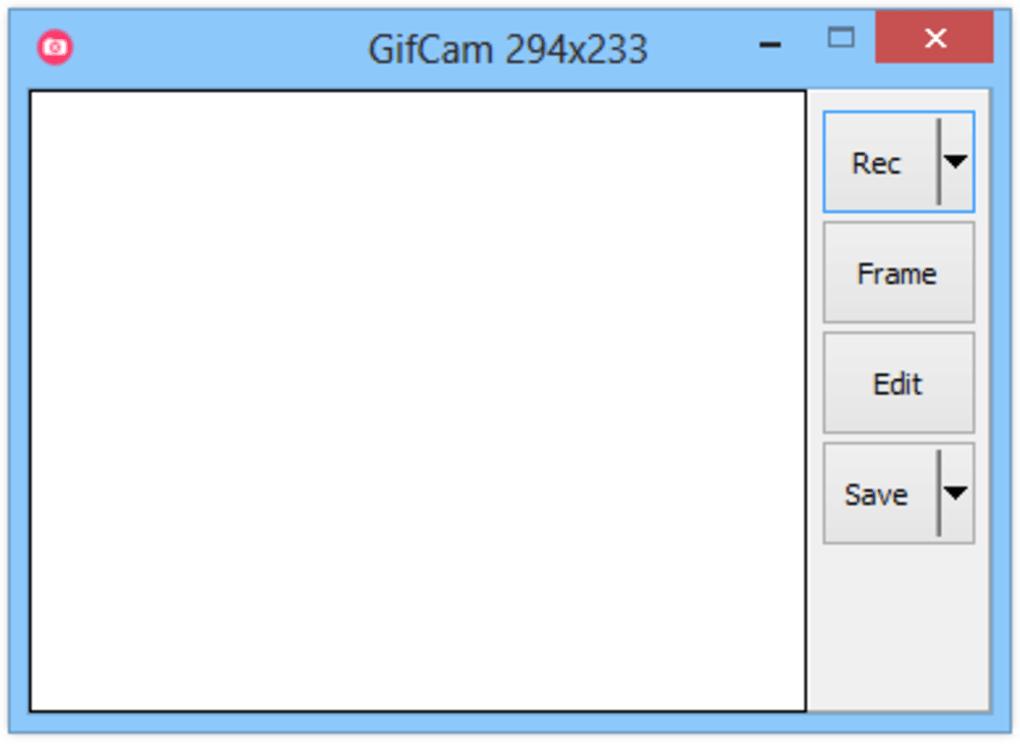
GifCam is a helpful GIF screen recorder program & it offers a few unique capabilities. You can alter the delay period for each frame, add text to a specific frame in a screen recording, and reveal or conceal the mouse cursor Additionally, it even lets users delete a frame or all frames from a selected frame to the end frame, and more. In addition, it features a special feature that enables you to switch the recording to greyscale or monochrome.
Features:
- You can change the Recording color before saving the file.
- Preview the file before saving it.
- Delay frames and delete if not required.
4) ShareX

You might be surprised to learn this since ShareX is a well-liked program for capturing and editing screenshots, but it also works well for screen recording. It enables you to capture the screen as both a video file and an animated GIF. To use this program for screen recording, FFmpeg is required. In the event that FFmpeg isn’t already present in the required location, it can automatically download it. This program provides a ton of additional tools and settings.
Simply experiment with all the choices, and this tool will be very helpful to you.
Features:
- Alter the hotkey for starting and stopping animated recording.
- Ability to alter the destination folder.
- Examine the capture history.
5) LICEcap

Another excellent GIF screen capture solution is LICEcap. The ability to adjust the recording area between takes is a useful feature. You can even insert or add custom text while the recording is being made. A title or opening text that is seen before the main recording can also be added, is another helpful option. It even offers the ability to specify the length of the title text. This GIF screen recorder software will offer you a frame that you can modify to set as a recording area when you run it. The buttons Record, pause, stop, and set FPS are also present in that frame.
Features:
- The output folder and other recording-related settings can be customized.
- Include the title text and the duration.
- Add the GIF repeat count and the amount of loops.
 Additional Tip
Additional Tip
Bonus: Use Advanced Screen Recorder To Record Your Screen.

Advanced Screen Recorder is an amazing app that can capture everything on your screen along with audio and save it as a video file. To make ideal demos and tutorial videos, it offers options like scheduled screen recording, live streaming, microphone recording, and mouse movement recording. The annotations you make on your screen can also be recorded.
The Final Word On Best Free Software To Record Screen To GIF Files On Windows PC
We hope you can now easily record the screen as a GIF with the aforementioned free software. As all the apps mentioned above are free, you can try each one of them before making your final decision.
Please let us know in the comments below if you have any questions or recommendations. We would be delighted to provide you with a resolution. We frequently publish advice, tricks, and solutions to common tech-related problems. You can also find us on Facebook, Twitter, YouTube, Instagram, Flipboard, and Pinterest.



 Subscribe Now & Never Miss The Latest Tech Updates!
Subscribe Now & Never Miss The Latest Tech Updates!