In recent years, one of the most underrated tools, screen recorders have come a long way. Using these tools you can save anything that’s happening on the screen. From recording to demonstration videos to a tutorial and so on, you can capture anything. But, most of these top screen recorders leave a watermark, forcing users to upgrade to the paid version to remove the watermark.
If this annoys you and you are looking for the best free screen recorder software that captures everything without a watermark, you are at the right place. Here, we will discuss the best free screen recorders that help screencast without a watermark.
13 Free Screen Recorder Without Watermark (Online & Offline)
Certainly, seeing a watermark on a video is not a good sight. But how can one capture video files for free without a watermark?
Here’s the solution. In this post, we bring for you the 13 best free screen recorders that can help capture screen, record gameplay, and perform other screen recording activities without a watermark.
| Product | Operating System | Area Selection | Editing Tool |
|---|---|---|---|
| iFun Screen Recorder | Win | Yes | No |
| OBS Studio | Win/Mac/Linux | Yes | No |
| Free Cam | Win | Yes | Yes |
| Windows 10 Game DVR | Win | No | No |
| Debut Video Capture | Win | Yes | Yes |
| Screencast-O-Matic | Win/Mac | Yes | Yes |
| TinyTake | Win/Mac | Yes | Yes |
| ShareX | Win | Yes | No |
| Screencastify | Win/Mac/Linux (Online) | No | Yes |
| ActivePresenter | Win/Mac | Yes | Yes |
| Icecream Screen Recorder | Win/Mac | Yes | Yes |
| ScreenCam | Android | No | Yes |
| QuickTime Player | Mac | Yes | No |
Writer’s Tip
Before getting into details, we’d like to inform you that free screen recording software has its share of flaws – poor stability, lack of editing features, difficulty to use for novice users, etc.
To avoid these problems, try using Advanced Screen Recorder – All-in-One Screen Recorder For Windows PC. This trusted screen recorder helps capture the screen and record video without leaving a watermark.
Furthermore, it offers features like capturing selected areas, active windows, and recording video. It can also record the system audio, microphone, and webcam to help you record tutorials and more.
Download Advanced Screen Recorder
Now, we know how we can overcome the flaws of free screen recording software. Let’s learn about the top free screen recorders without a watermark.
Best Free Screen Recorder For Windows, Mac, Android Without Watermark
1. iFun Screen Recorder
iFun Screen Recorder is a simple, easy-to-use screen recording software which comes integrated with a lightweight video editor to refine the final recording. The application supports capturing a full screen, selected parts of screen and webcams (with a support for recording both video and audio using a microphone).
Features:
- Flexible screen capturing tools.
- Supports taking screenshots while recording.
- Allows you to convert files in multiple formats.
- Basic video editor to trim, cut & split capture screens.
- Allows you to directly share your videos to multiple platforms.
Pros
- Ensures no lagging while HD Recording.
- Helps in recording the screen with audio.
- Both free & paid versions available.
- Allows you to add mouse click effects by highlighting the cursor.
Cons
- Only compatible with Windows devices.
Visit: iFun Screen Recorder
2. OBS Studio
When it comes to screen recording, live streaming, and editing, OBS Studio is the best open-source program. Used by millions this screen recorder allows capturing real-time video, capture and mix audio. Though the user interface is not appealing, once you have hands-on, you will not face any problem when recording video on any platform – Windows, Mac, or Linux.
Features:
- Set up limitless scenes
- Interactive audio mixer
- Robust and easy to use configuration options
- Modular ‘Dock’ UI to arrange the layout as you prefer
Pros
- Best free to use screen recorder for Windows, Mac, and Android
- No restriction on the number or size of videos that you can record
- Customizable transitions
- Allows previewing scenes and sources
Cons
- For beginners, the user interface can be overwhelming
Visit: OBS Studio
3. Free Cam
Compatible with PC this free no watermark screen recorder helps create screencasts, record voice over, edit recorded video, upload to YouTube, highlight mouse, and do a lot more. Using it, you can fine-tune your videos by deleting unwanted parts, background noise, etc. Furthermore, this free screen recorder for Windows 10 without a watermark saves captured video in 720p HD quality. Besides, these benefits you can enjoy other features too.
Features
- Select entire screen, selected area, or a single window while recording video
- No time limits applied to video recording
- Record system sounds and add background music of your choice
- Add transitions effect to video and share it immediately on YouTube
Pros
- Select the area of the screen you wish to record
- Directly upload & share videos on YouTube
- Delete background noise from an entire clip and add effects or mute sound in the selected part of the video
- Record voice-over to make the screen recording interactive
Cons
- Only for Windows
Visit: Free Cam
4. Windows 10 Game DVR – Built-in screen recorder for gamers
Third, on our list of best free screen recorders without the watermark is Windows 10 Game DVR. This popular free screen recording feature is a built-in tool for recording PC games and other videos. Though designed for gamers and originally part of the Xbox app, using it you can do simple recordings. This means if you are in no mood of installing a screen recorder you can use Windows 10 Game DVR to record webinars, how-to videos, and other instructional content.
Features
- Automatically record gameplay in the background
- Allows capturing screenshots, save clips while playing games
- Built-in screen recording tool for PC games and other screen recordings
- Interactive software
Pros
- Popular free screen recorder for Windows 10 users
- Built-in video editing features to trim recorded videos
- Allows modifying name and make other changes before saving the video
- Easy keyboard key customization options
Cons
- It only works on Windows 10 & consumes system resources
Visit: Game DVR
5. Debut Video Capture
Available for non-commercial use, this top free screen recorder without a watermark helps record either the entire or selected area of the screen. It even allows adding captions, timestamps, color, and video effects. You can use it to capture from any source, record your Webcam, or as a Webcam overlay.
Features:
- Record video with or without audio
- Capture video from a network Ip camera, Webcam, or any video input device
- Ideal for recording webinar and conferences
- Time-lapse video recording
Pros
- Add your text captions or timestamp
- Record video on the screen and from the webcam
- Create photo snapshots of video
- Schedule screen recording to avoid manual intervention and save time
Cons
- Only a handful of video editing tools
Visit: Debut Video Capture
6. Screencast O-Matic
Students, educators, professionals and everyone else is turning to screen recorders as they make communication easy. With Screencast O-Matic one of the best free screen capture tools, you can record and share your story in a video without a watermark. Screen O-Matic offers all the necessary tools required to enhance and share the video. Available for Windows, iOS, Android, Chromebook, and Mac, using it you can create a screencast, add a webcam and use narrations to customize the video.
Features:
- Add overlay text, shape, and images
- Offers stock library to enhance videos
- Capture part of the screen, full screen, or active window
- Automated captioning when editing videos
Pros
- Easy to use screen recorder for Windows, iOS, Android, Chromebook, and Mac
- Capture audio narration
- No watermark added to recorded video
- Upload videos & get a shareable link
Cons
- Does not offer a built-in editor. To edit recorded videos, you need to download a separate editor.
Visit: Screencast O-Matic
7. TinyTake
Another free screen capture and screencast tool compatible with Windows and Mac is known as TinyTake. With TinyTake, you can record the screen in up to 1080p resolution and can add comments, share them with others. Suited for everyone this free screen recorder without a watermark comes with detailed annotation features. Furthermore, using its cloud storage you can quickly share the recorded videos to YouTube, Facebook, etc.
Features:
- Free screen capture and video recording software
- Easily, annotate screenshots and videos
- Share screencast online
- Record video using Webcam, assign shortcut keys, and more.
Pros
- Interactive user interface
- A minimum of 4GB RAM required to run the top screen recorder
- Create hotkeys to seamlessly record screen
- Proxy server friendly and doesn’t occupy much space on the system.
Cons
- Video recording is limited to 120 minutes.
Visit: TinyTake
8. ShareX
Another productivity tool that helps record the screen is ShareX. This great screen recorder for Windows allows easy screen capturing without a watermark. Moreover, it offers different customization options, to capture a region, annotate a video, upload it, and more. Once the screen recording is done, it automatically saves the output in high quality and also allows shortening URL.
What’s more, this open-source screen recorder allows recording the screen without imposing a limit.
Features:
- Allows uploading images, text, and other types of files
- Customizable keyboard shortcuts
- Webpage capturing
- Offers a range of screen capture options
Pros
- Free and open-source screen recorder
- No restriction on file size and recording time
- Wide range of features for easy screen capturing and recording
- Allows recording audio
- Directly upload screencast YouTube and other platforms
Cons
- Audio is not recorded by default.
Visit: ShareX
9. Screencastify
An online screen recorder with no watermark that works with Chrome devices and browsers. It helps capture, edit, and share videos seamlessly. With Screencastify, you can record the desktop, browser tab, and even webcam. Also, you can add narration, embed your webcam into the recording, trim the start and end of videos, merge, crop, and add text to videos. Once the screen recording is done, video is saved onto Google Drive, and you get a shareable drive link. Also, you can publish the screen recording directly to your YouTube channel.
Features:
- Easy to learn and use
- Export as MP4, animated GIF, or MP3
- Full HD resolution
- #1 most installed Chrome screen recorder
Pros
- Allows recording desktop, Webcam, and browser tab
- Export screencast as MP4, MP3, or GIF
- Full HD resolution video recording
- Trim recorded video effortlessly
- No watermark added to the recorded video
Cons
- Can record a screen for 5 minutes only
Visit: Screencastify
10. ActivePresenter
ActivePresenter offered by Atomi Systems is another best free screen recorder that allows recording video without a watermark on selected output. Using this screen recorder for Windows and Mac, you can record the screen, edit video, and do a lot more. The tool also allows creating interactive eLearning content in HTML5.
Features:
- Intuitive and easy-to-use screen recorder
- Create fun animations for text
- Multiple timelines for a single slide
- Light and dark theme to customize look
Pros
- Smart capture
- Full motion recording with annotations, voice-over, and more
- Free to use screen recorder
- Simultaneously record system audio and from microphone
Cons
- No scripting reference.
Visit: ActivePresenter
11. Icecream Screen Recorder
Another top screen recorder that allows capturing screens without a watermark is Icecream Screen Recorder. This free screen recorder software allows recording any area of the screen & save it as a screengrab. You can record a screen with audio and a webcam. Alongside you can add text, arrows, and shapes to your screen recording, record webinars, games, add your logo, and share the recording with others.
Features:
- Easily upload the recording to Dropbox, YouTune, and Google Drive
- Trim recording
- Hide desktop icons, disable screensaver while recording
- Increase or decrease recording speed
Pros
- Schedule screen recording to capture multiple screens
- Hotkeys to control screen recording
- Compatible with Windows, and macOS
- Change format of recorded video anytime
Cons
- The time limit of 5 minutes to record a video
Visit: Icecream Screen Recorder
12. ScreenCam
If you are looking for a free screen recorder without a watermark that runs on Android, ScreenCam is the answer. To use this screen recorder, you don’t need root access, it works on all Android phones (5.0 and above).
You can also choose from different resolutions, frames per second, and bitrate for the best choice of quality and size of the video.
Features:
- Works with rooting the device
- Record audio from the mic
- Light and clean user interface
- In-app video trimmer
Pros
- No need to root the device
- Ad-free screen recorder without watermark
- Camera overlay for recording
- Options to manage bitrates/resolution/FPS
Cons
- Not enough editing tools
Visit: ScreenCam
13 QuickTime Player
A built-in screen recorder for Mac users that allows capturing screen without watermark. Besides recording screens. it can edit the video and share the recorded screen. It also offers basic editing features like split, cut, copy, delete, paste, flip, and even rotate the images and video.
Features:
- Record voice while recording video
- Create high-resolution video
- Supports various video format
- Various customization options
Pros
- Easy to use screen recorder
- Free screen recorder without watermark for Mac users
- Record iPhones and iPads screen when connected to Mac
- Can be used as an audio recorder
Cons
- Available only on Mac OS
Visit: QuickTime Player
The Bottom Line
So these are the top 13 free screen recorders that allow recording video without a watermark. You can pick any one of them and start recording the screen. If you are looking for our recommendation, we suggest using Advanced Screen Recorder as this best screen recorder does not add watermark to either screengrab or video in both trial and paid versions.
Do let us know which one you picked in the comments section.
FAQs for Screen Recorder without Watermark
Q1. What is the best screen recorder without a watermark?
Advanced Screen Recorder is the best screen recorder for Windows PC that allows recording the screen, editing screenshots, and doing a lot more. Alongside it also, allows uploading screenshots and video recording to Google Drive, Dropbox.
How can you remove watermarks from a screen recorder?
For this, you can start using any of the free screen recorders explained above. My personal choice is the Game bar for Windows, Quicktime for Mac, and Advanced Screen Recorder as a freemium screen recorder.
How can I record my screen secretly?
Using ShareX, Windows Screen Capture you can record the screen secretly.
Does FreeCam have a watermark?
No. FreeCam does not leave a watermark on your recorded videos.








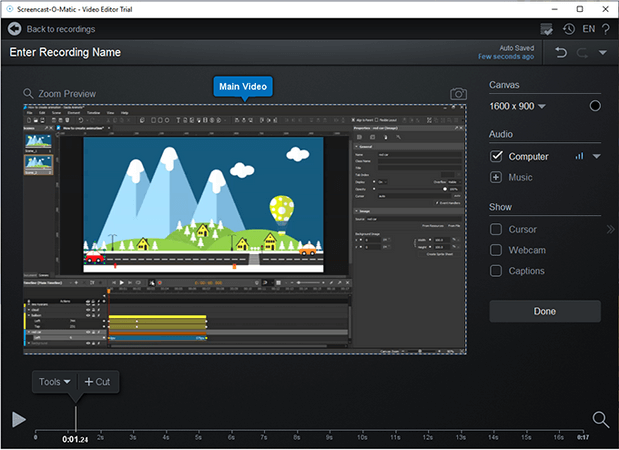




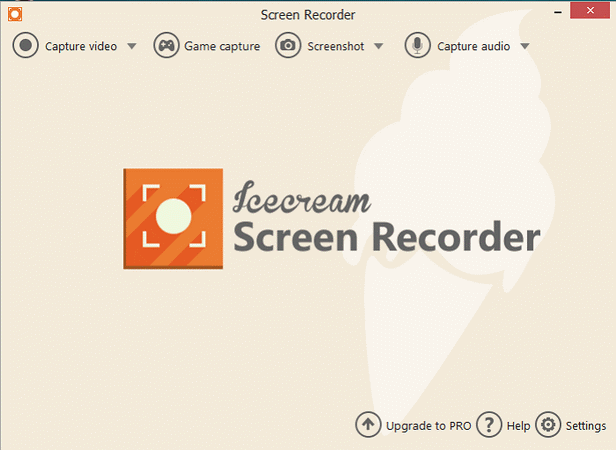



 Subscribe Now & Never Miss The Latest Tech Updates!
Subscribe Now & Never Miss The Latest Tech Updates!