If you are glued to one or another screen all day long, it’s not odd at all because we all do that. With smartphones providing so many services, we can’t seem to part them from us. Since we spend so much time on the phone, it tends to create a negative effect on our health. One should try and limit the use by making a habit of using a phone when it’s required. While playing games, people concentrate on the screen without blinking their eyes, which is worse for the eyes.
To limit your screen time, we recommend you use tracking apps for Android devices such as Social fever. As the name suggests addiction and bad effects on you will be curbed with this application’s unique features. It will get you over with your fever of social media addiction as well as reduce the use of smartphones. Your eyes tend to get tired of staring at the phone screen for long hours, it will send you a notification every 30 mins to take a break. It can give you a complete summary of tracking the total phone usage and individual application daily.
Plus, it sends you some health-related reminders for prolonged screen time, earphones usage. It also tells you to stay hydrated and monitors the water consumption. Isn’t it cool? Try it now and get on a path of using phones within healthy limits.
As everyone is concerned, big companies are taking the initiative, proof of which is an introduction of dark themes. Google has been working on Dark mode for web browsers and Android apps for quite some time. Today we find out what apps have been updated on the Android 9 version to support the dark theme.
Most Android phones use Google apps primarily until they change otherwise. Smartphones using OLED can use dark themes to make it easy on the eyes. We shall discuss steps to turn on dark mode in Google apps.
How To Enable Dark Mode In Google Clock
With its last update, Google Clock has already switched on to dark themes. An added feature as night mode to use the dim light for the user’s benefit has been implemented. You can check this as you move to the bottom of the app’s settings. Night mode is disabled by default, you can turn it on with a toggle switch.
- Launch the app.
- Tap Options from the Top right corner.
- Go to Settings.
- Locate Night Mode and toggle switch to work in dim light for darkroom.
How To Enable Dark Mode In Google Calendar
This one makes the Calendar look very attractive, you get three options in the theme section.
Light is default, Dark will enable dark mode and Set by battery saver which switches theme if on low battery.
To enable the dark mode on Calendar, follow the steps below:
- Launch the app.
- Slide left for Menu.
- Go to Settings.
- Press General.

- Locate the theme and tap on it for options.
- Select Dark.

It will immediately change background to Dark theme.
How to enable dark mode in Google Calculator:
To enjoy the calculator in dark mode, follow three simple steps:
Once you tap option of Dark theme. Now Calculator appears to be in a new look.
How to enable dark mode in Google Keep Notes:
It might not seem like the app is used a lot, but it keeps coming in handy whenever you want to take a note of something and you don’t have a pen or paper. You can turn to Keep Note in dark mode by following the simple steps:
As you turn dark theme on, Google Keep notes app appears as below.
How to enable dark mode in Google Phone App:
It can be very helpful when the Phone app gets dark mode, as it comes into use all the time. Too much light on the screen harms the eyes of a user.
Here are steps to follow to change theme of Google phone app:
- Launch the app.
- Open Settings from the top right corner.
- Choose Display Options.
- Toggle switch for Dark Theme for turning background colors to black.
How to enable dark mode in Google Contacts:
- Launch the app.
- Slide left to open Menu.
- Go to Settings.
- Tap on Choose theme.
- Select Dark.
How to enable dark mode in Google Messages:
Turn the view for the Messages app and have fun texting in dark mode. The steps you need to follow for changing the theme in the Google Messages. The easiest to set with two steps.
- Launch the app.
- Open Menu with Top right corner.
- Press Enable dark mode.
How to enable dark mode in Google Maps:
Google Maps does not exactly provide dark theme, but a night mode for navigation option. To enable dark mode in Google Maps follow the steps:
- Launch the app.
- Slide left to open Menu.
- Select Settings.
- Go to Navigation settings.
- Set Color Scheme to Night.
How to enable dark mode in Google Discover feed:
How to enable dark mode in Google News:
To all news feed lovers, dark theme has already been set on Battery saver mode. But you can change that to always-on Dark theme with the following steps:
- Launch App.
- Tap on Name icon on top right corner.
- Menu pops from bottom, choose Settings.
- Go to Dark theme.
- Select Always.
How to enable dark mode in Google Play Games:
These steps will change your Google Play games into dark theme.
- Launch the app.
- Go top right corner menu.
- Choose Settings.
- Toggle switch off beside Use Dark Theme.
Now you can enjoy transformed look on Google Play games.
Conclusion:
Although Google has not released a dark mode for an entire system on Android devices, you can change it in apps specific as described above. Follow the steps to enjoy new themes on all these Google apps. Hope you start loving the new dark theme applied to these apps. One must use time effectively and track the time spent on the phone with Social Fever.
To watch this space for updates on more apps with dark mode, follow WeTheGeek on Facebook, Twitter, Instagram, and YouTube.




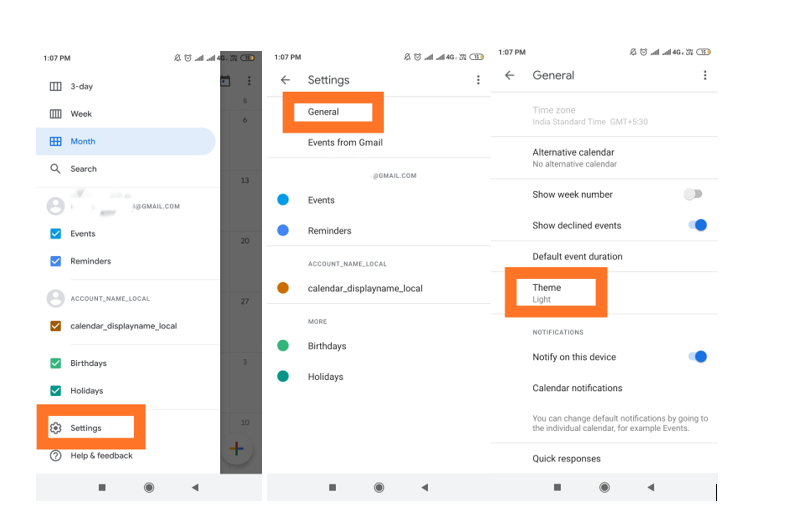








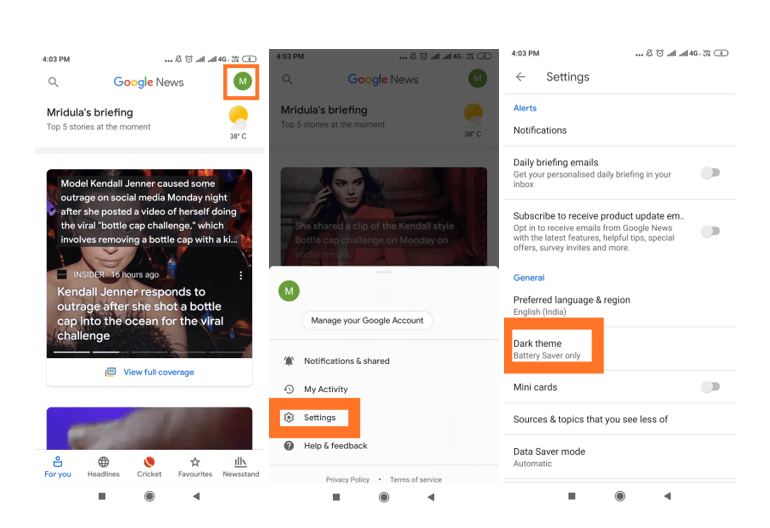




 Subscribe Now & Never Miss The Latest Tech Updates!
Subscribe Now & Never Miss The Latest Tech Updates!