The Motherboard or Mainboard is the most integral part of any PC which connects different hardware and assembles it into one PC. Any motherboard would have multiple components and connectors which would require drivers. Hence to ensure that your computer functions smoothly and flawlessly, it is important to keep your drivers updated. This will ensure that there is no communication gap between the hardware and software. Let’s check the different methods on How to download ASUS motherboard drivers on Windows 10 PC.
Also Read: How To Download ASUS Bluetooth Driver using Update Driver Software?
Different Ways On How To Download ASUS Motherboard Drivers
Three different methods can help install ASUS Motherboard Drivers on Windows 10 PC. All methods work fine but they do differ in the process, time, and effort taken to update drivers.
Method 1: Use Device Manager
Microsoft has provided all the Windows 10 users an inbuilt utility that helps to download and install drivers with ease. This tool also known as Device Manager helps to scan all the hardware changes on your PC and then connects with the Microsoft Servers to search for the latest driver update available. Here are the steps to use Device Manager to download and install ASUS Motherboard Drivers:
Step 1: Press Windows + X on your keyboard to make the RUN box appear.
Step 2: Type “devmgmt.msc” in the search box followed by the Enter key.
Step 3: Once the Device Manager Box opens, you must click on all the driver categories and make a right-click followed by choosing Update Driver from the context menu.
Step 4: Follow the onscreen process to update the driver.
Step 5: Continue the same process for all drivers, beginning with Chipset and Graphics drivers.
Step 6: Restart the computer after the final update.
Method 2: Use the ASUS Support website
The next method is to search for the drivers on the ASUS official website. Here are the steps to this method:
Step 1: Navigate to ASUS Website
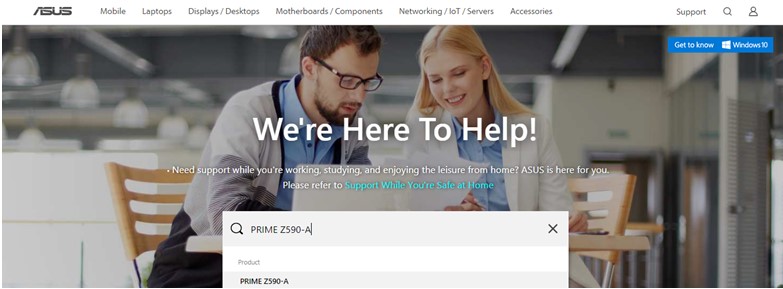
Step 2: Type the name and model number of the laptop, you have in the search box in the centre of the screen.
Step 3: A list of products will appear. Choose your product and click on it to reveal more options.

Step 4: Select the Operating System from the drop-down menu and then click on the download button.
This way you can download ASUS Motherboard drivers on your PC.
Method 3: Use Advanced Driver Updater
The final method on how to install ASUS motherboard drivers is to use third-party software like Advanced Driver Updater. This amazing application can update all driver issues in no time. It is an automatic application that has a huge database of drivers which keeps updating 24/7. Here are the steps on updating drivers:
Step 1: Download and Install Advanced Driver Updater on your system.
Step 2: After the process completes, open the software and then click on the Start Scan Now button.

Step 3: A list of driver issues will appear on the screen. Click on the Update Driver link next to it.

Step 4: After the driver updating process completes, reboot your system.
The Final Word On How To Download And Install ASUS Motherboard Drivers
It is important to keep your drivers updated so that you do not face issues while your PC is running. Drivers are the key link between the hardware and software of your computer. Without updating them you are bound to face minor issues now and then. Advanced Driver Updater is an amazing software that can scan and detect all the driver issues like missing, corrupt and outdated drivers. With this application, you need not worry about small issues like sound, graphics, mouse, keyboard, etc.
For any queries or suggestions, please let us know in the comments section below. We would love to get back to you with a solution. We regularly post tips and tricks, along with answers to common issues related to technology.



 Subscribe Now & Never Miss The Latest Tech Updates!
Subscribe Now & Never Miss The Latest Tech Updates!