Audio Technica manufactures amazing devices like Microphones and Turntables that deliver remarkable sound quality. Another feature of Audio Technica devices is that they fall into Plug N Play devices which means they do not require additional drivers and will work on your USB ports and drivers. Thus updating Audio Technica drivers means that you have to update USB Audio Codec drivers and this would resolve any issues with your Audio Technica devices. This guide will tell u about different methods on how to update Audio Technica Drivers in Windows 10.
Methods On How To Update Audio Technica Drivers In Windows 10?
Two different methods will help to update Audio Technica drivers on Windows 10. I have described both these methods below:
| Method 1 | Manual Method | Free Of Cost | Consumes Time & Effort |
| Method 2 | Automatic Method | Quick & Easy | The free version has certain limitations |
Method 1. How To Update Audio Technica Drivers In Windows 10 Using The Manual Method?
The manual method to update any driver is by using the in-built tool provided by Microsoft known as Device Manager. This tool is free to use and can update all your drivers after searching the latest and most compatible ones available on the Microsoft Servers. However, it does require a bit of technical skill and knowledge to execute along with considerable time and effort. Here are the steps to use the Device Manager on your computer to update Audio Technica Drivers In Windows 10.
Step 1: Press the keys Windows + R to invoke the RUN box and type devmgmt.msc and then press Enter.
Step 2: The Device Manager window will open where you have to locate and click on Sound, video, and game controllers. Make a right-click on your sound card listed and then click on Update Driver.
Step 3: Next, click on Search automatically for the updated driver software option in the prompt box and follow the instructions.
Step 4: Now, Click on Universal Serial Bus Controllers and then update all the driver entries in the dropdown list by making a right-click and choosing Update Driver Software from the context menu.
Step 5: Once you have updated all the drivers, then restart your computer and check if the issues with Audio Technica devices have been resolved.
Note: Device Manager does not search and locate any third-party drivers. But you would find most of the USB and motherboard drivers on Microsoft Servers.
Method 2. How To Update Audio Technica Drivers In Windows 10 Using The Automatic Method?
The Manual method requires a user to update many driver entries in the Device Manager and this consumes a lot of time and effort. Thus considering this fact, software developers across the globe have worked on a driver update application that can perform the updating process automatically, easily, and swiftly. The user has to make a few mouse clicks and all the outdated, missing, and corrupt drivers in your system will be replaced by the latest and most compatible ones.
The application that I would like to recommend here is Advanced Driver Updater which I have been using for a couple of years now. As you all know, drivers play an important part in maintaining the communication between hardware and software, thus it is necessary to keep them updated. This app has helped me to experience a smooth and flawless system with enhanced performance. Here are the steps to use Advance Driver Updater to update all drivers and fix issues on your Windows 10 computer.
Step 1: Download and Install Advanced Driver Updater by clicking the link below:
Step 2: Launch the app and click on the Start Scan Now button to commence the scanning process.
Step 3: A list of driver issues will be displayed where you have to click on the Update Driver link next to Sound and USB drivers.
Step 4: Once you click on the Update Driver link, the process of scanning, downloading, and installing the driver will begin. This process is faster and requires the user to click on the Update Driver link only.
Step 5: Restart the System and check if the issue with Audio persists.
The Final Word On How To Update Audio Technica Drivers In Windows 10?
The Audio Technica devices do not have specific drivers and this makes it easier for users to use these devices by using the system drivers. However, it is important to keep these drivers updated so that they can work with various hardware available around the world. The manual method of updating drivers can get difficult for many and hence it is recommended to use a third-party driver updated tool like Advanced Driver Care.





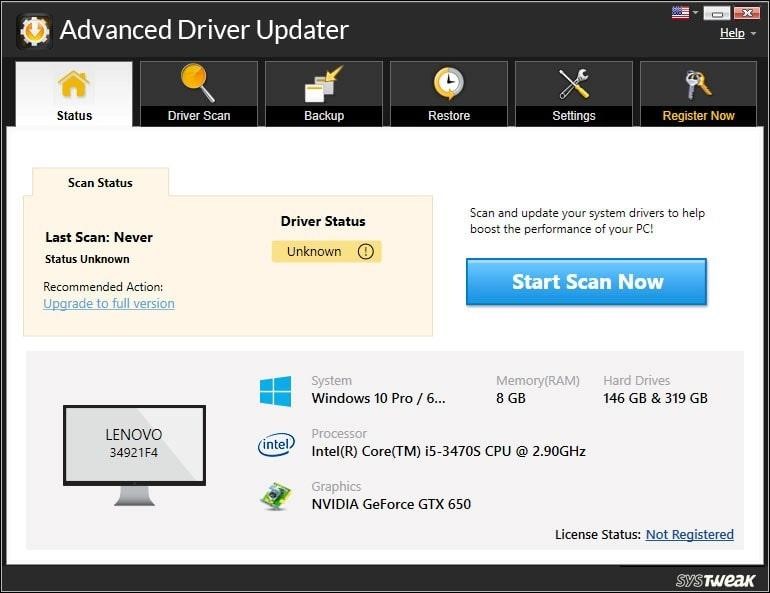


 Subscribe Now & Never Miss The Latest Tech Updates!
Subscribe Now & Never Miss The Latest Tech Updates!