As the Coronavirus outbreak is not showing any signs of slowing down, working from home is the best way to show positive spirits towards our professions. The entire world is facing a critical time, and we’re all in this together to combat this pandemic disease.
Most corporate employees have been granted Work from Home facilities to pursue their work activities, as this helps in keeping the virus from being spread on a large scale. With the help of the right set of tools and technology, one can easily accomplish their day to day tasks and achieve work-related targets at the very comfort of your home.

Zoom Meeting Tips and Tricks You Must Know
1. Communication is the Key!
Communication is the key, especially when you’re working remotely. To connect with your fellow teammates, or to make sure that your entire team is on the same page in understanding a specific task about what needs to be done, or how it needs to be done. When you’re unable to conduct face-to-face meetings, this is when the video calling apps steps in and saves the day.

Talking of video calling apps, Skype and Google Duo happen to be quite popular amongst the lot. But have you heard of Zoom? Zoom can serve as a decent Skype alternative for conducting video conferencing, webinars, that helps you in connecting with your mates no matter where they are. Here are a bunch of Zoom tips and tricks that will help you in getting started and making the most of your video conferencing experience.
Also read: Check out our compiled list that includes 10 best video calling software for Windows PC.
2. Send a Quick Invite
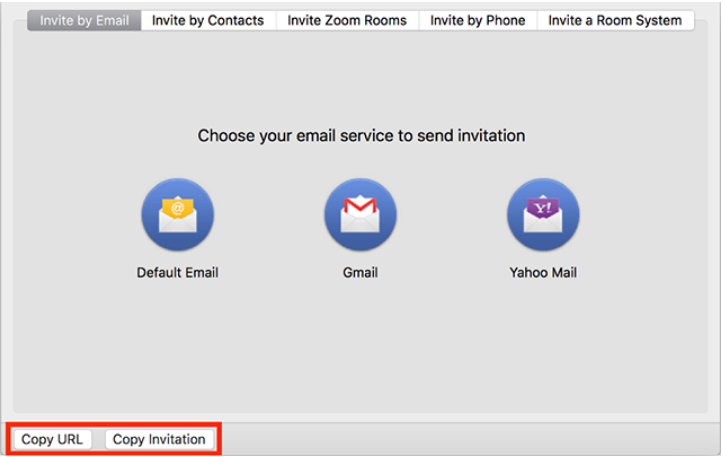
Looking forward to inviting more people when you’re already in a video meeting? Mac users can tap Command + I key combination to invite someone for video conferencing quickly. Windows users, on the other hand, need to press Alt + I key all together to invite new members. In the invite box, tap on the “Copy URL” button and then, send it to the contact with who you need to connect.
Also Read: COVID-19: Here’s How to Setup Skype and Zoom meeting on Mac & PC
3. Screen Sharing and Annotation
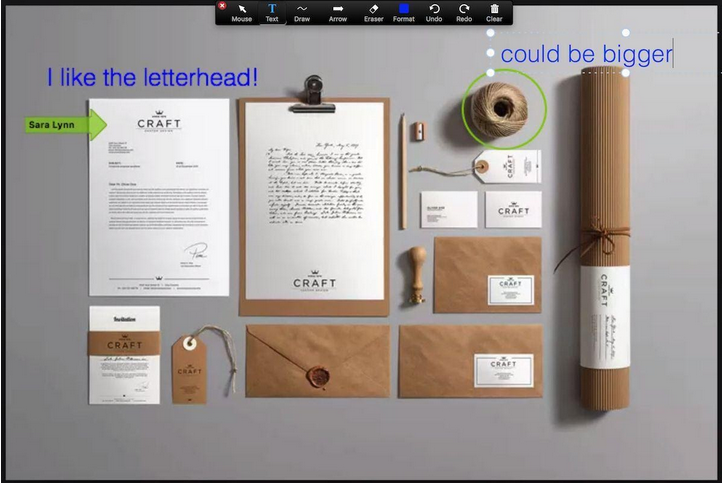
Zoom also offers you a screen sharing feature that allows users to see a common screen while on a video call. This also includes a bunch of extended Annotation tools that will enable you to highlight specific areas on the screen, where you can mention your remarks so that all the other team members can see the changes on their display. To use the Annotation tools, tap the View button from the top menu bar, and then select “Annotate”. Screen sharing and annotation can be attained on Zoom without any lag or interruptions, and it offers a seamless video conferencing experience.
Also Read: Online Meeting Software for Video Conferencing in High Quality
4. Mute Everyone
When there are a bunch of people on a call, a lot of background noise arises, resulting in difficulties in hearing what the other person has to say. To solve this, Zoom offers you a “Mute Everyone” option, where the host or the person who’s in Command can mute all the other members who are a part of the active video call in just one click. To mute everyone on Zoom, you use the Command + Control + M key combination on Mac. Windows users can mute other members by pressing the “Alt+M” keys.
5. Schedule your Meetings
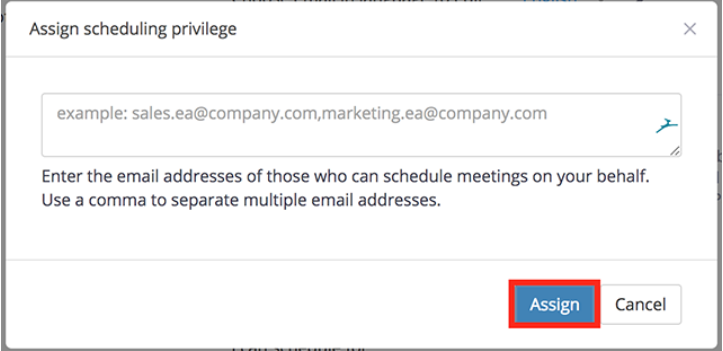
Video conferencing on Zoom offers you a lot of privileges. And one such option is where you can assign someone else to schedule a video meeting. To use this feature, head on to Zoom’s Meeting Settings section. Under the “Assign Scheduling Privilege” section, enter the email address of the person whom you need to assign the duty of scheduling a meeting and then tap the “Assign” button once you’re done.
Also Read: Best Video Conferencing Software
6. Record your Meeting Sessions
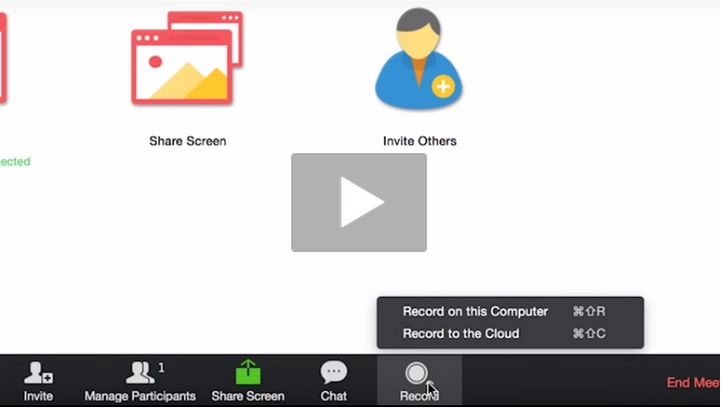
Discussed something important in a meeting? Don’t remember what the manager said? Well, Zoom offers you an option where you can record your entire video conferencing sessions so that you never miss anything important. Recording the meetings helps both employees and employers to refer back to the points that were discussed during the call. The shortcut to start recording any session for Mac is Command + Shift + R, and for Windows, it is Alt + R. To stop or pause the recording tap Command + Shift + P on Mac and Alt + P on Windows machine.
Isn’t Zoom an excellent Skype alternative loaded with a bunch of advanced features? What are your views on the above-mentioned list of Zoom tips and tricks? Are you looking forward to using this tool shortly? Feel free to share your thoughts in the comments space.


 Subscribe Now & Never Miss The Latest Tech Updates!
Subscribe Now & Never Miss The Latest Tech Updates!