Unable to install Windows update? Stuck with Error Ox80240034, that’s causing hindrance from further updating your device? Well, it is one of the most common Windows update error that puts a halt to downloading Windows update.

In our previous posts, we have already covered how to fix Windows update error code 0x800705b4 and error code 0x80070002, which mainly occurs due to corrupt or missing registry files.
Must Read: Best Free Speed Up Software
So, in this post, we will be specifically talking about how to fix error Ox80240034 offering you a few useful solutions to get past this obstacle.
Let’s get started.
What Causes Windows Update Error Ox80240034?
Windows update error Ox80240034 interrupts your device from installing Windows update. The update process initially starts and then gets stuck on probably 1%. A few reasons why you encountered this specific Windows error may include corrupt registry files, presence of virus or malware on your PC, conflict of system drivers, hardware failure, and more.
How to Fix Windows Update Error Ox80240034
Here a few solutions that will allow you to resolve Error code Ox80240034 on your device.
Solution #1: Reset Windows Update Cache
Launch Command Prompt and run it as administrator.
Type these commands in the same order in the Command Prompt shell. Press Enter after each command.
net stop wuauserv
rmdir %windir%\SoftwareDistribution /S /Q
net start wuauserv
Doing so will reset your Windows Update cache and might help you to resolve the Windows update error. Although, if you’re still facing the error Ox80240034 on your device, proceed to next set of solutions.
Solution #2: Run SFC Scan
SFC aka System File Checker scan is an inbuilt utility feature that comes embedded with each Windows update, allowing you to scan your entire device to look for and restore corrupt Windows system files.
To run an SFC scan on Windows, follow these quick steps:
Launch Command Prompt, right-click on its icon and select “Run as Administrator”.
Type “sfc/scannow” and hit Enter.
Please wait for a few moments until Windows successfully performs an entire scan on your device to look for corrupt system files and fixes them.
Solution #3: Use Windows Troubleshooter
Tap the Windows icon, select the gear-shaped icon to open Windows settings.

Tap on “Update and Security”.
Select “Troubleshoot” option from the left menu pane. Once selected, tap on “Windows update”.

Allow Windows to troubleshoot your device by following the on-screen steps to complete this process.
Solution #3: Edit Registry File Entries
Proceeding to our next solution to fix Windows update error Ox80240034. This method primarily focuses on verifying your registry file entries. Here’s what you need to do:
Press Windows + R key combination to fire up the Run dialog box.
Type “Regedit” and hit Enter to launch Windows Registry Editor.

In the Registry Editor window, navigate to the following path:
HKEY_LOCAL_MACHINE\SOFTWARE\Policies\Microsoft\Windows\WindowsUpdate
Once you’re here, look towards the right side of the window for WUServer and WIStatusServer files. Right-click on both these files and select “Delete”.

Close the Registry Editor, reboot your device to check whether it resolved the issue.
Solution #4: Use Windows 10 Media Creation Tool
As a last resort, if you have tried and tested every possible method to fix the error Ox80240034 on your device, and if you’re still out of luck, you can try updating the Windows manually.
Here’s a complete guide on how to create Windows 10 USB bootable drive that lists almost everything you need to know about installing the latest Windows version by using the Windows Media creation tool.
Also, if you’re willing to know about all possible ways to install/update Windows 10 on your device, visit this link.
Solution #5: Download Advanced System Optimizer
Rather than following all of these troubleshooting methods of manually updating the registry files and fixing entries, you can rely on an all-rounder utility tool like Advanced System Optimizer that can save you from all the hard work and hassle.
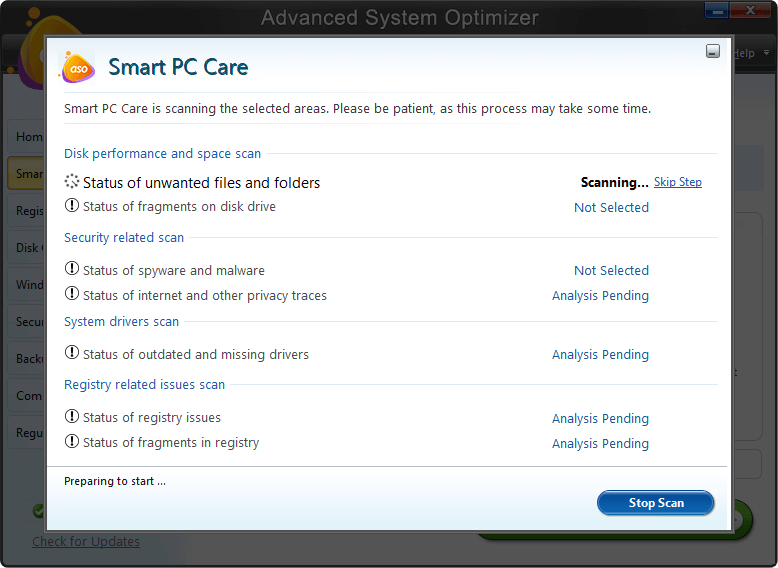
Advanced System Optimizer is one of the best PC optimizer tools for Windows that can fix all kinds of driver issues, corrupt registry entries, remove junk files, virus or malware infections and provide optimum care for your Windows PC. Advanced System Optimizer (ASO) is one must-have system utility tool for your device that can remarkably boost your PC’s performance.
Conclusion
This wraps our guide on how to fix Windows update error Ox80240034. We hope these solutions allow you to install Windows update without facing any hindrance. Also, we would firmly recommend you that you should not ignore this error at any cost. There are numerous perks of keeping your device up to date, installed with the latest Windows version. Follow any of the above-mentioned solutions to fix the Windows update error and install your device with the latest updates. Good luck!



 Subscribe Now & Never Miss The Latest Tech Updates!
Subscribe Now & Never Miss The Latest Tech Updates!