Are you constantly annoyed with the “Windows can’t find one of the files in this theme” pop-up alert flashing on your device’s screen? (Refer below snapshot)

Well, Windows simply prompts you whether you want to save the theme, offering you two plain choices, either “Yes” or “No.” And you know what the worst part about this error notification is? Even after making your selection, Windows keeps displaying this error notification on the screen. So, why are you viewing this error message on the screen? Why is Windows unable to find one of the theme files?
Don’t worry! We will clear all your doubts in this post itself. Here’s everything you need to know about the “Windows can’t find one of the files in this theme” notification, why you receive this error, and possible fixes highlighting how you can get rid of this annoying notification.
Let’s get started.
Why is Windows Unable to Find Theme Files?
Each Windows theme comprises of various elements that include a wallpaper image, screensaver, sound file, cursor, desktop icons, and so on. So, if Windows is unable to find any of these files or if a file goes missing, you may encounter the “Windows can’t find one of the files in this theme” error notification on your screen. Another possible reason can also malfunction or corrupt theme files due to which this alert may constantly flash on the screen, if after you make a selection.

There is a Windows function known as SettingSyncHost.exe that generates syncs your device’s settings, and if by any chance a certain file goes missing, this error notification pops-up.
Also read: Download 25+ Best Free Themes For Windows 10 Desktop In 2021
How to Fix “Windows is Unable to Find One of the Theme Files” Issue?
Here a few solutions that will allow you to get rid of the annoying notification from crawling on your device’s screen.
Solution #1: Delete the Theme File and Install a Fresh Copy
Right-click on the desktop, select “Personalization.”

Switch to the “Themes” option on the left menu pane.

Windows won’t allow you to delete the current theme that is already applied; hence, first, pick an alternative theme to initiate this process.
After picking an alternative theme, right-click on the theme on which you were facing an issue, select “Delete.”

Once you’ve successfully deleted the theme file, tap the “Get More Themes” option to browse for new themes from the Microsoft Store.
Type the name of your theme in the search box, select it from the list and tap the “Get” button to install it on your device.

After the theme has been installed, re-apply it on your device to check whether the issue persists.
Solution #2: Change the Theme Settings
Another solution to deal with the error notification is by changing the theme settings and setting the theme background as a picture. Well, it may sound simple, but this hack works like magic. Here’s what you need to do.
Right-click on the desktop, select Personalization.
Switch to the “Background” option from the left menu pane.

On the right side of the window, select the background, and choose the “Picture” option from the drop-down list. By default, this option is set as “Slid show.”
Solution #3: Customize Theme Sync Settings
Launch the Start menu search, type “Sync your settings,” and hit Enter.

In the Sync settings window, disable the “Theme” option placed under the “Individual Sync Settings” section.

Doing so will turn off the automatic syncing of Windows theme settings. Reboot your machine after making the above-mentioned changes.
Also read: How To Fix Windows 10 Spotlight Images Not Working?
Download Systweak Antivirus
Is your device installed with a comprehensive security solution to keep the viruses and malware at bay? If not, then we have one useful antivirus software suggestion for you!

Download Systweak Antivirus for Windows offers real-time protection against all types of virus, malware, trojans, spyware, ransomware threats, and other malicious items. There may be a slight possibility that your device’s performance may degrade due to the presence of a virus or malware. Hence, it becomes utterly important to safeguard your device against any such potential malicious threats.
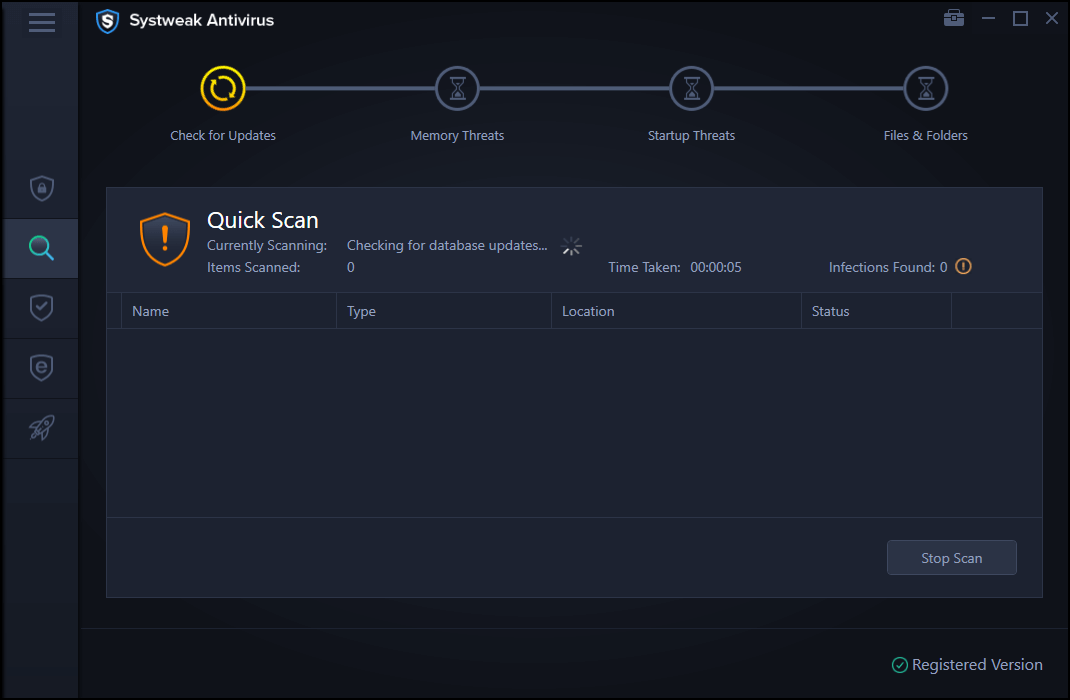
Systweak Antivirus is a powerful security tool compatible with all Windows versions offering protection against zero-day vulnerabilities and threats to keep your device and sensitive data safe. This nifty tool also helps you clean unwanted startup items and boost your Windows machine’s speed and performance capabilities.
Conclusion
Here were a few fixes that will allow you to remove the “Windows can’t find one of the files in this theme” notification alert from the screen. You can use any of the above-mentioned solutions to get past this issue and apply your desired theme to personalize your Windows 10 device.
Good luck!



 Subscribe Now & Never Miss The Latest Tech Updates!
Subscribe Now & Never Miss The Latest Tech Updates!