While buying a new Windows computer, you prioritize which edition of Windows would be best, will it be Pro or Home edition. All of these are decided on the basis of the usage of the machine. Apart from these, there are other things that make a version different. You might have heard people asking whether the system is 32-bit or 64-bit.
The term 32-bit and 64-bit is used a lot of times, but it is not generally introduced. In this post, we have discussed what is the difference between 32-bit and 64-bit.
What Makes a Computer 32 or 64-Bit?
A computer’s architecture is 32-bit or 64-bit depends on a CPU of the computer. Maximum computer CPU is divided into two categories: 64-bit superseding 32-bit over the years. 64-bit processors are more powerful than 32-bit ones as they can keep and process more information.
To know the difference between 32-bit & 64-bit, you need to know the counting in binary. Binary supports two digits 0 or 1. 32-bit number comes with 2^32 addresses. However, a 64-bit number comes with 2^64.
Windows comes in two versions 32-bit and 64-bit versions. Let’s check out the difference between 32-bit and 64-bit versions of Windows.
Difference between 32-Bit and 64-Bit version of Windows:
If you are using 64-bit Central Processing Unit, then you need to get a 64-bit version of Windows. Similarly, 32-bit CPU need a 32-bit version Windows. To know the difference between 32-bit and 64-bit version of Windows, there are two things that you need to check. 32-bit version of Windows is able to consume 4GB RAM or less. But, if your PC has 16GB of RAM in your PC, has 32-bit Windows, it will only use 4GB.
Another difference is in the Program Files folder. On 32-bit version of Windows, apps will be installed to Program Files folder but 64-bit PC will also have a folder named Program Files (x86) folder for 32-bit software. The folder is present as writing software for 32-bit architecture is quite different from that of a 64-bit system.
![10 Best PC Cleaning Software For Windows 10, 8, 7 in 2020: [Free & Paid]](https://cdn.wethegeek.com/wp-content/uploads/2020/09/Top-8-Best-PC-Cleaners-Tuneup-Utilities-Optimize-Windows-10-Speed-Up-Performance.jpg) 10 Best PC Cleaning Software For Windows 10,...Looking for the best free PC cleaner software 2019 that can help you to organize & optimize your system? Read...
10 Best PC Cleaning Software For Windows 10,...Looking for the best free PC cleaner software 2019 that can help you to organize & optimize your system? Read...Now you must be thinking that why a different folder.
When programs need to access shared information for example DLLs, they should look in the exact Program files directory. This is the reason why Windows keep it safe. Also, a 32-bit program will not be dealing with 64-bit DLL.
In Microsoft Windows a 64-bit is mentioned as x64 wherein, 32-bit is symbolized as x86.
32-Bit Programs Vs 64-Bit Programs
When you install a software, it depends on manufacturers whether you get 32 or 64-bit version.
Some of the developers give a 32-bit version, however, sometimes they allow you to select and there is a third category, in which software recognizes the version of Windows and install the right version of the software.
If you have a 64-bit version of Windows, you should get 64-bit versions of software on your PC. However, if there is no 64-bit version, you can install the 32-bit edition as well as it works fine.
How To Check Whether You Have 64-Bit or 32-Bit Windows?
To find which version of Windows you are using on your PC, use the following steps:
- Press Windows and I key to get Settings
- From Settings window, choose System.

- Then click About.

- You will get Device header.

- Then beside System Type, Windows displays version of Windows along with processor architecture.
If you have Windows 7 or earlier, you need to go My Computer from Start Menu and click Properties. You can press Windows and Pause Break button to get a window to check Windows version. You check System type and CPU architecture.
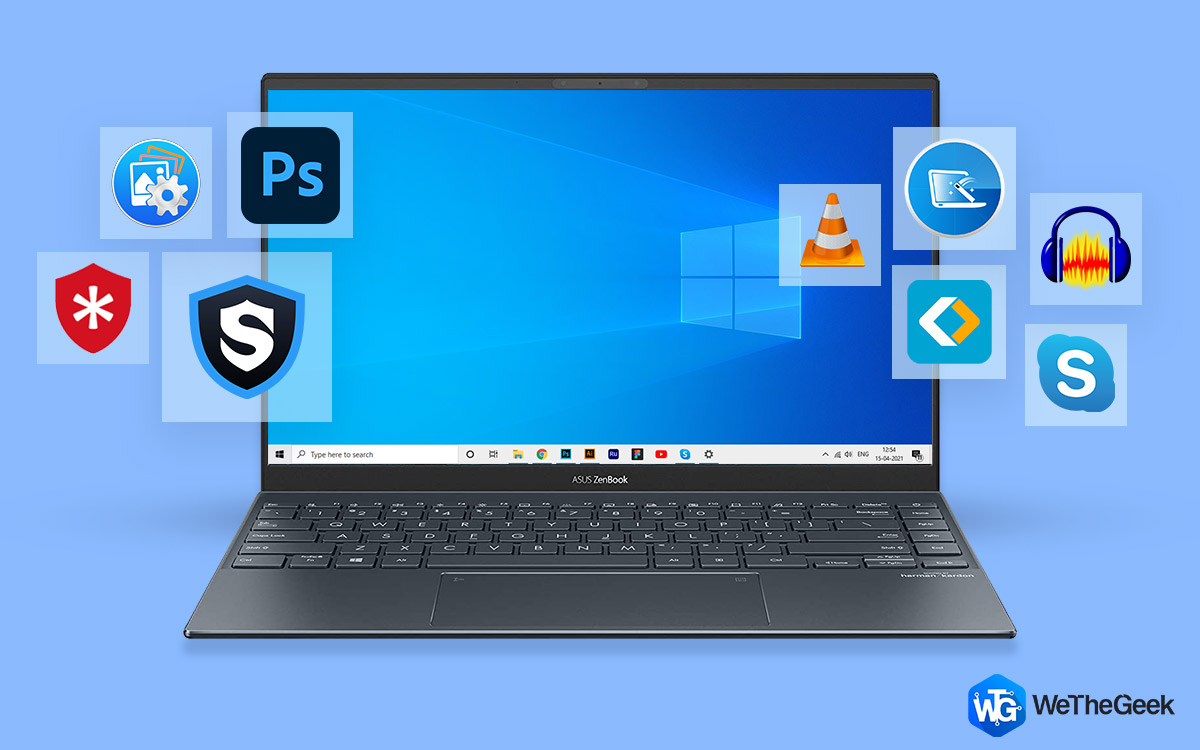 Top 15+ Best PC Software For New Windows...Looking for the best free PC software for your system? We’ve rounded up the greatest Windows 10 apps that are...
Top 15+ Best PC Software For New Windows...Looking for the best free PC software for your system? We’ve rounded up the greatest Windows 10 apps that are...What If We Want To Upgrade The Version Of Windows From 32-Bit to 64-Bit?
If your processor and OS bit sizes are same, then you can upgrade your 32-bit version Windows to 64-bit version Windows. However, with a 32-bit processor, you can’t upgrade. To upgrade,798 need to buy a new machine to get 64-bit.
To wrap up, 64-bit is the new version and new standard, however, it was not always preferable. For Windows XP, it caused chaos due to compatibility issues. 64-bit became stable when introduced to Windows 7 and then became a standard with Windows 10.
4GB is a workable amount of space to comfortably work on however more is always great! With components prices declining, the system has more RAM, which will make 32-bit outdated.


 Subscribe Now & Never Miss The Latest Tech Updates!
Subscribe Now & Never Miss The Latest Tech Updates!