Summary: The article includes answers to what is WebM file, how to open WebM files, best WebM players, and more. The tools offer options to edit & convert WebM files as well.
What is WebM File?
Video files with .webm file extensions are called WebM files. The same file format is used with WebM files that is used with the MKV file extension. To compress audio, WebM files uses OGG Vorbis compression techniques and VP8 technology to compress video files. You can consider WebM files as an alternative to MPEG-4 and H.264 standards. Most web browsers support WebM file format. To deliver online videos it uses the HTML5 “video” tag.
How to Open a WebM file?
To open a WebM file, you can use a web browser on your system as it supports HTML5 for video streaming. To open WebM file on your PC, follow these steps:
- Open a web browser. You can open Mozilla Firefox, Google Chrome, Microsoft Edge or Opera. (It doesn’t support Safari).
- Browse the WebM file with keyword shortcut Ctrl + O on Windows or Cmd + O on Mac.
- Double-click the WebM file to play it.
If you are not able to open WebM file on browser, then you can try playing it using best WebM player. While not all video players support WebM file format, you need to check the list below to find best WebM players to play WebM files.
Best Free WebM Players
1. Windows Media Player

Built-in Windows Media Player is the first option; you can try to play WebM files. However, you need to check Windows Media Player has necessary video and audio codecs to play WebM files. Missing these necessary codecs could block you from playing WebM files. If you are using Windows Media Player 12, then you would require to use WebM Media Foundation Components. However, while using an earlier version, you could try WebM DirectShow filters. To open a WebM file, double-click the WebM file in the Media Library.
- Allows you to watch streaming videos
- Supports all major video and audio file formats.
- There is no feature of increasing the sound.
- MKV format is not supported
2. VLC
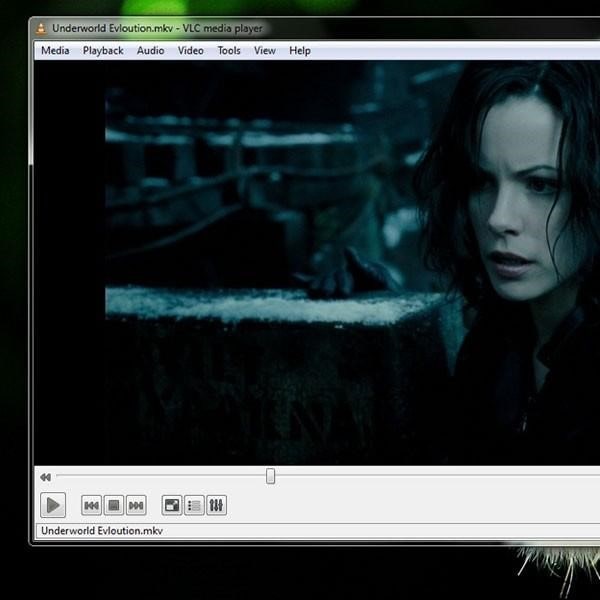
VLC is a powerful cross-platform software that is available for free. It works just well on all devices, including Windows, Mac, Linux, Android, and iPhone. It supports subtitles for seamless viewing experience. It also supports all major file formats, including WebM files. You can use VLC to customize audio and video settings.
- It is easily controllable with simple mouse gestures.
- You can use VLC to record desktop screen.
- You can play multiple videos simultaneously on VLC.
- You may find editing metadata is cluttered in comparison to other media players
3. MiniToolMovieMaker
MiniToolMovieMaker is one of the best media players that also support WebM files. You can use his powerful tool to create and edit movies for free. It also works as a capable video player and supports all major file formats including MP4, MKV, WebM, and more. You can also use this tool to convert media files. For example, you can use it to change WebM to another video format or GIF.
- It is available for free to use and doesn’t bother you with annoying ads or bundle tool.
- Can use it to create and edit movies.
- Enables you to change the video format, video resolution, video bitrate, and video quality
- It only works on Windows operating system.
4. 5K Player

The next best media player that supports WebM files is 5K Player. This dominant media player supports all major audio & video file formats, including 8K videos and 360-degree videos. You can use this smart solution to manage your entire video collection. Also, it allows you to store all your computer video library to access files within the app quickly. Thus, you can watch WebM content easily and instantly. You can also use 5K Player to download video content from YouTube, Facebook, Vimeo, and Dailymotion.
- It supports all the latest Windows and Mac versions.
- Can use this media player to play lossy/lossless music.
- Allows you to download videos from YouTube, Facebook, etc
- The free version contains ads that could be annoying.
5. Miro

Try this free and open-source music and video player to enjoy all your favorite WebM content. You can Miro to play a variety of audio and video files. You can also manage your music and video library using this tool. Miro lets you watch and download video content from YouTube and other sites. You can also convert video format easily using this tool.
- Allows you to play WebM files on all your devices, including Windows, macOS, and Linux.
- You can download videos YouTube, Amazon, Podcasts, and BitTorrent using this tool.
- Helps you convert video file formats
- It doesn’t support 4K or higher resolution.
So, this was a quick review of essential aspects of WebM files, including its definition, and how to play a WebM file using different players available. If you want to share or know more about WebM files, feel free to comment in the box below.



 Subscribe Now & Never Miss The Latest Tech Updates!
Subscribe Now & Never Miss The Latest Tech Updates!