Apoint.exe is a device driver package file for specific brands of touchpads designed by the Alps. But when this process is terminated abruptly, it leads to several Apoint.exe errors. So, if you are facing problems due to Apoint.exe on Windows 10, here are the fixes.
What is Apoint.exe?
Apoint.exe is an executable Alps Pointing-device driver file that helps run touchpads properly on a laptop. It simplifies pointer movements and is accompanied by several files. The file is saved under the Program Files folder stored on the system drive, which is C drive (usually). The process is also loaded at system startup, and its related files can be found within the Windows registry.
Alps File Information
Process Name: Alps Pointing-device Driver
Product: Alps Pointing-device Driver or ALPS TouchPad Driver
Company: Alps Electric Co.
File: Apoint.exe
Location: C:\Program Files\Apoint2K\Apoint.exe
File Size: 0.11 MB
Latest Version: 7.3.101.197
Windows Registry File Location:
HKEY_LOCAL_MACHINE\SOFTWARE\Microsoft\Windows\CurrentVersion\Run
HKEY_CURRENT_USER\Software\Microsoft\Windows\CurrentVersion\Explorer\User Shell Folders
HKEY_CURRENT_USER\SOFTWARE\Microsoft\Windows\CurrentVersion\Run
Is Apoint.exe safe or a Virus?
As explained, the file location for Apoint.exe is Program Files; if you see it located in any other location, it is probably infected. To check the file location, press Ctrl+Alt+Del.
This will open Task Manager, here look for the file and check the location. If it is not under Program Files, you need to check the system for infections. For this using the best antivirus tool for Windows recommended. In addition to this, you should also optimize your PC. So, to perform the tasks instead of using different products, we suggest using Advanced System Optimizer.
This all in one best PC cleaning tool that offers System Protector – a module that helps clean malware & virus. System Cleaner, Disk Optimizer, Disk Tools, and several other features. To use it, you need to download and install it by clicking here.
To learn more about Advanced System Optimizer, read the complete review.
Apoint.exe error message on Windows
Apoint.exe-Bad Image. The application or DLL C: Windows/system32/VXDIF.DLL is not valid Windows Image
What Causes Apoint.exe Errors?
Errors related to the Apoint.exe process can be caused due to several things. In most cases, outdated drivers are to be blamed. Besides this, deleting important system files while performing a task also leads to problems.
Nonetheless, if you see two processes running with the Apoint.exe name, it seems the file is infected. Therefore, to minimize the damage using a tool that can update drivers, clean infections, and optimize disk is recommended. And there can be no tool better than Advanced System Optimizer for this job.
Does Apoint.exe cause High CPU Usage?
Ordinarily, apoint.exe does not take too much CPU power or resources. But if you have updated Norton Internet Security software recently, you might face this issue. To fix this, when using Norton, you need to create an exception and add Apoint.exe to it.
How to Fix Apoint.exe
To fix the Alps Pointing-device Driver software error message, follow the steps below:
1. Uninstall the touchpad driver installed on your PC
2. Afterward, reinstall the driver from either the site or via CD/DVD.
3. Reboot the computer
This should fix the problem with Apoint.exe
In addition to this, optimize the system and clean junk files so that your system no more shows Apoint.exe and other Windows errors.
To use Advanced System Optimizer, follow the steps below:
1. Download and install Advanced System Optimizer

2. Launch the product
3. Click Disk Optimizers & Cleaner > System Cleaner
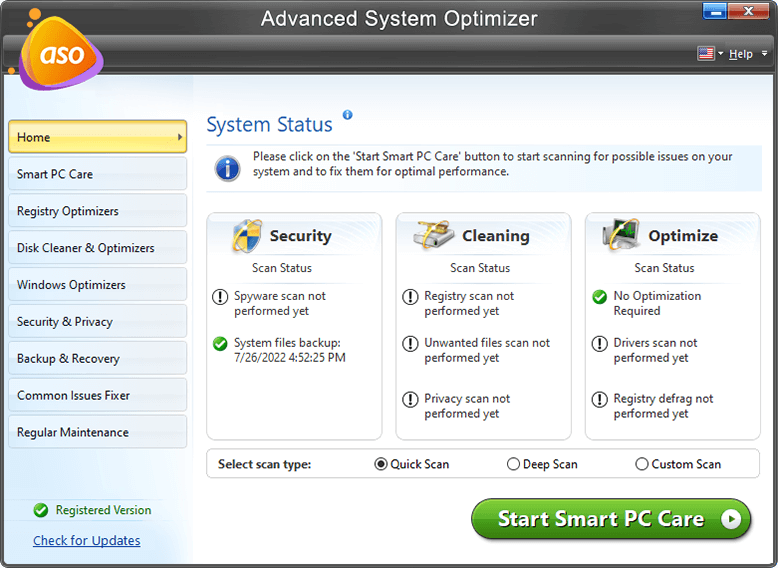
4. Run the scan and fix the errors
5. Once done, use other modules like Disk Tools, Disk Optimizer, & Disk Explorer.
6. Afterward, go to the home screen and use one-click optimization.
7. Click Start Smart PC Care
8. Make sure you use Deep Scan mode as it is much thorough and dives deeply
9. Once you have all the errors scanned, fix them.
This way, you can fix all the Windows related and Apoint related errors. This Advanced System Optimizer also offers system protection, feature to update driver, boost startup, make room for important files (frees up storage space), and does a lot more. To know all this, you will need to give this tool a try.
We hope you will use it, and after following the above fixes, you will be able to fix the Apoint.exe error message on Windows. We’d like to know your experience with Advanced System Optimizer. Do share the same in the comments box.



 Subscribe Now & Never Miss The Latest Tech Updates!
Subscribe Now & Never Miss The Latest Tech Updates!