What is Video TDR Failure?
The Video TDR Failure error is the blue screen of death. The term TDR belongs to Timeout, Detection and Recovery components in Windows 10. This error usually props up on Intel Nvidia and AMD’s ATI graphic cards.
What Does This Error Belong To?
The video TDR error can arise anytime and is either related to atikmpag.sys and atikmdag.sys system files when it is a matter of ATI graphics card or nvlddmkm.sys and igdkmd64.sys files on Nvidia graphics cards.
Both these errors can show you Video TDR Failure error. It is now time to understand how does video TDR failure error initiates. The video TDR tends to prevent system crashes. The question here arises is how to fix video_TDR_failure error? But before we let you know the ways to resolve this issue, it is vital to know the causes.
As already said video TDR error occurs as a result of system errors that can rarely be resolved. These errors can occur due to any kind of fault in hardware or software. Such faults are inclusive of:
- Outdated Drivers
- Overclocked Components
- System Updates Outdated
- System Power Deficieny
- System Cooling Deficieny
- Defective components like memory, chips, etc.
- Too many programs running
Troubleshoot Video TDR Failure Error
The video TDR failure error can be resolved in many ways. The first thing that you need to do is boot your computer in Safe Mode at the time of troubleshooting. Doing this is not necessary though but it may help a bit in resolving TDR failure issue. Booting your system to safe mode is helpful as it loads very less drivers to the system during the entire process of troubleshooting.
Check For Power Settings
To proceed ahead check your system power settings. Even low power percentage can cause video_TDR_failure especially if graphics card demand is high. It is though easy to control or adjust power levels through the inbuilt PCI Express Power Management in Windows settings.
To continue:
- Navigate to Start Menu
- Go to Control Panel

- Go to System and Security.

- Click on Power options

- Now, click Change Plan Settings

- Now change Advanced Power settings

- Now go to PCI Express tab and drop down to turn off Maximum power savings.

Following these steps will update your system power settings and it is expected that it will fix all power issues that has the probability of leading to video_TDR_failure error.
Windows Update
If your issue is still unresolved, check for the Windows Update. For this you need to go to Settings > Update & Security > Check for updates. If there are any updates available, update your system immediately.
Windows updates are critical as they can automatically resolve many hardware and software related issues that are causing video TDR failure error. Along with automatic Windows updates, sometimes, there is a need to check them to ensure any of the vital updates or information are not missing. Windows update does impact graphics card issues as well, so make sure your Windows is up to date.
Even Windows update always cannot resolve errors. Still looking for a way to resolve video TDR failure error? Here is the way to know.
Update Display Drivers
Go to system Device Manager to check if it helps in resolving the video TDR failure issue. Updating drivers is critical as it includes vital patches that can lead to failure and can affect Video TDR. The device driver update can be done via two ways- one using an automated tool and second, manually.
To physically update drivers, go to Settings > Device Manager > Display Adapters. Now drop-down Display Adapters and right-click on any of the drivers from the list and click Update driver.

Windows driver update helps in most of the cases but many times only updating drivers do not work. At such times you need to consider Advanced Driver Updater to find and install the latest drivers.
Replace .sys Files
As stated above video_tdr_failure is either related to atikmpag.sys and atikmdag.sys system files when it is a matter of ATI graphics card or nvlddmkm.sys and igdkmd64.sys files on Nvidia graphics cards. If you find this error reappearing, you can try replacing those files using the following steps for ATI graphics card:
- Go to Start Menu
- Then, go to File Explorer
- Go to ‘This PC’ and navigate to C: WindowsSystem32Drivers i.e. Window’s Driver Directory.
- Now search for sys or atikmdag.sys file and rename it as atikmpag.sys.old or atikmdag.sys.old respectively.
In your system, C: Drive must have a folder named as ‘atikmpag.sy_’. Copy ‘atikmpag.sy_’ file to your desktop.
For Nvidia cards
- Go to Start Menu
- Search Command Prompt or press Win+R and run ‘cmd’
- Type ‘chidir desktop’.
- Type ‘expand.exe nvlddmkm.sy_nvlddmkm.sys’ or ‘expand -r nvlddmkm.sy_nvlddmkm.sys’.
- Copy ‘nvlddmkm.sy_’ file to the desktop. If your system has issues, the original “blue screen of death” should list the file fault.
- Once done, restart your computer.
Resolve Video TDR Failure Using Advanced Driver Updater
Try using a tool to update video card drivers. Having a reliable driver updater can help you get an update for the outdated drivers. You can either uninstall or renew them.
To resolve video_tdr_failure issue, download Advanced Driver Updater and get all necessary updates for the drivers in your system. If you are not able to update drivers by anyway, this tool can be helpful in many ways. It uses its quick scan process to identify and resolve issues.
Advanced Driver Updater- Features
- Scans all the drivers present on your computer.
- Updates the outdated device drivers.
- Searches for missing drivers.
- Gets updates from the manufacturer websites for the current version of the device drivers.
- Downloads the latest update for the Drivers.
- Installs the device drivers.
To get Advanced Driver Updater click here.
To update video drivers on Windows 10, follow the steps below:
- Download Advanced Driver Updater, install and run it.
- After installation, you will get to see a Status Bar as shown in the image below. It will show whether the system is updated or outdated. If it shows ‘Outdated’, then you need to update the drivers.

- Click on the Start Scan Now button torun a Quick Scan, click Start Scan Now button.

- Click on Update All button to update all outdated drivers.

- Once done, restart your system to apply the necessary changes. Now try again to look for a video driver. It is expected that your issue will be resolved after undergoing these vital steps.
Conclusion
Use any of the above ways to update your system drivers to resolve video TDR drivers. Advanced Driver Updater may help you alleviate common issues that plague computer users. As time, everything changes and so is the driver update process. The users need a little extra for their help to keep everything on track. This driver updater is always ready for your help when something like video_tdr_failure occurs.
What do you feel is a more convenient way to fix video TDR failure issues? Share your thoughts in the comments section below.

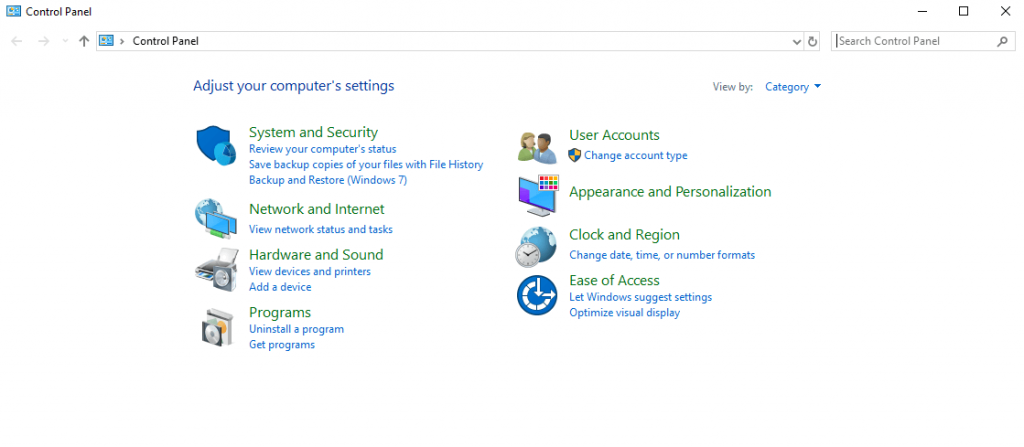









 Subscribe Now & Never Miss The Latest Tech Updates!
Subscribe Now & Never Miss The Latest Tech Updates!