Although Windows is one of the easiest and most user-friendly operating systems, you may often come across a few problems. One of the major problems that people face is losing access to their own data and sometimes their important folders. There are many reasons that drive this problem to occur on your computer like changes made in the folder security permissions and Windows folder permissions, but one of the common reasons is the conflict that arises with the ownership of the folder, and you’re shown with an ‘Access Denied’ warning. However, you don’t have to panic as this issue can be taken care of with a little effort put in. Today, we are going to discuss on how to access restricted folders with the top three methods.
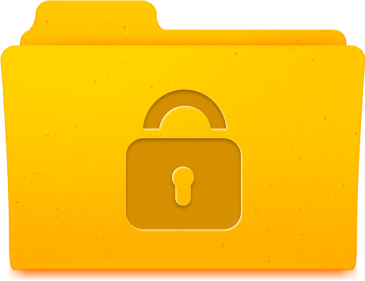
1. Take the ownership:
When you’re facing issues related to folder ownership, it is likely to be caused by the recent changes in the user control options or the upgrade that you may have done lately. The error occurs when there’s a disagreement with the ownership of the particular folder. If you have an administrator account, you can easily fix this issue without putting a lot of efforts by following the below mentioned steps:
- Reach to the restricted folder, do a right click and choose Properties from the list of options. Then, click on Security tab > Advanced option.
- There, tap on the option with the name of Change, which is next to the Owner.
- Now, you need to enter your username. For which, you need to reach “Enter the object name to select” option and select the Check Names option.
- As soon as you enter the correct username, the changes are applied automatically.
- Then, click on OK and check the option called, “Replace owner on subcontainers and objects” with the Owner option given. It automatically applies all the required changes and permissions to the folders and subfolders.
2. Hidden admin account:
This is an alternative method that teaches you on how to access restricted folders. This method should be used if the above method doesn’t work for you due to any reason. Here, you are going to employ a hidden administrator account of your machine to manipulate folder security permissions and access restricted folders on Windows.
The hidden admin account is a highly privileged account that empowers you to gain access to almost every area of your machine. To access the hidden admin account on your Windows, you need to launch Command Prompt. There, you need to activate this privileged account by using the “net user administrator /active: yes” command. Also, by using the “net user guest/active “yes” command.
It is advised that you only use the hidden admin account when everything seems to fail. Also, once you are done with everything you needed to do, ensure disabling this account and make the necessary changes by moving all the accessed content back to its place where the regular admin account works.
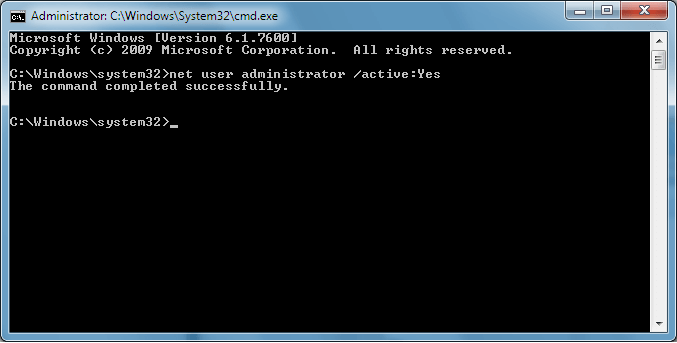
3. Safe Mode:
One of the possibilities of not being able to access your own folder is an infection or a virus on your machine. If you’re affirmed about being hit by any such intruder, you don’t have to make changes into folder security permissions or windows folder permissions to regain the access. Here, just turn on your computer in the Safe Mode and you would be able to access the restricted folder.
To turn on the Safe Mode on your computer, you’d get the option at the boot time. Once you’re in the Safe Mode, you’d only be allowed to access basic applications and none of the third-party apps would be functional. It is important that you delete or uninstall any recent application that you’ve downloaded and doubt if it may have carried the malware with it. Once done, restart your computer in the normal mode and you’d be able to access the locked folder.
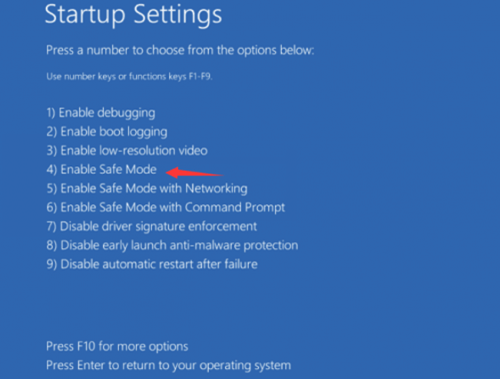
Now that you know how to access restricted folders, you can easily have your data under your control. Though there are higher chances of success of gaining access by making changes to your Windows folder permissions and folder security permissions, the steps must be taken carefully. Also, if you’re unable to regain your access to your folders, you may consult your system administrator. If you know some tips and tricks to access locked folders, do let us know in the comments below.


 Subscribe Now & Never Miss The Latest Tech Updates!
Subscribe Now & Never Miss The Latest Tech Updates!