Key Notes:
- Perform a system scan and repair to fix any corrupt system files that may be causing issues with the Calculator app.
- Reinstall the Calculator app from the Microsoft Store if it becomes completely uninstalled or broken.
- Install the latest version of Windows to resolve the issue.
Windows calculator not working? Well, the Calculator app is a basic but very useful tool included with Windows operating systems. Many people rely on it regularly for quickly adding up figures, calculating percentages and discounts, or working through simple math problems. Whether for balancing your budget, estimating costs, or double-checking your calculations, the Calculator provides an easy way to crunch numbers right on your computer.
However, sometimes this handy little program can mysteriously go missing from the Start menu. If you go to open the Calculator and it’s nowhere to be found, it can be confusing and frustrating. Where did it go? Fortunately, there are several potential fixes you can try to get your Calculator back and working again properly.
This article will walk through some of the simplest troubleshooting solutions to fix the calculator missing in Windows 10 issue.
So if your Calculator has vanished from Windows, don’t worry! Just follow the tips below to get this useful math tool back at your fingertips.
Also read: How to Keep Calculator on Top in Windows 11
How to Fix the Calculator Not Showing in Windows 10 Issue
The Windows 10 Calculator is a part of the operating system and is never missing from your computer. The files are always there, but they may not work due to certain reasons. It is not possible to detect the exact reason, but the following methods will help to restore it, and make it fully functional.
Method 1: Check for Windows Update
Microsoft releases updates for Windows 10 regularly. These updates can be categorized into security, system and apps. You can fix most of the issues by installing the updates. Here are the steps to check for pending updates:
Step 1. Press Windows + I on your keyboard to open the Settings window.
Step 2. Click on Update and Security which would be the last option in the list of settings.
Step 3. Click on Windows Update on the left side and check the right side. If there are pending updates, then you may receive two buttons Check for Updates or Download.
Step 4. Your computer will automatically download and install the app. Restart the computer for changes to take effect.
Once the computer has been updated, you must also check the Microsoft Store for additional updates.
You may have to restart the computer one more time, and this will resolve the calculator missing in Windows 10 issue.
Also read: Lesser Known Features Of The Default Calculator App For Windows 10
Method 2. Run the Windows 10 Troubleshooter
Microsoft has inculcated a built-in troubleshooter that can scan for errors and issues within the operating system and fix them. It was developed to resolve all Windows systems and apps related issues. To initiate the troubleshooter for fixing the calculator missing in Windows 10 issue:
Step 1: Open Windows Settings and go to Update & Security.
Step 2: Scroll down to Troubleshoot and find Windows Store Apps.
Step 3: Click on “Run the troubleshooter” to fix app problems.
Step 4: Reboot your PC, and your missing calculator will be back.
Method 3. Reset the Windows 10 Calculator App
If the Windows 10 troubleshooter fails to fix the issue, then you can try to reset the app to fix the Windows 10 calculator missing issue. Here are the steps to reset the app to resolve the calculator not showing in Windows 10 issue:
Step 1. Open Windows Settings by pressing the Windows + I on your keyboard.
Step 2. Click on Apps from the list of options in the settings window.
Step 3. From the list of apps, locate the Calculator App. You will have to scroll down a bit as all the apps are listed in alphabetical order to reach the letter C.
Step 4. Click on Calculator to reveal the Advanced options link, and click on it.
Step 5. Now locate the Reset button and click on it.
Step 6. Restart your computer and check the Windows 10 Calculator App to see if the issue has been resolved.
Also Read: Best Scientific Graphing Calculators
Method 4: Reinstall the Windows 10 Calculator App via PowerShell
If the resetting of the app does not work, then you can try to uninstall and reinstall the Windows 10 Calculator app. But can the Calculator App be uninstalled if it is missing in the first place? The answer is Yes. The Windows 10 Calculator App is a default system app, and it is always present in the system though it may not function properly. Here are steps to uninstall and reinstall the Windows 10 Calculator App:
Step 1. Open PowerShell by typing PowerShell in the search box located on the taskbar. Select the PowerShell App and select the option to Run as Administrator.
Step 2. Type in the following command in the blue and white window, and hit on Enter.
Get-AppxPackage *windowscalculator* | Remove-AppxPackage
Note: The Windows 10 Calculator App has been removed from your computer.
Step 3. To reinstall the app, open Microsoft Store on your computer. Type Windows Calculator in the search box and install the app for free.
Step 4. After the installation process completes, you can initiate the app to check if the Windows 10 Calculator missing issue has been resolved.
Also Read: How To Fix Photos App Not Working in Windows 8 And 10
Method 5. Create a shortcut for Windows 10 Calculator App
There is another unconventional method to make your calculator work, and that is to create a shortcut and initiate the program from the main executable file stored deep in Windows 10 system files. Also, once you have resolved the Windows 10 Calculator missing issue, you can create a shortcut on your desktop and keep it in front of your eyes lest it disappears again.
Step 1. Make a right-click on a space on the desktop and from the contextual menu choose New and then click on Shortcut.
Step 2. Click on the Browse button navigate to the folder where the calculator app’s main executable is stored and select it.
Note: If you have the Windows 10 operating system installed on the C Drive, then the following command will work for 90% of the cases. Otherwise, you will have to search and locate the Windows 10 Calculator executable file.
C:\Windows\System32\calc.exe
Step 3. Choose a name for the shortcut and click on Finish.
The Windows 10 Calculator App shortcut will be placed on the desktop. Double click it, and the app will open.
Method 6: Run the SFC Scan
Sometimes the Calculator app can go missing on Windows 10 because its system files become damaged or corrupted. If this happens, you can run a utility called System File Checker to scan for any problematic files and replace them with cached backup copies.
Here are the steps to use System File Checker:
Step 1: Press the Windows key + R to open the Run dialog box.
Step 2: Type “cmd” and press Control + Shift + Enter to open Command Prompt with administrator privileges.
Step 3: In the Command Prompt window, type “sfc /scannow” and hit Enter. This will initiate a system scan.
The scan will detect corrupt or missing system files related to the Calculator app. System File Checker will then attempt to replace those files automatically using cached backups to restore functionality.
Also read: How To Fix Faulty Hardware Corrupted Pages On Windows 10 & 11?
Conclusion
The Calculator app serves an important role in quickly crunching numbers on your Windows computer. If this basic math utility has inexplicably disappeared from your system, don’t panic – there are several ways to get it back up and running properly.
Try the straightforward troubleshooting steps outlined in this guide for how to fix the calculator missing in Windows 10 issue. Running system scans, clearing the app cache, and reinstalling from the Microsoft Store, can often resolve the issue and recover your missing Calculator. With just a few minutes of easy troubleshooting, you’ll have this handy calculation tool readily available once again.
While the calculator not showing in Windows 10 issue can be frustrating, this guide provides multiple pathways to restore functionality.
Stay patient, follow the right process, and you’ll soon be able to utilize the Calculator directly on your PC for all your basic math needs. Follow us on social media – Facebook, Instagram and YouTube.









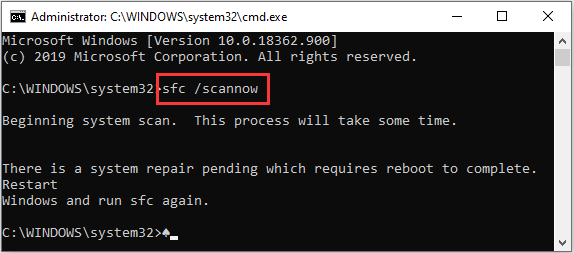

 Subscribe Now & Never Miss The Latest Tech Updates!
Subscribe Now & Never Miss The Latest Tech Updates!