Whenever you see the red bar on the disk icon, the first instinct is to declutter and remove unwanted data. But do you use a free Duplicate Finder application? Are you aware that most of the free applications do not provide the accuracy to scan for duplicates? This results in redundancy, and the duplicates can still be found in the device. If you have to recover storage and clear the unwanted files from your device, using a duplicate finder tool is better than the manual method.
But is it wise to save money and go for the free duplicate file finders? Let us take a look at the topic in this blog post.
What Are The Disadvantages Of A Free Duplicate Finder App –
If you ask, why we should go for a paid duplicate file finder tool when free tools are available. It is due to the number of reasons stated below-
- Low accuracy- This results in hampering the scan process, and this, in return, will not help us get rid of all the duplicates for a file.
- Limitations – The free duplicate file finder application often comes with a restriction. They only allow you to delete a specific number of duplicate files.
If we go with the free duplicate files fixer option, then our storage will not be precisely free of duplicates. Also, it will not help optimize PC compared to the results from a paid duplicate files fixer.
What Is The Best Duplicate Finder And Remover Tool?
We at Systweak recommend using Duplicate Files Fixer, which is an excellent tool for finding duplicates. It will work as the best duplicate finder and remover tool for your device. The safest option to use on your computer to get rid of duplicates. You can download it for Windows from the link given below.
It is also available for Mac and Android. Check out the button below for them as well.
Duplicate Files Fixer has the following features to make it your favorite duplicate finder and remover app.
- Scans for text files, images, videos, and audio files on your device.
- Identifies duplicates even with a different file name. Check the file content for the comparison of duplicates.
- Undo button allows you to get your data even if you clicked the delete button.
- Auto-Mark option to save time by marking all the copies on the scan results to be deleted.

- Protecting files on folders by adding them in the Protect Folder list on the tool. Whenever someone runs the scan, it will never delete the files on this protected folder.

- Exclude folder is given to skip the contents of the particular folder entirely.
- Scanning criteria options are exact for accurate results.
- Fast scan, and results will appear in front of you.

- Supports the external device to be scanned on Windows.
- Gives you an option to create backups.
- Saves a lot of storage space by deleting the unwanted duplicate files.
- Supports several file formats to be scanned on the duplicates files.
These are some of the reasons for you to opt for the Duplicate Files fixer as your tool to recover space on the computer. Additionally, you can get to use the Duplicate Files fixer for free and learn about its operations before paying for it. You can scan for duplicate files, and it will show you the accurate results. The free version also lets you remove a total of 15 duplicates at once as a trial process. This option helps you understand the function before buying the duplicate files finder and remover tool for your device.
Conclusion:
Duplicate Files Fixer is a perfect solution for finding duplicate files on your device. If you are interested in a quick scan and remove the unwanted data from Windows, Mac, or Android, use it. It also comes with a free trial version, where you are allowed to delete a few duplicate files. This helps you in understanding the scan results and speed of the duplicate finder tool. Download it now –
We hope the article helps you understand why we should use a paid duplicate finder and remover software. We would like to know your views on this post to make it more useful. Your suggestions and comments are welcome in the comment section below. Share the information with your friends and others by sharing the article on social media.
We love to hear from you!
We are on Facebook, Twitter, LinkedIn, and YouTube. For any queries or suggestions, please let us know in the comments section below. We love to get back to you with a solution. We regularly post tips and tricks, along with answers to common issues related to technology. Turn on the notification to get regular updates on the tech world.
Related Topics:
How to update Epson printer driver in Windows.
How to update Dell Wifi drivers for Windows 10 and 7.


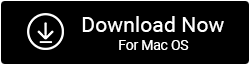




 Subscribe Now & Never Miss The Latest Tech Updates!
Subscribe Now & Never Miss The Latest Tech Updates!