Apple, the brand name itself is enough for people to spend whopping amounts on whatever it releases. The fan following is such that as soon an Apple announces anything, people wait for it to launch so that they can flaunt and add poise to their class.
One such glittery piece of technological beauty is the latest Apple Watch series 4 with Apple watch OS 5. It is power packed with amazing features and displays useful information in a jiffy. While it is easy to see most of the important information on the Apple Watch series 4, there are a few things that might need some effort at users’ part. Things like setting the stock, default world clock and weather are some features that will require manual steps to be done by the user.
This article walks you through the steps on how to set the Stock, World Clock and the Default Weather on your Apple Watch Series 4
How to Set Stock on your Apple Watch Series 4:
To set Stock on your Apple Watch Series 4 follow the simple steps below:
As a primary step, every user must install the Stocks App from the App store on their iPhone. Once the app is downloaded and installed on the iPhone, walk through the steps to know how to set Stock on your Apple Watch Series 4:
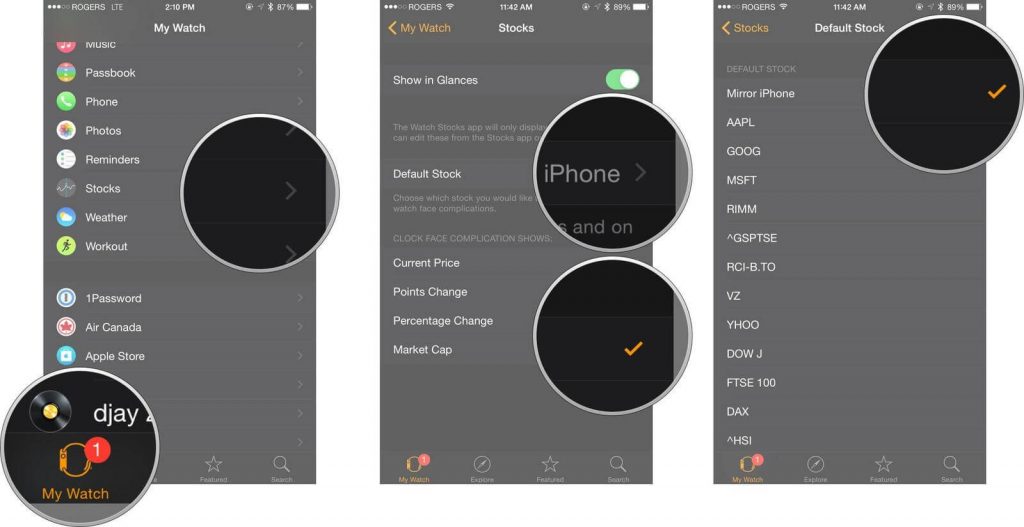
- On your iPhone look for the Apple Watch app and launch it.
- On the bottom of the Apple Watch app screen, tap on the My Watch option.
- After that, tap on Stocks.
- The Stocks screen shows different options like Points Change, Market Cap, Current Price of Shares, from which the user can choose.
- From here, the user can choose the Default Stock and select the Stock they want to view in the Stocks app.
How to Set Default Weather on your Apple Watch Series 4:
To set Default Weather on your Apple Watch Series 4 follow the simple steps below:
As a primary step, every user must install the Weather App from the App store on their iPhone. Once the app is downloaded and installed on the iPhone, walk through the steps to know how to set default Weather on your Apple Watch Series 4:
- The user should first decide which locations or places he wants to set up using the Weather app on his/her iPhone.
- Once the places are decided, launch the Apple Watch app on the iPhone.
- On the bottom of the Apple Watch app screen, tap on the My Watch option.
- Post this tap on Weather.
- Once done, tap on the option named Default City.
- On the Default City screen, tap on the option named Current Location and choose the one you want as the default location.
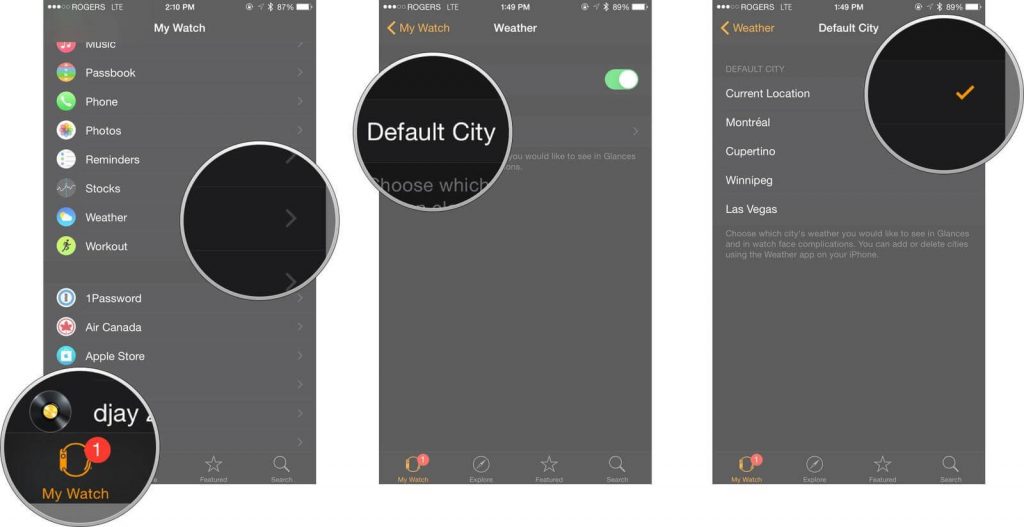
How to Set World Clock on your Apple Watch Series 4:
World Clock is meant to show all the cities user adds in the order they were added. This order can, however, be rearranged by the user as per ease. World Clock is the best way to view the timings of the cities you wish to view.
To set World Clock on your Apple Watch Series 4, walk through the steps below:
- On your iPhone, look for the Clock app and then launch it.
- From the app screen, look for the World Clock option and tap on it. The World Clock option sits on the bottom of the screen and is displayed as a Globe.
- From the World Clock screen, tap on Edit from the top left corner.
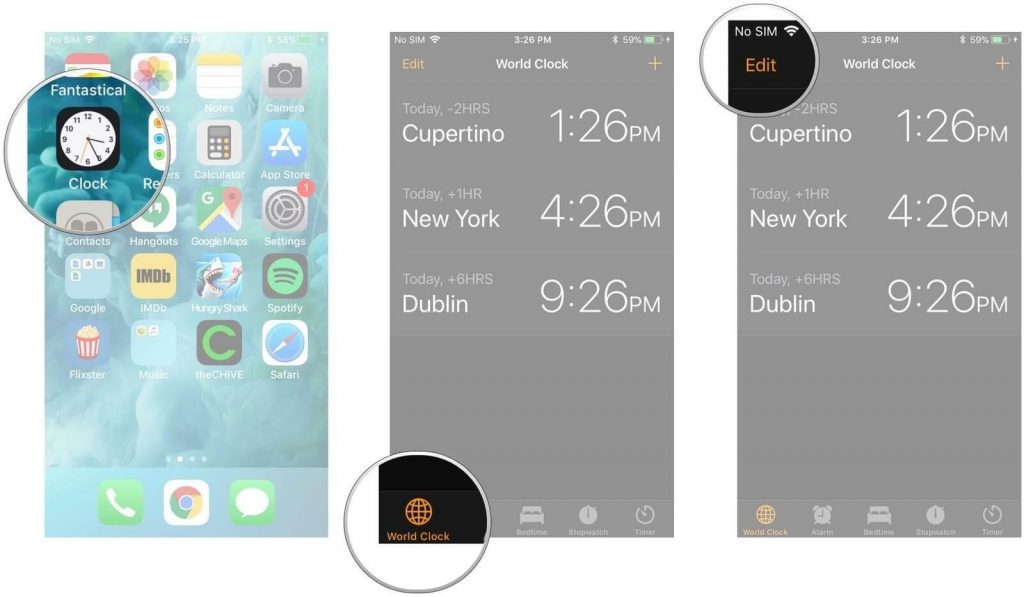
- This will display a list of all the cities with their timings. You can rearrange the positions of the cities by holding the three horizontal lines called Reorder Button adjacent to each city and moving it up and down to place them at your desired position.
- Once done, tap on Done. The World Clock will now display the cities and their times as per your preference.
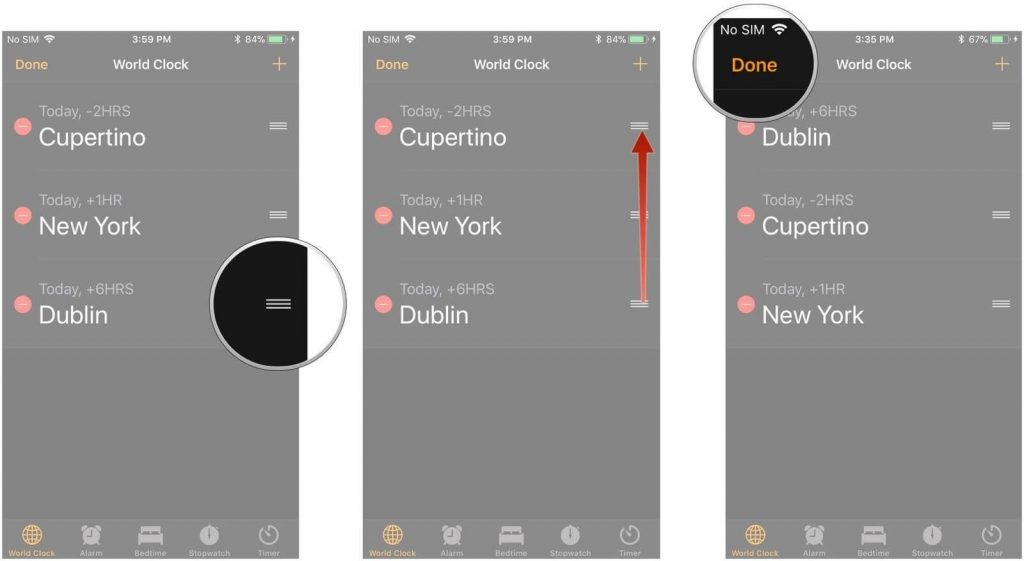
So, guys, with all the amazing features you can use on your Apple Watch Series 4, add on some more to the list. Read the complete article to know how to set the Stock, World Clock and the Default Weather on your Apple Watch Series 4.


 Subscribe Now & Never Miss The Latest Tech Updates!
Subscribe Now & Never Miss The Latest Tech Updates!