Optimization means cleaning and maintaining computers to get optimum performance and speed. With regular optimization, your PC functions flawlessly at all times. Optimizing your computer can be done manually or with the help of a third-party tool. Using the former method could take a lot of time, therefore the latter method is preferable especially if you are a novice user. One can install optimization applications like Advanced PC Cleanup to upkeep the performance of their computer.
However, if you are an advanced user, you might have these questions :
Q: What if you were to optimize computers that are at different physical locations?
A: You could take a remote session and run the optimization software.
Q: Would you require an individual copy of the optimization software in each computer?
A: Yes, you must purchase a separate license of the software for each computer and install it.
Q: Should someone be present at the system located in a different location?
A: Yes, there must be someone to assist in taking a remote session initially.
Problem: Optimization of computers that are in a different location requires separate licenses for each PC and also requires someone present to assist in taking remote sessions.
Solution: Cloud Tuneup Pro is optimization software that allows users to optimize, maintain, tune-up, and clean any PC from anywhere in the world. Users do not have to purchase separate licenses for each computer and can buy one bundle or pack as per their needs. The administrator can optimize any system without user assistance provided that the PC is connected to the internet and is not in a shutdown state.
Cloud Tuneup Pro: Why Should You Use This Application?
Cloud Tuneup Pro is an amazing application that can completely optimize your PC and any other computers connected to your account. The features of Cloud Tuneup Pro are:
PC Overview
With Cloud Tuneup Pro, users can find all information about the PCs connected to their account like the current CPU and memory usage, Installed apps, etc.
App Manager
An app manager module helps users to identify the list of apps installed on the computer and remove the redundant and unrecognized apps. This can be done across all PCs connect to your CTP account
Startup Manager

Certain applications tend to start up automatically when your PC reboots. This software can identify those and stop that from happening and reducing your computer boot-up time.
System Cleaner
Junk and temp files do tend to be useful but later on accumulate in the system and occupy valuable storage space. With CTP, users can remove these files and free up storage across multiple computers.
Disk Analyser Pro
If you ever wanted to categorize your files under video, audio, documents, images, etc., and find out what is stored on your hard disk, then this module will help do so.
Advanced System Protector

This particular module helps remove Malware from all the computers.
Other Tools
Besides all the above features, there are many other tools that one can use to perform certain tasks like running command prompt, shutting down the system, etc. across all connected computers.
How To Scan Internet Cookies And System Registry With Cloud Tuneup Pro
Cloud Tuneup Pro is an amazing application that is easy to use with an intuitive interface. If you want to manage disk space on Windows 10, then you can use this app and follow these steps:
Step 1: Download and Install Cloud Tuneup Pro from the link below.
Step 2: You must generate a user account on Cloud Tuneup Pro and open the software to log in with your username and password.

Step 3: Once the credentials are accepted, the Cloud Tuneup Pro browser app will launch in your default browser.
Step 4: Click on Add New Device button and carry out the onscreen instructions to add a second PC to your Cloud Tuneup Pro account.

Note: Both the PCs must be turned on to carry out this process.
Step 5: Once the device is added, it will appear on the left panel under My Devices. Click on the device you wish to scan and then click on the System Protector tab.

Step 6: Scroll Down and make sure you have checked the boxes, next to Internet Cookies and System Registry.

Step 7: Finally, scroll down further and click on the Start Scan Now button.
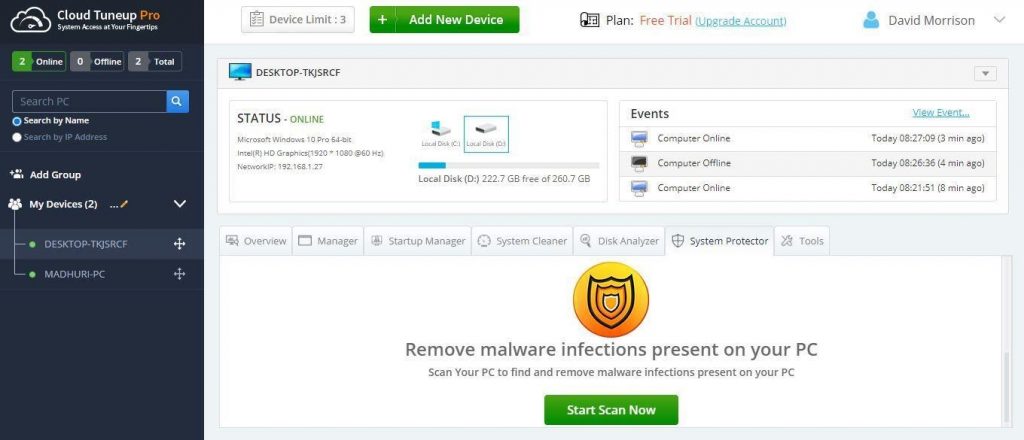
Step 8: This process will take some time as it would scan your entire computer.

Once the process completes, you can delete all the internet cookies and leftover system registry entries from your system.
The Final Word On Scan Internet Cookies And System Registry With Cloud Tuneup Pro
Cloud Tune Pro helps users to scan system registry and delete internet cookies not only from your computer but also from other computers attached to your account. This is very advantageous for those who do not know how to get these things sorted and can take help from professionals. It is also beneficial for professionals who can optimize computers across various locations without having to be physically present at the system’s location.
For any queries or suggestions, please let us know in the comments section below. We would love to get back to you with a solution. We regularly post tips and tricks, along with answers to common issues related to technology.


 Subscribe Now & Never Miss The Latest Tech Updates!
Subscribe Now & Never Miss The Latest Tech Updates!