There was a time when memories could only be stored in your brain. However, now with the innovation of digital media, we can capture and store our memories in the form of Photos, Audio files, and Videos. You would of course require a lot of storage to store all your memories and this results in organizing and managing your files to ensure you have the required storage space. This blog explains the method to recover your precious memories in case you accidentally deleted your files to recover space.
Systweak Photos Recovery – Recover Precious Memories
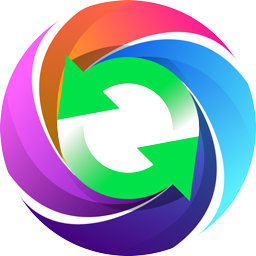
Systweak Software’s Photos Recovery is a fantastic program for recovering films, photographs, and music data that have been deleted from your hard drive clusters and sectors. In actuality, when you delete a video from your computer, it goes to the Recycle Bin or Trash, and once you erase it from there, it’s gone forever and can’t be recovered using normal methods. However, recovery is possible using Systweak Photo Recovery since the deleted video still lives on your hard disc and will only be lost completely if the same clusters are replaced by another file. As a result, restoring any erased music, photos, or movies that haven’t been restored is a possibility. This application employs sophisticated algorithms to increase your chances of recovering lost videos.
Also Read: How to Recover Deleted Photos from a Micro SD card?
How To Recover Precious Memories (Audio, Video & Images)
The Systweak Photos Recovery software is a fantastic and easy-to-use solution. This tool makes scanning your hard disc sectors simple, and it completes the mammoth task of restoring erased videos with just a few mouse clicks. Here’s how you can put it to use:
Step 1: Download the Systweak Photos Recovery software from the official website or the link below.
Step 2: To begin the installation process, double-click the downloaded (10 MB) file.

Step 3: To install the software, follow the on-screen instructions and respond appropriately.

Step 4: To complete the activation procedure, open the app and enter the key you received in your email.

Step 5: Once the software has been registered, go to the app interface’s main screen and select a destination from the hard drives or portable drives.
Step 6: Choose between Quick Scan and Deep Scan as your scan type, then press the Start Scan button.
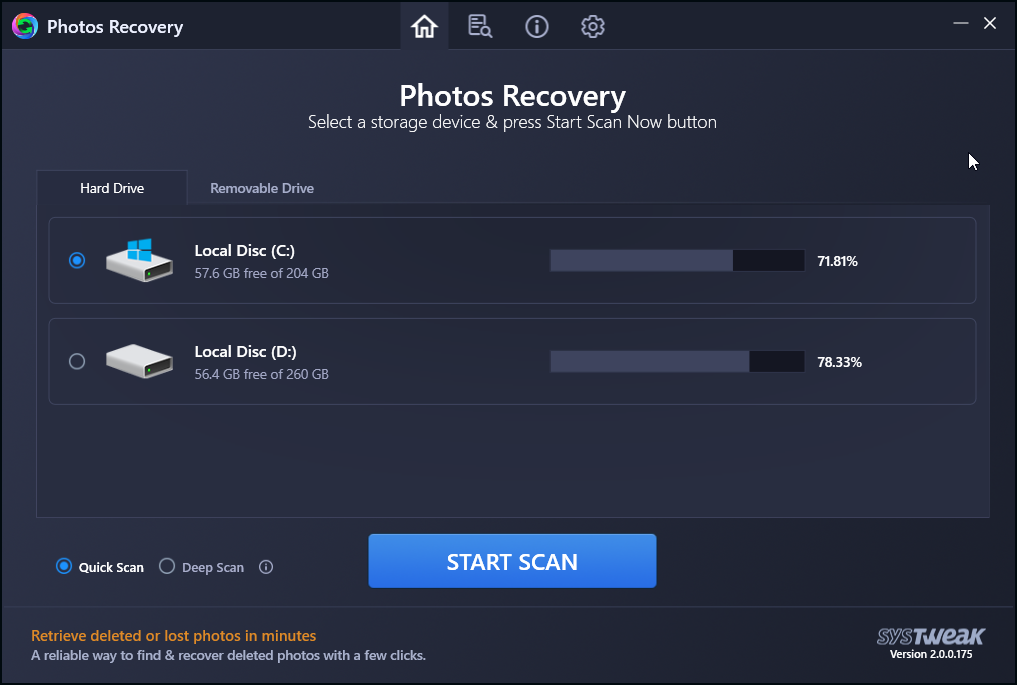
Step 7: Take a seat and wait for the procedure to complete. It could take a long time depending on the size of your storage drive and the number of videos it detects.
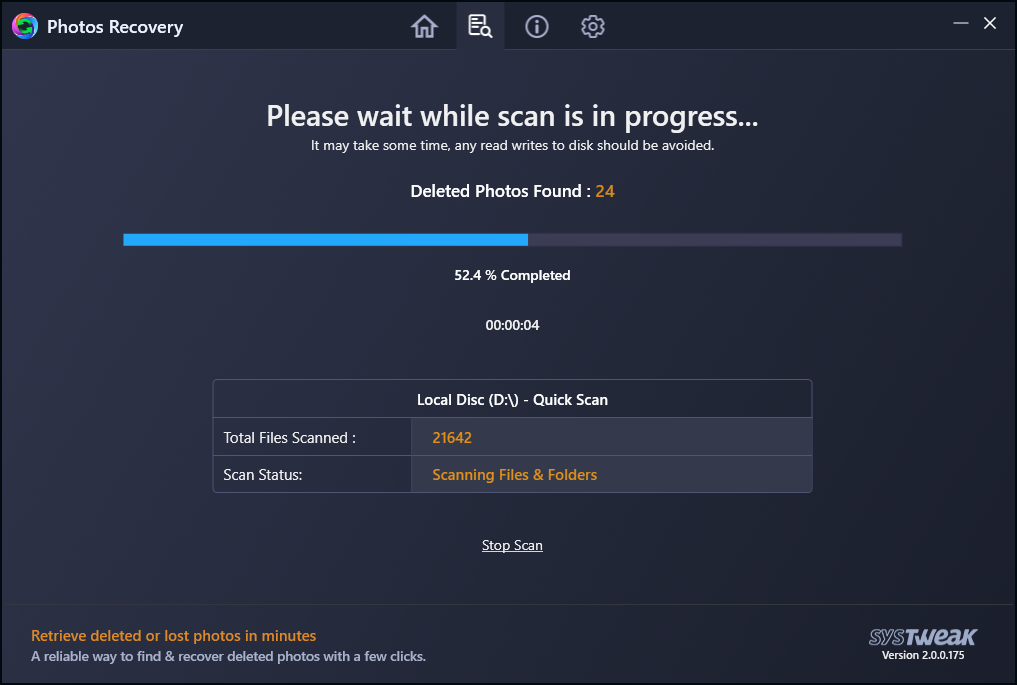
Step 8: A list of recoverable photographs and videos will be presented. You can choose to pick each movie separately or to select all photos before hitting the Recover button.
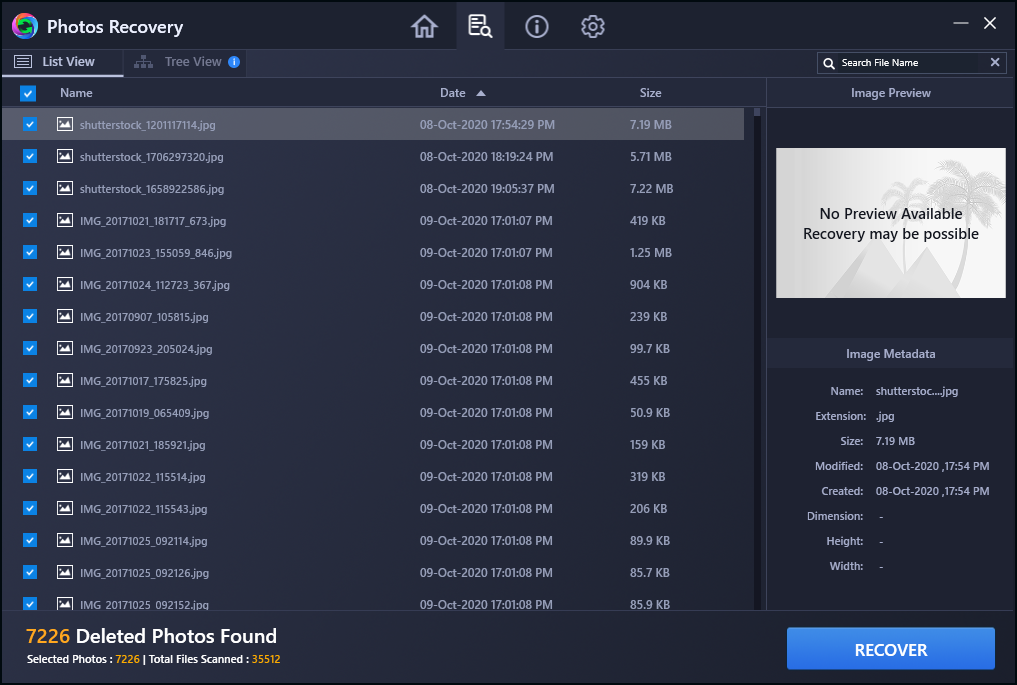
Step 9: Select a folder in which to restore deleted videos and click OK. It’s not a good idea to choose the same location where the films were originally saved because it will make the recovery procedure more difficult.

Step 10: Before exiting the software, wait for the process to complete. Your photographs will be saved in the folder you designated in the previous step.

Also Read: How to Recover Photos After a Data Loss
The Final Word On How To Recover Precious Memories (Audio, Video & Images) in one go?
This is by far the most straightforward approach for retrieving deleted memories, as well as one that is fairly reliable and effective. After you’ve accidentally deleted your video, audio, and image files, it’s a good idea to reduce read/write activity because old files may be overwritten by other data, making recovery more difficult. The Systweak Photos Recovery application for Windows will assist you in recovering deleted information, photographs, and music recordings from your hard drive.
Follow us on social media – Facebook, Instagram, and YouTube. Please let us know if you have any questions or recommendations in the comments area below. We’d be delighted to respond with a solution. We publish tech tips and tricks regularly, as well as solutions to frequent problems.
Next Read:
How to Recover Deleted Photo Folder on Windows PC
How To Recover Deleted Photos From Digital Camera
Recover Photos After Your Computer Has Been Formatted



 Subscribe Now & Never Miss The Latest Tech Updates!
Subscribe Now & Never Miss The Latest Tech Updates!