A malware attack is something that no one desires but if you are struck by one then you might lose your data. However, with the recent developments in the App industry, we have apps that can recover personal memories stored in the form of photos, videos, and audio clips with ease. One such amazing app is the Systweak Photos Recovery software that can scan the deepest sectors and find lost photos that went missing after a malware attack. This guide is all about how to recover deleted photos on your Windows PC after a malware attack.
In case of a malware attack, ensure that your computer is free from malware before you attempt the recovery of your precious memories. To remove malware and protect your PC on a real-time basis, we recommend using Systweak Antivirus that not only protects your computer from the existing malware but prevents new malware from entering the PC. Once your PC is safe, you can follow the below-mentioned steps to find lost photos.
How To Recover Deleted Photos After A Malware Attack
Systweak Photos Recovery is an excellent and easy-to-use program. With just a few mouse clicks, this application examines your hard disk sectors and completes the massive work of restoring wiped photos, audio clips, and videos. Here’s how you can make use of it:
Step 1: Go to the official website or click the link below to get the Systweak Photos Recovery software.
Step 2: Double-click the downloaded file to begin the installation procedure.

Step 3: Follow the on-screen directions and click appropriately to install the software.

Step 4: Open the app and enter the key you received in your email to finish the activation process.
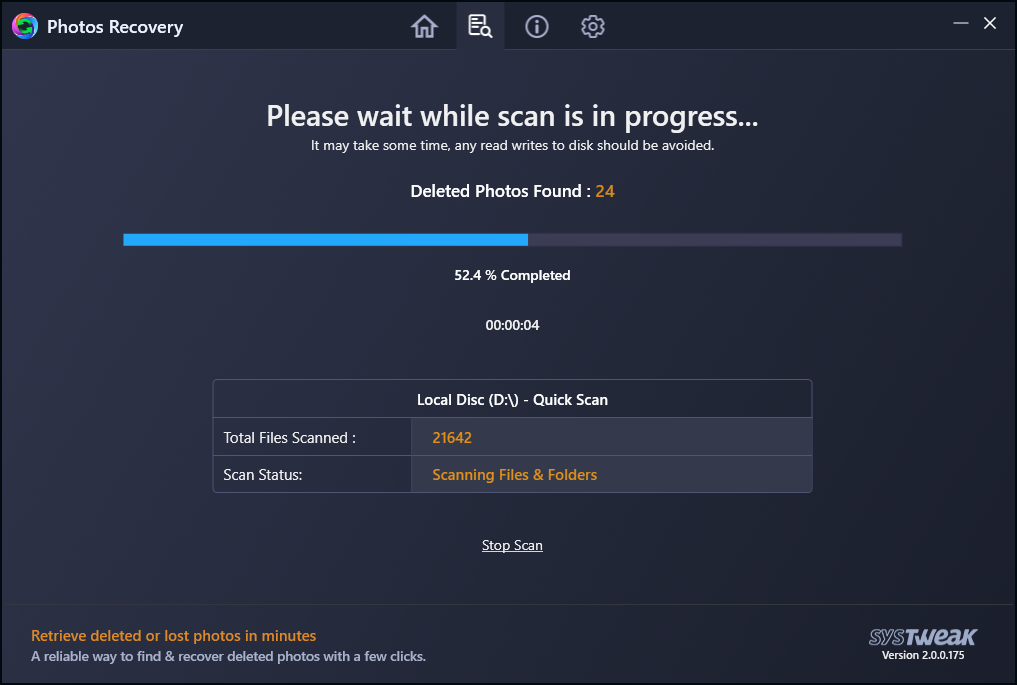
Step 5: After registering the software, go to the main screen of the program interface and choose a destination from the hard disks or portable drives.
Step 6: Press the Start Scan button after selecting Quick Scan or Deep Scan as per your needs.
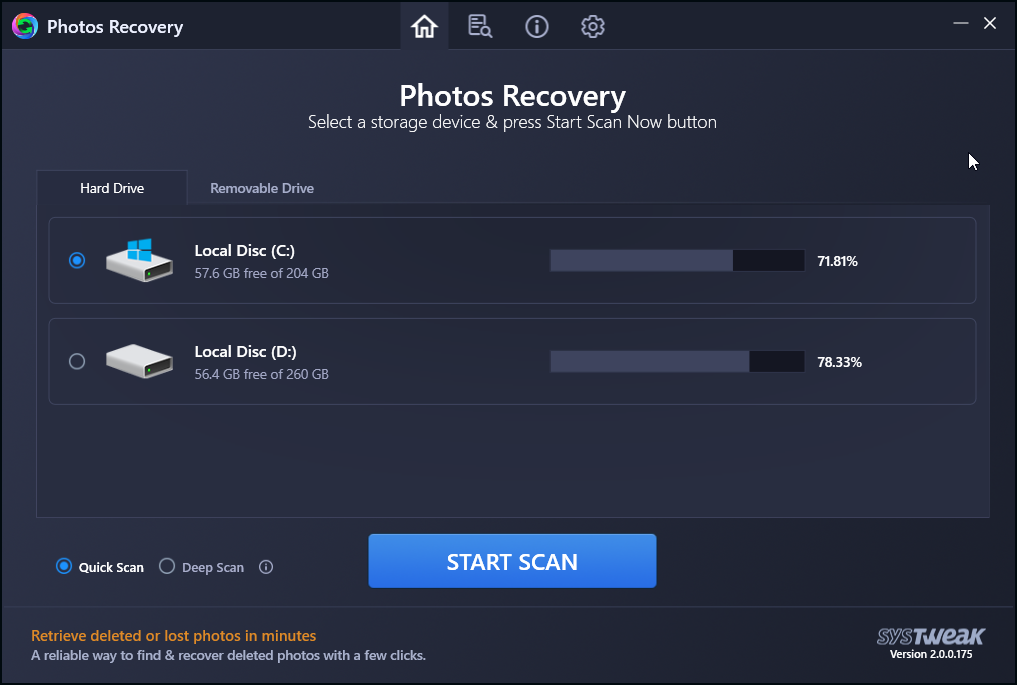
Step 7: Sit down and wait for the procedure to finish. Depending on the size of your storage disk and the amount of media it finds, this could take a long time.
Step 8: A list of photos and videos that can be retrieved will be supplied to you. Before selecting the Recover option, you can choose to pick each photo individually or all photos.
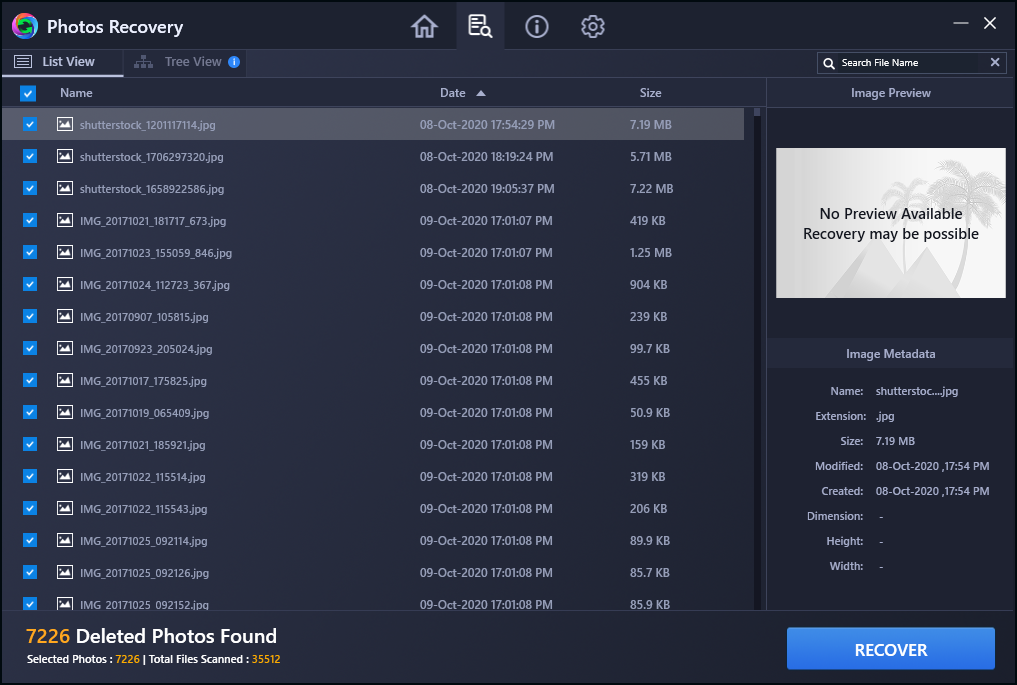
Step 9: Click OK after selecting a folder to restore deleted photos. It’s a poor idea to choose the same location where the photos were originally saved because it makes the recovery process more difficult.

Step 10: Wait for the process to finish before exiting the software. Your photos will be saved in the folder you designated before.
With Systweak Photos Recovery, you can reclaim your precious memories
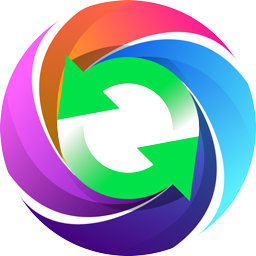
The Photos Recovery utility from Systweak is a fantastic tool for recovering deleted information,, photos, and audio files from hard disk clusters and sectors. In reality, when you remove a photo from your computer, it goes to the Recycle Bin or Trash, and after it’s gone, it can’t be recovered using standard means. Systweak Photo Recovery, on the other hand, can restore the lost image because it is still on your hard drive.
The file is deleted if the same clusters are replaced with another file. As a result, any erased music, images, or videos that have yet to be retrieved are recoverable. This application employs advanced algorithms to improve your chances of recovering lost memories.
The Final Word On Lost Photos Due to Malware Attack? Learn How to Recover Them Now!
This is by far the most straightforward, as well as the most reliable and efficient, method for recovering lost memories. It’s advisable to avoid read/write activities after you’ve mistakenly deleted your video, music, or image files because old files may be overwritten by new data, making recovery more difficult. With the Systweak Photos Recovery software for Windows, you may recover deleted information, photographs, and audio recordings from your hard drive.
Follow us on social media – Facebook, Instagram and YouTube. For any queries or suggestions, please let us know in the comments section below. We would love to get back to you with a solution. We regularly post tips and tricks, along with answers to common issues related to technology.




 Subscribe Now & Never Miss The Latest Tech Updates!
Subscribe Now & Never Miss The Latest Tech Updates!