Microsoft has been really keen to set benchmarks in its name in the gaming industry. Since Microsoft stepped into this in the late 90s, there has been a gaming war between its Microsoft Games, which later changed to Xbox Game Studios and archrival Sony’s Playstations. In 2014, Sony launched PlayStation Now, a cloud gaming subscription service, which allows gamers to stream PlayStation games at a monthly subscription price. The service was announced for PlayStation 4 and later for PC, consisting of more than 500 games from PS2, PS3, and PS4. As Sony expanded it outside the US, Xbox followed it with Xbox Game Pass in 2017. Until now, this service was meant for Xbox consoles only; however, Xbox has now announced that gamers would be able to subscribe to Xbox Game Pass for PC as well.
So, let’s see how you can subscribe to enable Xbox Game Pass for PC and use it on Windows 10:
Get Xbox Game Pass
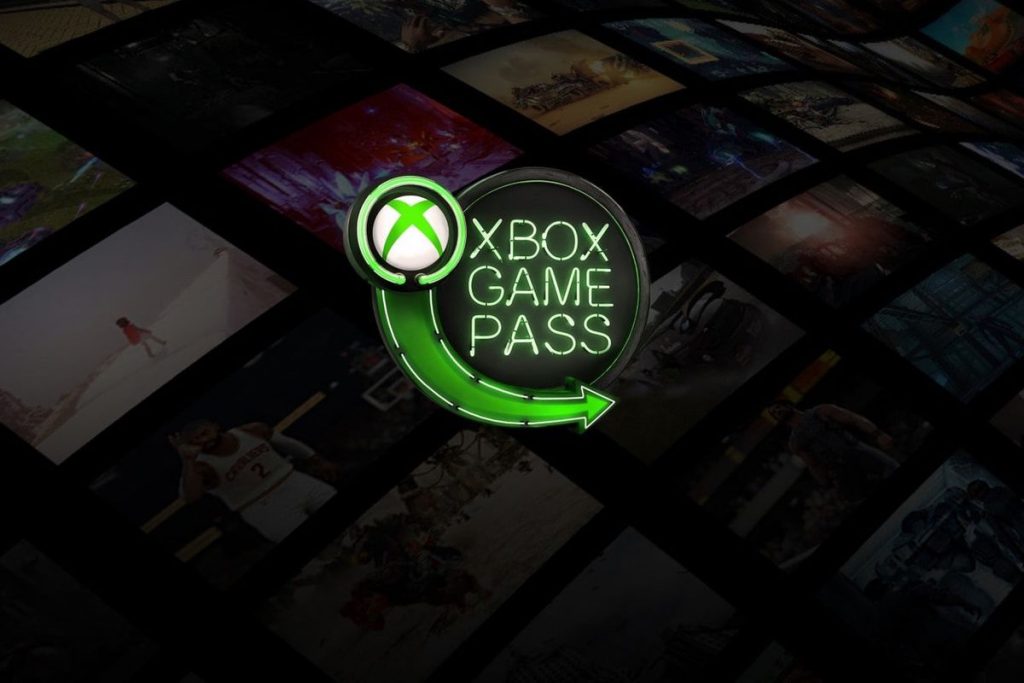
Firstly, if you haven’t subscribed to it, you won’t be able to use Xbox Game Pass on Windows. There are two different subscriptions to avail Xbox Game Pass on PC. You can get Xbox Game Pass for PC for a small price of $4.99/month. However, if you wish for more exciting features, go for Game Pass Ultimate that would cost you $14.99 per month. Now the Game Pass Ultimate includes Game Pass for PC, for Xbox One Consoles, and for multiplayer online games on all Xbox consoles. So, if you’re just a PC owner, the first one is the right choice for you.
Use Xbox Game Pass on Windows 10 PC
Using Xbox App
Step 1: Get Xbox (Beta) App
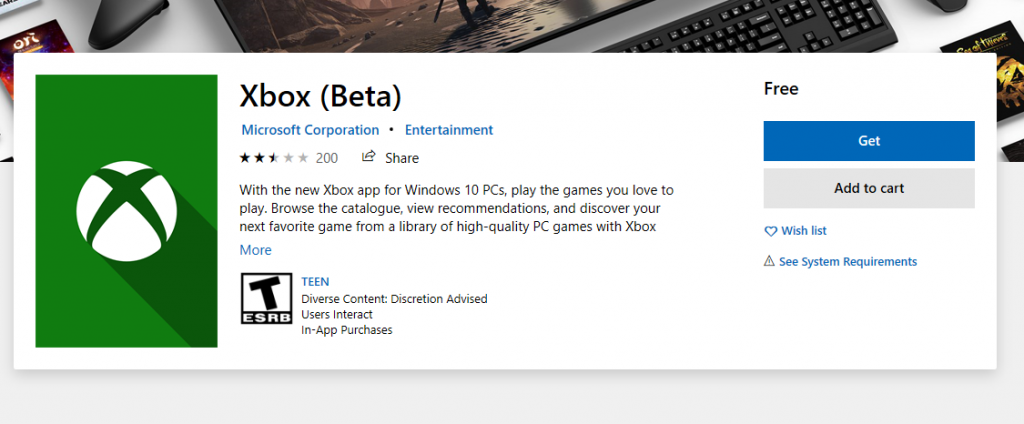
Head to Microsoft Store on your Windows 10 PC and download Xbox (Beta) App. You can follow this link to do that as you go through the rest of the step.
Step 2: Login to the Xbox App
Use your Microsoft Account, the same one you’ve purchased your Xbox Game Pass, and log in to the Xbox App. Here you’ll see a fine user interface displaying all the games which are available for stream via Game Pass for PC.
Step 3: Install and Play
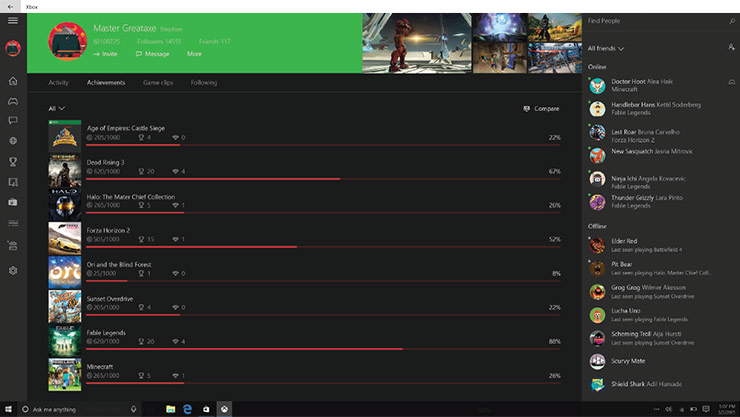
Install the games on your system from the Xbox App game library. Shortcuts to these games would be created on your desktop. Once the installation is complete, you can stream the game by accessing them via these shortcuts or via directly clicking the game option in the Xbox App.
While this is the most simple step to use Xbox Game Pass on Windows 10, there is another approach to kick-start your subscription service.
Using Microsoft Store
Step 1: Head to Microsoft Store Library
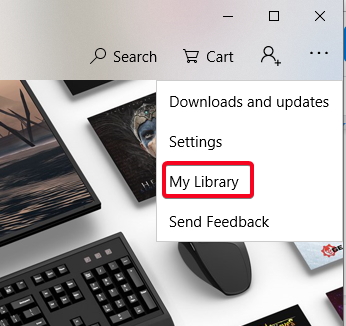
Open the in-built Microsoft Store on your Windows 10 PC and click on the menu button on the top-right corner of the window. From thereon, proceed to the My Library section.
Step 2: Locate Xbox Game Pass
After you’ve subscribed to the Xbox Game Pass, you’ll see an option down here called Xbox Game Pass with the Xbox logo presiding it. Click on it and explore the games you receive on the pass.
Step 3: Search for your favorite on the list.
Microsoft Store will list out all the games that are available on Xbox Game Pass. However, there is a little catch.
This list would include all games on Xbox Game Pass, which means also the ones available for stream on Xbox consoles only. And you can’t filter them to find the ones that you can use on Windows 10 PC only. So, it’s better you go for the above-mentioned set of steps to use Xbox Game Pass on Windows 10 PC and enjoy cloud streaming for your favorite Xbox Games.
Availability and List of Games
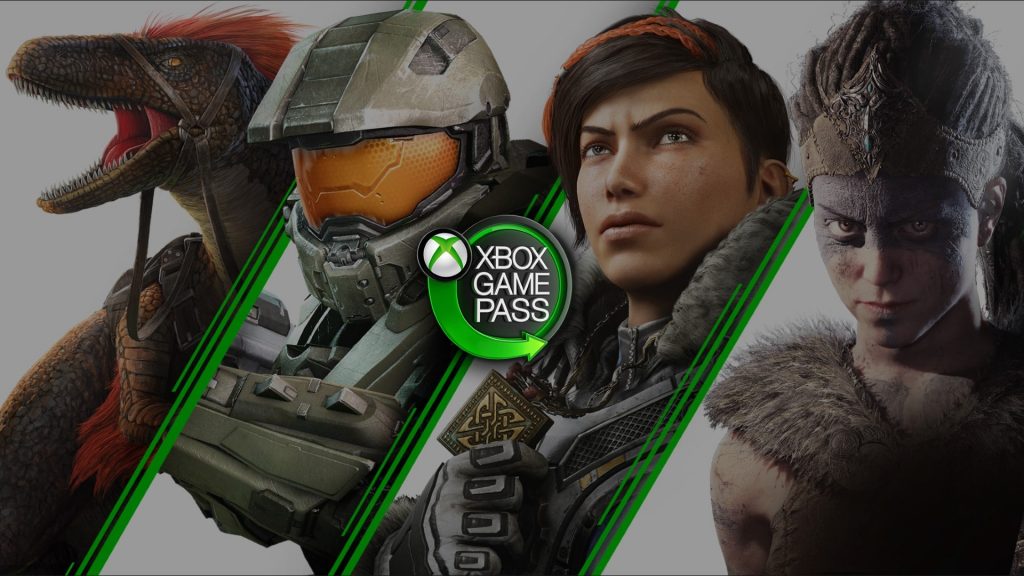
Xbox Game Pass is currently available in limited regions only. However, the majority of nations across all continents are covered, which have the highest range of Xbox users. This includes the United Kingdom, UAE, Australia, Argentina, Italy, and Turkey among many others.
As for the games, currently, Xbox has only allowed selected titles to stream on PC and is planning to add more to the catalogue soon enough. However, Xbox Game Pass would not be limited to games distributed by Xbox Game Studios only. The Xbox Game Pass has a variety of games from other studios as well such as PES, Resident Evil, Mortal Kombat X, Halo, and Gears of War.
Project xCloud and Xbox Game Pass

Microsoft has already announced its famous Project xCloud, a fully-dedicated game-streaming console. However, with Xbox Game Pass, it has already launched itself into cloud gaming services. The difference between the two services can be a list of games and the fact that xCloud would have a completely new console. Since all that has been revealed about Project xCloud gave no confirmation about the service, it would be great to see how different xCloud would be in comparison to Xbox Game Pass.
With this, Microsoft has once again started taking on its rival Sony; however how better this service is from PlayStation Now is another lengthy debate. For now, Xbox lovers can relax as they would now be able to stream their favorite games directly from the system.
If you have subscribed to any of the Xbox Game Pass services, we’d appreciate your opinions on it in the comment section. Moreover, if you’ve already used Xbox Game Pass on PC, tell us about your experience of streaming Xbox games on Windows 10 PC.
For more updates on such technical tips and tricks, please subscribe to our newsletter, or join us on our Facebook and Twitter pages to get a hold of the latest tech. trends every day.


 Subscribe Now & Never Miss The Latest Tech Updates!
Subscribe Now & Never Miss The Latest Tech Updates!