Call it a modern age miracle or the power of technology, connecting with our loved ones even if they are a thousand miles away, is simply a piece of cake. Thanks to messaging and video conferencing apps that make us realize that distance doesn’t seem so long when you have your loved ones around.
Video calling apps like Skype, Google Duo, Zoom link us together with our family and friends nearby. And especially, right now when the entire world is in an ordeal phase to combat the pandemic Coronavirus outbreak. Surviving the house-arrest becomes much more effortless when we can call our friends and colleagues right away at the very comfort of our home. Skype is a far-famed video calling application that allows you to communicate with your pals via text, call, and video.

Wondering how to use Skype on Chromebook? Well, Chromebook is almost similar to a regular laptop or PC, but the only difference is that it curated on a Chrome-based OS.
Here’s a complete guide on how to use Skype on Chromebook using a browser and via an Android app to connect with your loved ones.
Let’s begin.
How to Use Skype on Chromebook In 2023
Download Skype
First things first, as they say. So, are you all set to use Skype on Chromebook? Let’s start from scratch. Head on to the Google Play Store and download Skype on your Chromebook, if you haven’t installed it yet.

An alternative way of doing so is via using a web browser or by using an Android app. In this post, we will be discussing both the ways in a step by step, detailed manner.
Also Read: 10 Best Chromebook Computers You Should Buy Now
How to Use Skype on Chromebook using Browser
There might be times when you’re unable to download the Skype app from Google Play Store. Don’t worry! You can also do the same with the help of a web browser. Here’s what you need to do for using Skype on Chromebook.
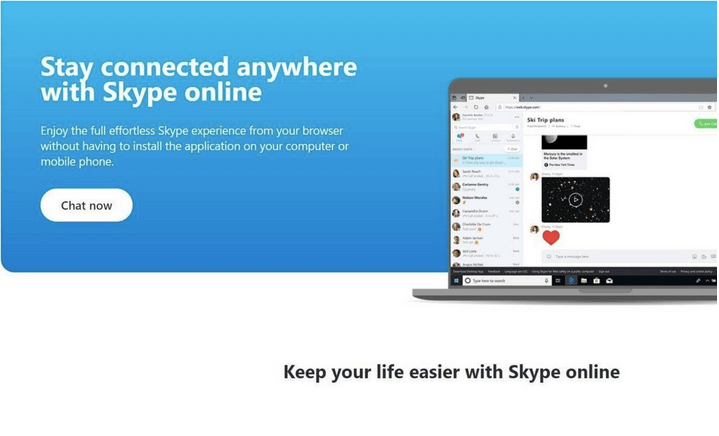
First, open any web browser on your Chromebook, say Google Chrome. Head on to Skype Web’s website. Tap the “Chat Now” button to get started. Log in to your Skype account, enter your credentials, and you’re then good to go.

Skype Web is an excellent alternative for using Skype on Chromebook that allows you to communicate with your friends, family, and colleagues. It’s the most effortless way of availing Skype benefits on any device. Skype Web offers a similar user interface, all built-in features, and tools that you usually use on Skype’s standalone application.
Simple, isn’t it?
Also Read: How To Capture Screenshot On Chromebook
How to Use Skype on Chromebook using Android App
You can also use Skype on Chromebook with the help of an Android app. The process to download the Skype app on Chromebook is almost similar to how you do on an Android smartphone. As Chromebook allows you to download apps and services from Google Play Store, here’s what you further need to do.
Head on to the Google Play Store, look for the Skype app and download it on your device. Once the app is successfully downloaded on your Chromebook, tap the circle-shaped icon on the bottom left corner of the screen to open the app drawer. Launch the Skype app, log in to your account and get started.

You can choose any of the above-mentioned ways to use Skype on Chromebook. So, what are you waiting for? Get in touch with your near and dear ones to enjoy a seamless video calling experience on your Chromebook via Skype.
Stay home, stay safe folks!
Also Read: How to Copy and Paste on a Chromebook


 Subscribe Now & Never Miss The Latest Tech Updates!
Subscribe Now & Never Miss The Latest Tech Updates!