Do you use Signal app to communicate with your friends ? Do you want to learn how to use Signal Messenger to hide your message traces? Let’s find out how to do that in this blog. Messaging apps are a necessity as they make communicating with others easy. But sometimes, they can get you into knife at the neck and gun to the back situation. While they let you interact with your friends, family and others, but sometimes they may remind you of past incidents that you do not wish to think about.
Almost all the messaging apps save previous message history and allow both parties to view them. Even if one deletes them from his end the other would still be able to view and possibly share them others. Isn’t it risky? What if you sent something mistakenly and want to delete it from receivers end too? Well! If you are using Signal Private Messenger then there’s a solution.
For those who are not aware, Signal Private Messenger is an end to end encryption app that makes texting more secure and private. The server has no access to your data as no chats are saved. However, you and the receiver may be able to see the chat conversations as the app doesn’t delete them. But if you want to remove all the traces of your conversation you can do that too with this app. Doing so is not difficult simply by using certain tips, you can delete, hide your message activity and can even add a timer after which the message should be deleted from both ends.
So, let’s see how it works.
1. Use Google Voice to Create a No Contract Prepaid Mobile Number
Google Voice allows to add additional layer of privacy to your phone number by giving you a free secondary number for calling, text messaging and voicemail. This number can be used as a “burner” phone. To create an account on Signal you need to provide an actual number but if you are paranoid about sharing your number you can use burner number. There are 2 benefits of doing so, first you will have 2 numbers, one actual and other virtual. Second, burner number will provide additional layer of privacy.
A burner number makes it difficult for anyone to track you as it will lead to a fake number. Plus, you can remove this number anytime if required.
To get Signal, accept Google voice number you need to have a Google Voice App running with a burner number, as you don’t want to use the actual number for Signal Messenger.
2. Protect Your Notifications With A Password
Message notifications can be viewed by others even when the phone is locked as they are visible on the home screen by default. To stop this from happening on an Android you can enable passphrase that will block notification from appearing on the lock screen.
To enable it go to Signal Messenger Settings > Privacy> Toggle on to Enable passphrase.
This will open Change passphrase screen, here input the passphrase twice and tap “OK” to continue. The passphrase is now set and the notifications will no longer be visible on the locked home screen.
iOS users are missing this feature but if you are using iOS 11 then you can block notification preview for an app.
To enable it go to your phone settings > Notifications. Under Show Previews by default it is Always change it to when Unlocked. Now no one will be able to see the notification until the screen is unlocked.
3. Send Disappearing Messages
Now that you have locked the notifications and are using a burner number all seems to be set. No unauthorized person has access to your messages. But this isn’t sufficient and your messages are still vulnerable. As when you message someone it exists on recipient’ phone and anyone can view them. Won’t it be nice that as we can delete message from our end we can do the same at recipient’s end.
With Signal Messenger this can be achieved with Disappearing Messaging feature. Simply by enabling it and by setting the time for each message to stay on recipient phone all will be done. When the time will expire all messages will be delete from both ends. The only way to know that the message will disappear is through the notification sent by Signal informing about the expiry time.
To enable the feature first you need to make sure that both parties are using Signal and are they using it on Android or iPhone? That is because the steps differ for both.
Android
- Open Signal Messenger app
- Tap the menu button present at the top right corner of the conversation that you want to make disappear.
- Next from the context menu select “Disappearing messages” and set the timer.
- Once done you will see a stopwatch between the number and the phone symbol.
iOS
- Open Signal Messenger app.
- Now select the recipient’s number where you see “Tap here for settings”.
- Toggle on Disappearing Messages and set the timer.
- Once done, you will see an hourglass icon between the name and phone icon.
4. How To Delete All Messages
What if unfortunately, the above methods do not work? Worry not we have backup plan, you can delete all your messages and their traces.
In few clicks when using Signal messenger, you can delete multiple conversations. The method for both iOS and Android is different so follow the steps accordingly:
Android:
To delete all messages at once follow the steps below:
- On the inbox homepage long press on a thread to select it.
- Next, tap on any additional threads you want to remove and tap on dotted square icon to select all the conversations.
- Now tap on the trash icon present at the top and confirm the message deletion.
iOS
- Tap on the cog in the top left of the main inbox screen.
- Next choose Privacy and on the next page tap on “Clear History Logs.”
- Tap I’m Sure to proceed with removal of messages.
Using Signal messenger and the steps explained you can be sure that your messages will only be read only by the recipient. These steps guarantee that your messages are secure as you have added additional layer of privacy via the burner number. Plus, the end to end encryption provided by Signal ensures that your messages won’t fall into wrong hands. However, it’s always better to check messages before sending rather than deleting them later.
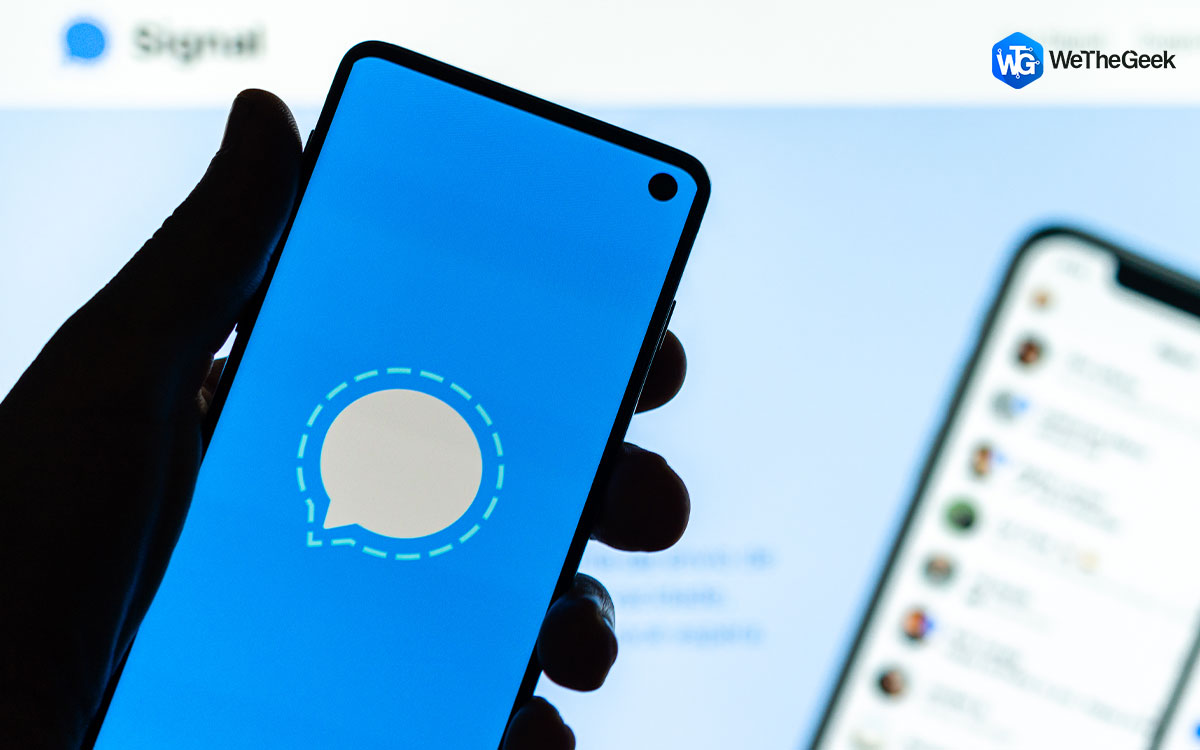

 Subscribe Now & Never Miss The Latest Tech Updates!
Subscribe Now & Never Miss The Latest Tech Updates!