When it comes to texting, WhatsApp is our go-to place which we use for connecting with our friends. From sending texts to pictures to sharing our current location, WhatsApp has drastically evolved over these years. Whether you own an Android device or iPhone, WhatsApp is one must-have application to have in our device. And yes, not to forget WhatsApp web service that allows us to send texts from our PC as well.
Yes, so that point we’re trying to prove here is that we all immensely love WhatsApp and it is one of our most favorite communication apps which makes our smartphone experience even more enriching, especially texting. WhatsApp stores all our previous conversations, media and links and a lot of other personal stuff, right? So, what if you plan on buying a new iPhone and wish to transfer all your WhatsApp chats from your existing Android device to your newly bought iPhone? Well, don’t worry! We’ve got you covered. You can easily transfer WhatsApp messages from Android to iPhone by following a few quick steps.

WhatsApp very well understands how precious chats are to us and hence there are a couple of ways of how we can move WhatsApp from Android to iPhone in a few moments. Let’s get started.
Also Read: How To Lock Your WhatsApp With FingerPrint Or FaceID on iPhone
Transfer WhatsApp Chats from Android to iPhone
Method 1: Via Software
Last but not least, there’s another way that helps to transfer WhatsApp messages from Android to iPhone and which is via a transfer software. A variety of tools are available in the market that allows you to easily move WhatsApp from Android to iPhone. In this post, we will be sticking with the Backup Trans tool for Windows PC.
So, first, download the Backup Trans tool on your Windows to PC and launch the app.
Now, connect both of your devices to your PC via USB cables. Wait for a few moments until both the devices are recognized by your system as well as the app.
Select your Android device and then you will automatically view all your conversations on the Backup Trans app.
In the left-hand side menu pane, right-click on your device name and tap on “Transfer Messages from Android to iPhone”.
And you’re then good to go!
Also Read: How To Transfer Your WhatsApp Messages From iPhone To Android
Method 2: Via Move to iOS Application
Well, this method won’t help you much in the process to transfer WhatsApp chats from Android to iPhone but can help you to transfer other important stuff like contacts, text messages, photos, videos, bookmarks, mails, calendar events from your Android device to iPhone.
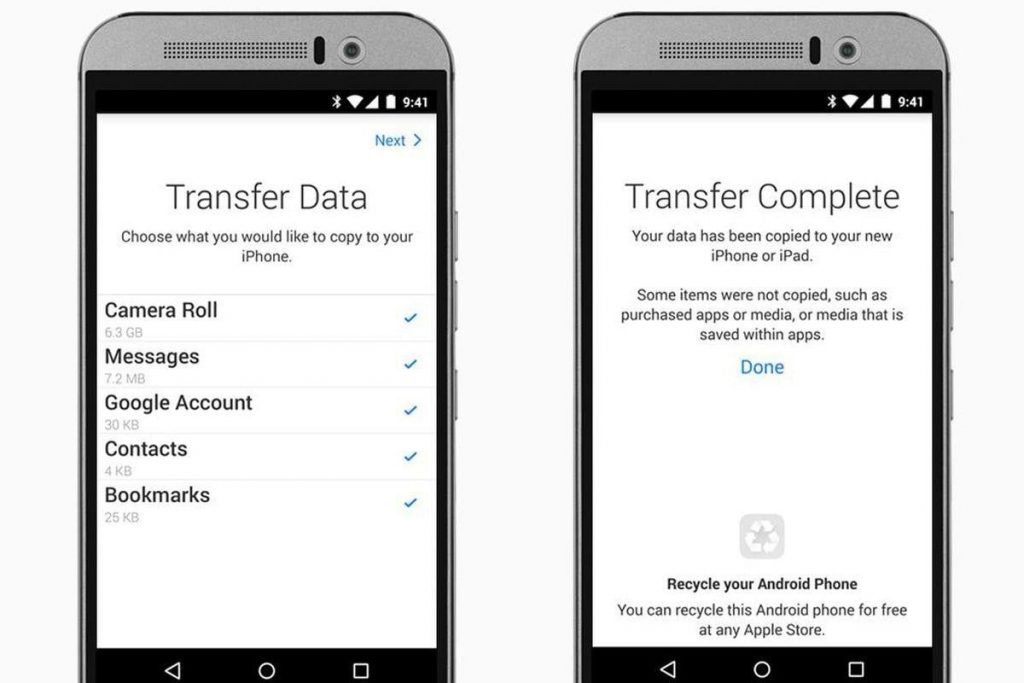
All you have to do is simply install the Move to iOS app from the Google Play store. Follow the on-screen instructions to easily transfer the content between Android to your newly bought iPhone device.
So folks here were the three most effective yet simple ways to transfer WhatsApp messages from Android to iPhone without any hassle. For any other queries or feedback, feel free to hit the comment box!


 Subscribe Now & Never Miss The Latest Tech Updates!
Subscribe Now & Never Miss The Latest Tech Updates!