Time flies and we do not even realize that MacBook has grown old. As we move forward, many things keep coming into consideration like disk clogging with our regular use, junk settlement, almost finished space or some outdated software that are just vaguely lying and taking up a big portion. And this is when the thought comes up about how to speed up our old MacBook Pro!
If you are wondering why is your Mac running slow and find out the core of it, well, now we will be giving you effective solutions to boost the speed of old MacBook Pro where the smartest method will stand on the top.
Best Ways To Speed Up An Old MacBook Pro
In this guide, we’ll take a look at the five best ways to make your Mac run faster and smoother than ever before.
1. Cleanup My System
After months of usage, your MacBook may start behaving sluggishly and make it perform a variety of tasks slower than ever before. That’s why you need, Cleanup My System, it acts as a go-to solution, to help your machine regain the original potential perform better and faster once again. The application offers tons of modules, which are categorized under cleaners, managers, and protectors. It even provides a hassle-free One Click Care module that allows you to clean cache files, log files, redundant data from uninstalled applications, and other digital debris in one go.

The Mac Cleaner and Optimizer provides slew features that are listed below:
- One-Click Care, allows you to find and remove all the unnecessary accumulated caches, logs & other redundant data that are just clogging up the space.
- Cache Cleaner, which allows you to get rid of system caches, log reports, and crash reports taking unwanted space on your Mac and slowing it down.
- Junk Cleaner, which helps users to remove potential old document versions, broken preferences, partial downloads, and other residues.
- Trash Cleaner, to permanently remove deleted items from your Mac, taking up disk space even after being eliminated.
- Mail Attachments is a tool that scans the Mac for email downloads and removes them to save disk space.
- Startup Manager is a tool to manage automatic app launches when Mac starts. Here you can enable, disable or add programs swiftly.
- Uninstall Manager, helps users to review applications downloaded on your Mac and remove them without leaving any leftovers or associated belonging files.
- Large & Old Files is an excellent module that allows users to scan your Mac and regain lost storage space and organize data.
- Disk Analyzer, helps you to conveniently see what’s taking space on your hard disk. Be it movies, docs, images, and other files. It helps to manage the bulkiest/unused items.
- Privacy Protector tool helps in removing browser history and cookies for browsers to keep personal information safe.
- Identity Protector, helps in scanning and safeguarding your data and reduces the chances of being a victim of ID Theft.
In short, using a Mac Cleaner & Optimizer like Cleanup My System will simply optimize your Mac without any manual hassles like searching for junk files, checking disk space, or deleting large/old files permanently. These above-mentioned features play a major part in boosting the speed of the old MacBook pro and protecting personal information.
Download It from here
2. Manage Sources That Are Power Greedy
Using Activity Monitor on your machine can certainly boost the speed of old MacBook Pro. How? It defines which apps are using more power and ultimately crawling down the speed.
Launch Activity Monitor & open the Utilities folder. Here, you can view CPU, Memory, Energy, Disk, and Network usage. Make sure you are rechecking the CPU section and if it is using a lot of power, click ‘X’ beside the left-hand of the app.
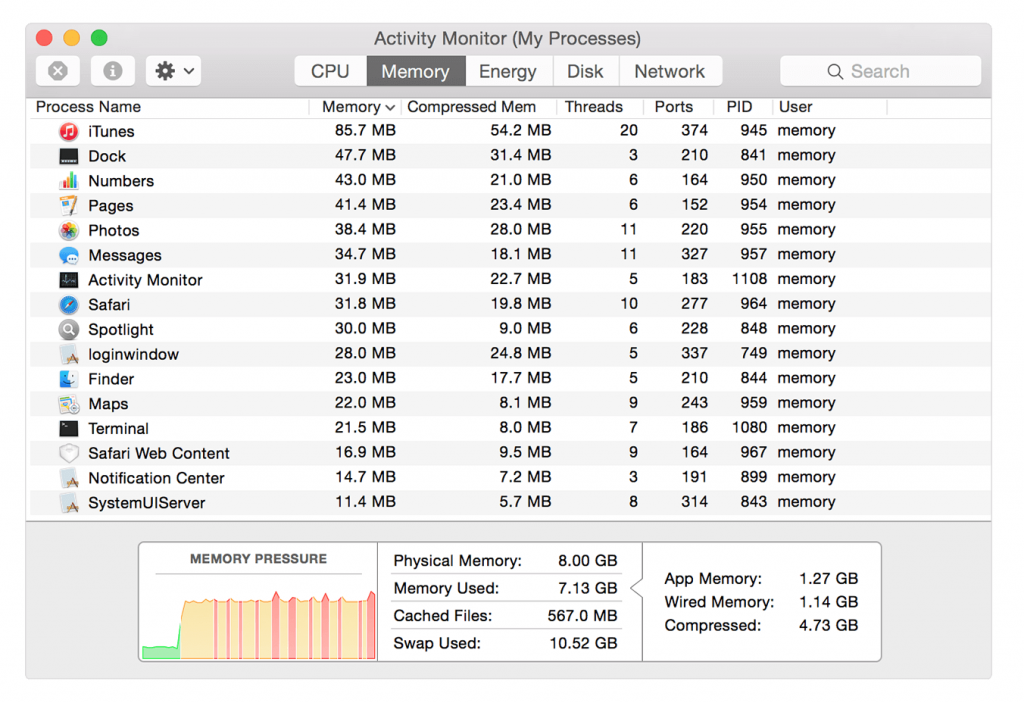
3. Manage Browser Add-Ons
It is best to remove all those browser extensions from Safari, Chrome or Firefox that are not contributing to your work.
When you look for solutions on how to speed up old MacBook Pro, browser extensions play a major role in browsing speed. It is also recommended that you can reduce the number of tabs for easy workflow.
Manage additional plugins from Chrome: Click on 3 Dots from right corner > More Tools > Extensions.
Manage additional plugins from Firefox: Click on menu form top-right corner > Add-Ons > Extensions & Plug-ins.
Manage additional plugins from Safari: Safari > Preferences from the top > Extensions
4. Upgrade RAM
Upgrading RAM is usually an efficient solution to boost the speed of old MacBook Pro. How to upgrade it? Click on ‘Apple Logo’, click on ‘About this Mac’ and look for Memory.
If you think you shall expand this memory, get yourself an additional RAM after confirming whether it suits your Mac or not. Or whether your Mac’s RAM is upgradeable or not.
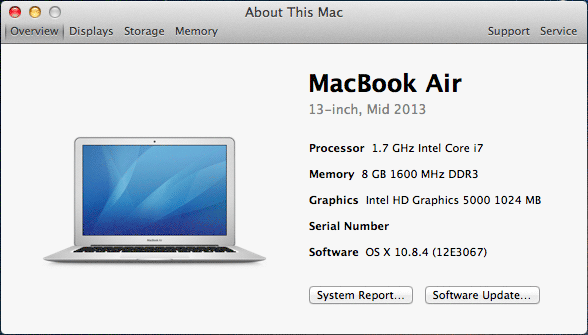
But why we are recommending RAM addition? It is because now you can open more windows or tabs and store heavy software, even without slowing down the performance of the machine.
5. Out Of Date Software
Yes, using your MacBook since time being requires regular software updates. For this, click on the Apple Logo > System Preferences and select Software Update.
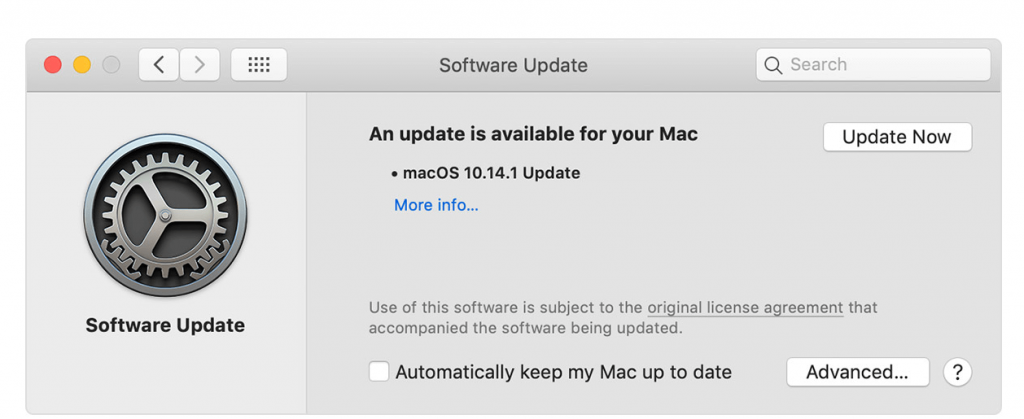
Click on ‘Update Now’ if available. You can also select ‘More Info’ to find out the details of each update while selecting the one that you need and discarding which you don’t.
This step is known for high improvement in the sluggish performance of the machine and sorts the question of speeding up old MacBook Pro.
Ready To Go
It is also recommended that you keep an eye on hardware updates with time and learn how to clean up Mac for faster work capacity. Moreover, Cleanup My System is capable of handling most of the features when you look for the solution on how to speed up an old MacBook Pro.
Your suggestions and valuable feedback are most welcomed in the comment section below. Follow us on social media – Facebook, Instagram and YouTube.



 Subscribe Now & Never Miss The Latest Tech Updates!
Subscribe Now & Never Miss The Latest Tech Updates!