While sharing photos from your iPhone you’ve probably come across the fact that you can only share 5 photos at a time from gallery. If you select more than 5 Photos, email option will be vanished from the share menu. So, what can be done if you want to send more than 5 photos from your iPhone via email?
There is an alternate method to share photos on email. You can send images as email body and the receiver can download it from there. Let us find out how you can easily do this.
- First, you can attach 5 images as normal. If you want to put all the images in message body, then go to compose
- Now long press on the message body you will see a menu in which you will find some options such as Select, Select All, Paste Quote level etc.
- Press right arrow in this menu
 4. You will see “Insert Photo or Video” Tap on it and add the photo you want to include in the message.
4. You will see “Insert Photo or Video” Tap on it and add the photo you want to include in the message.
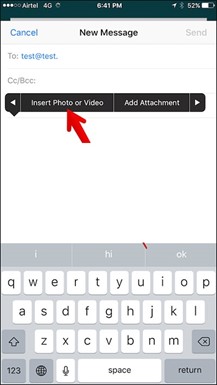 5. The only drawback of using this method is you cannot select multiple photos. All the time you need to select photos one by one. So, if you want to attach like 7 photos then it will be a good idea to attach 5 as normal and then insert 2 remaining in the message body.
5. The only drawback of using this method is you cannot select multiple photos. All the time you need to select photos one by one. So, if you want to attach like 7 photos then it will be a good idea to attach 5 as normal and then insert 2 remaining in the message body.
So now you should not be worried about number you can share more than 5 images from your iPhone.


 Subscribe Now & Never Miss The Latest Tech Updates!
Subscribe Now & Never Miss The Latest Tech Updates!