If you’ve ever found yourself in a need to know, where a particular image originated from or whether it has been used anywhere else on the Internet, then using Reverse Image Search is a perfect technique. Google’s Reverse Image Search is a breeze on desktop, but what if you’re on a mobile device, and you want to know its origin or find similar photos.
Well, reverse image search can easily be performed on iOS devices as well. There are different ways through which you can do so. We shall be discussing a couple of methods to track down the origins of images.
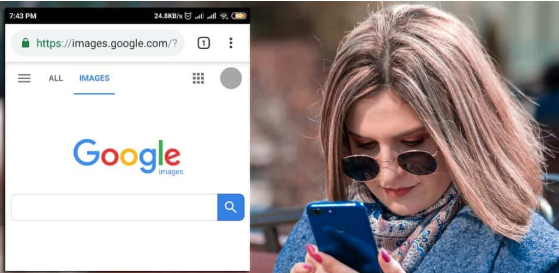
What You’ll Find With Reverse Image Search?
These are the following results you might likely get when you search by image on iPhone.
- Websites that contain your searched image.
- Similar photos.
- Different sizes of the image you searched with.
Google Reverse Image Search On Safari Browser
One of the easiest ways to perform an image search on iOS devices is to load up Safari and use Google Images. The process is quite similar to what you do on the desktop:
- Launch the Safari Browser on your iPhone and navigate to Google Images.
- Tap on the Share button (it’s located at the bottom of the screen). Scroll left and tap on the Request Desktop Site for the full experience.
- Use the Camera icon located in the Google Image Search bar to either upload the photo or paste the URL of the image to be searched.

Google Reverse Image Search is quite good & will get the job done if you want to check if someone is using your photos without permission.
Reverse Image Search With Bing
Not happy with Google’s Image Search results? Well, you can try using Bing by Microsoft to see if it finds enough info about your image. It is another popular search engine used for doing reverse image searches by both iOS and Android users.
- Bing’s mobile-based site enables users to upload images without activating the desktop site.
- Just open Bing Image on your mobile browser and press Camera icon, present in the search box.
- Just choose the image you want to perform a reverse image search for and that’s it!

Bing would provide all the data related to the image, along with similar photos that are floating on the Internet.
How To Do Reverse Image Search On iPhone Via Third-Party Apps?
The market has a lot of Search by image apps that let users check if an image that you took has been used without your permission.
Take Help Of Reversee: Reverse Image Search
Reversee is a powerful and freemium application that lets you perform reverse image search by operating on multiple search engines in a flash. Apart from performing the basic function, Reversee comes with a built-in editor that allows users to crop and rotate.
The app also offers an iOS extension, so you can use it in applications including Photos, Safari, and Chrome & Yandex. Its premium version offers additional features that allow you to insert image URLs and gather point-by-point information of images.

Want to know more applications that can perform a reverse image search on the iPhone? Check out this list!
Bottom Line
Have you ever used any of the methods mentioned above to perform a Google Image Search on the iPhone? Which one is your favorite? Do let us know in the comment section below & if you know any other tips or tricks, then do shoot them as well!
Subscribe to our newsletter and follow us on social media- Facebook, Twitter, YouTube, and LinkedIn.


 Subscribe Now & Never Miss The Latest Tech Updates!
Subscribe Now & Never Miss The Latest Tech Updates!