This summer holidays, there’s a good chance that you’ll wind up going through dusty old printed photo albums. Pictures that are filled with lots of memories, fun flashbacks, embarrassments & of course happiness. They make us realize how far we’ve come, how we’ve grown up throughout the years!
Needless to say, but today’s landscape has entirely changed, our current generation may not be as attached to the idea of keeping hard copies as we are. Obviously, who’s going to segregate pictures from the bulk of photo collection & how difficult it can get to share it with friends & family.
So, the best solution to tackle those tangible photos, is to scan them and keep it in a digital format. For the purpose you can use PhotoScan by Google Photos app, which is quite popular in the market & with the brand name like Google behind, you can be sure of great picture quality!
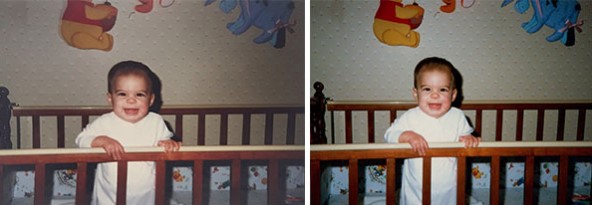
Before beginning with the digitizing process, make sure that your phone isn’t clogged with unwanted duplicate photos. As they not only eat lots of phone memory but are also responsible for making your device super-slow. So, before packing your phone with more pictures, it’s better to organize your photo collection & remove unnecessary duplicate images.
For such scenarios, you can try using Duplicate Photos Fixer that lets you locate and remove both exact and similar-looking images. The application is available for Windows, Mac, Android & iPhone users. It’s effective scanning modes allow users to scan full device, camera images or selected folders. Organize and update your photo collection in a better way, so that your phone has enough space to scan & digitize your tangible pictures!
PhotoScan – An Ultimate Solution to Archive Your Old Photo Albums
PhotoScan by Google is a fantastic photos scanner app that lets you scan and save your favorite printed pictures on the fly. It’s a great tool to digitize your old photo collection & it fulfils all your needs like deblurring, straightening, cropping and enhancing a photo after you scan it. It also lets you upload all the scanned photos to your Google Photos account.
The app is not designed to just capture a picture of a picture, but it also offers automatic edge correction features to adjust photo orientations to remove glare & reflections.
 10 Best Photo Scanner Apps For iPhone And...Scanning old photos do not require a bulky scanner anymore. You can scan them using your smartphones. You just need...
10 Best Photo Scanner Apps For iPhone And...Scanning old photos do not require a bulky scanner anymore. You can scan them using your smartphones. You just need...Features – At A Glance
So, what exactly this photo scanner app is offering:

- Standalone Photo Scanner App
Since most of us don’t carry a dedicated scanner with us, we can look to our smartphone for help. PhotoScan By Google Photos is a fast scanner for scanning & digitizing photos, and it’s available both Android & iPhone.
- Ease Of Use
The interface is simple & to-the-point. Remarkably it needs just a few seconds to capture high-quality digital version of physical photos. Just grab your favorite picture, point your smartphone’s camera at it > follow PhotoScan’s 4-step process to snap pictures!
- Pictures Without Glare
PhotoScan claims to eliminate glare & reflections regardless of your lighting conditions or whether the original picture is matte or glossy.
- Organize Your Photo Collection
The photo scanner app works in tandem with Google Photos, which stores your images on the cloud & makes them easily searchable.
- Rotate or Adjust Corners
This fast scanner offers an option to rotate & adjust corners of images if you find that photo scan is larger than the actual image capturing a lot of unwanted surfaces.
PhotoScan By Google Photos works with your smartphone’s camera but goes beyond to capture a picture of a picture. Let’s see how it works & how you can use it to digitize your photo collection.
How PhotoScan By Google Photos Work?
The photo scanner app works by taking an image from multiple angles and then stitching together as a single photo without any glare or reflection that deprecates the quality of a tangible photo. In the process, the fast scanner aligns the edge and orientations of an image, so that your photo is captured properly. Once the photo is taken, you can rotate, adjust corners and share on social media platforms directly from the app!
How To Use Google Photo Scanner App To Digitize Photos?
To get started with this photo scanner app, all you have to do is follow these step-by-step instructions:
STEP 1- Install PhotoScan By Google Photos on your Android or iPhone. The apps are available on Google Play Store & App Store.
STEP 2- As soon as you launch the photo scanning app, a short video demonstrating to scan photos would appear.
STEP 3- Tap Start Scanning button to begin scanning pictures > Allow necessary permissions to let the app scan photos for you.
STEP 4- Place the photo on a flat surface > the app will prompt you to position your picture within the frame before you click the Shutter button.
Tip: Place photos on a contrasting background to ensure the image is captured correctly.
STEP 5- As soon as you capture a picture > four white dots will appear > move your smartphone so that the center reticle aligns with each dot one-by-one.

The photo scanner app all-in-all takes five snapshots and stitches them together, correcting perspectives & eliminating reflections.
Want to have a look at other similar Photo Scanning Tools? Check out the full list here!
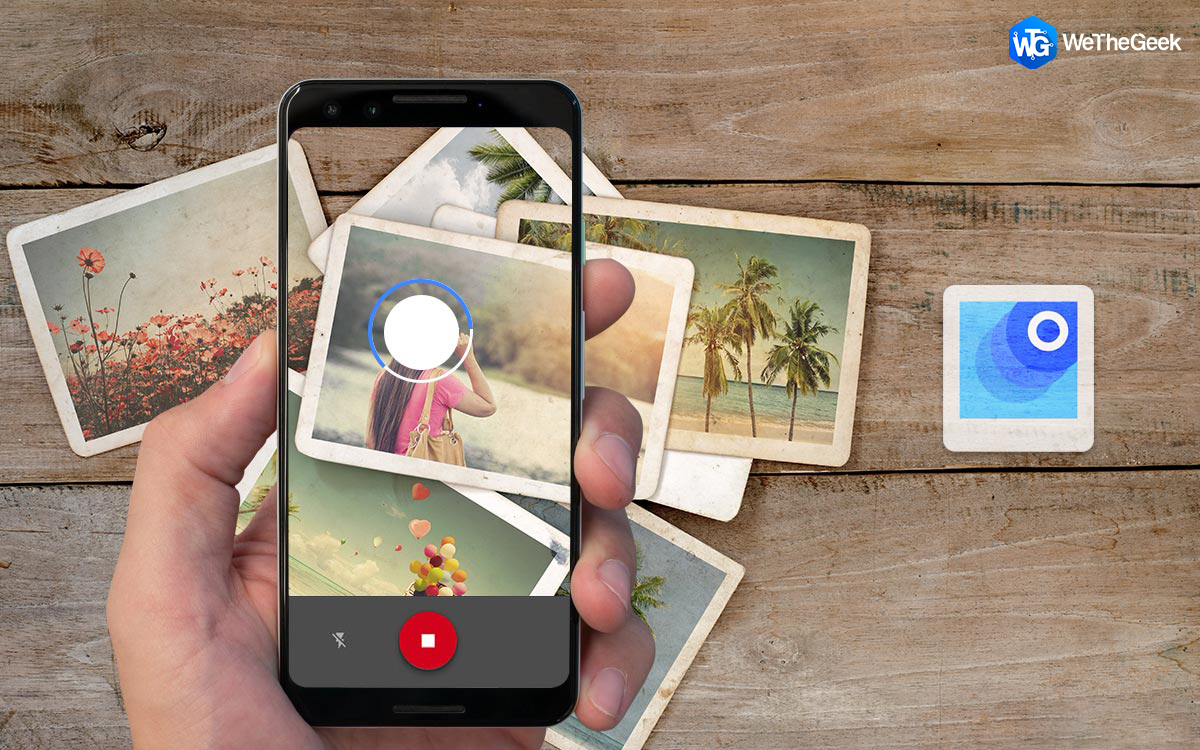

 Subscribe Now & Never Miss The Latest Tech Updates!
Subscribe Now & Never Miss The Latest Tech Updates!