Losing files is a painful experience and this has given a rise to recovery software. One such application that helps you restore audio, video, and image files even after a format (up to a certain extent) is Systweak’s Photo Recovery app. However, the most important feature of this recovery app is not its ability to recover deleted files from the deepest sector of your internal and external drives.
The unique capability of this app to allow the user to preview the deleted files before restoring them makes it a must-have app on your Windows 10 PC. You can preview the files and identify the ones that have been accidentally deleted and restore them. This process saves a lot of time, effort, and disk space as compared to recovering all deleted files, including the ones which you have intentionally deleted and sorted out.
How To Preview Deleted Files Before Recovering Them
To preview the deleted audio, video, and image files on your computer, you need to use Systweak Photo Recovery application and scan your computer through that app. Once the scan completes, a list of deleted files will appear on the screen where you can click on any item and preview it before you recover it. Here are the more detailed steps to recover deleted files:
Step 1: Click on the button below to download the Systweak Photos Recovery application.
Step 2: To begin the installation procedure, double-click the downloaded file.
Step 3: To complete the procedure, follow the on-screen directions with positive responses.

Step 4: Once the application is installed, open it and look for your device under Hard Drives or Removable Drives.

Step 5: Click the Start Scan button after selecting a scan type from Quick Scan or Deep Scan.
Note: It is advised that you use the deep scan option, which takes longer but scans all of your device’s hidden sectors, increasing your recovery percentage.
Step 6: Sit back and wait for the procedure to finish. Depending on the size of your storage disc and the number of photographs it detects, it will take a long time.

Note: If you wish to inspect the deleted photos, you can use the Stop Scan option below to pause the scan in the middle.
Step 7: Within the program interface, a list of recoverable photos will show on the screen. Select each image one by one, or select all by checking the box next to the Name Tab at the top, then clicking the Recover button in the right bottom corner.

Note: By right-clicking on the recovered image in this application, the user can see a preview of it.

Step 8: Select a folder to save your recovered photographs before clicking the OK button.
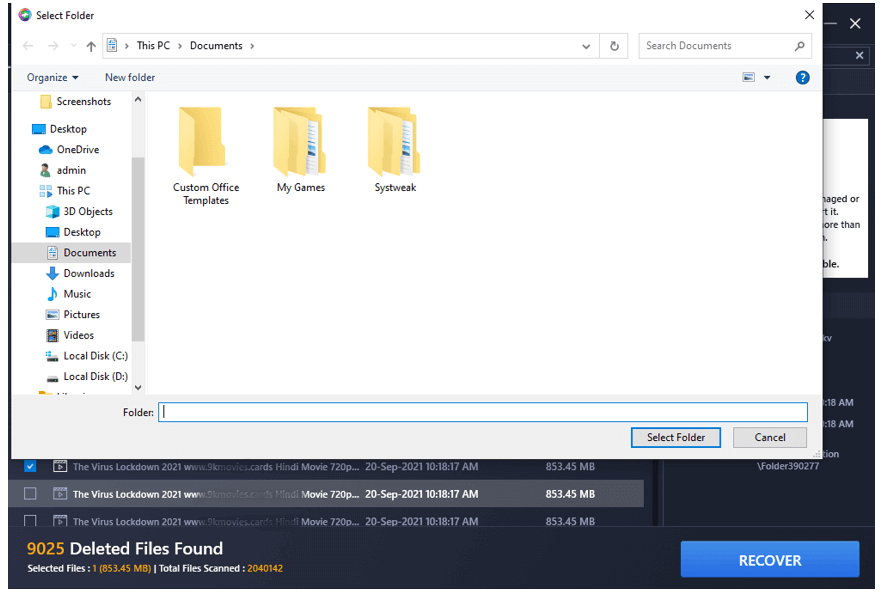
Note: Make sure the recovered images’ destination location is always different from the source folder, and if possible, save them on a different disc for now. You can copy them when you’ve recovered all of your photographs from your storage device’s format.
Step 10: The process of retrieving all of your deleted images and storing them in the destination folder you selected will take some time.

Why Should You Use The Photo Recovery Tool From Systweak?

If you want to restore your deleted images, you’ll need to use a third-party tool because there’s no way to do so manually. The lost images are never fully erased; instead, they lose their index, which means that your photos can be restored until they are replaced by another piece of data. The following are some of the app’s features:
The UI is simple and intuitive to use. Systweak Photos Recovery is a very user-friendly layout with self-explanatory functions and buttons. It can be used by anyone without any training or instructions.
Fast & Quick. This application scans and recovers missing photos on your MicroSD card in a short amount of time.
Recover Photos from Internal & External drives. This application’s main function is to recover deleted images from any storage medium, including Micro SD Cards.

Power Scanning. Although the deep scan mode takes time, it can recover photos even after they have been formatted.
Modes of Recovery. Individual images, as well as their folders and subfolders, can be recovered with Systweak Photos Recovery. This eliminates the need to re-sort the photos, saving time and effort.
The Final Word On How To Preview Deleted Files Before Recovering Them
Previewing files before recovering deleted files helps users to retrieve only those files that are needed. With most recovery software being able to recover all files, this might cause issues as the user would require large storage space and would have to sort through many files to get the desired one. However, with Systweak’s Photo Recovery, users can see the name of the file and a preview to confirm if it is the right one. The scanning process does take time depending on the size of your drives but the recovery time for the deleted files is quite less.
Follow us on social media – Facebook, Instagram, and YouTube. For any queries or suggestions, please let us know in the comments section below. We would love to get back to you with a solution. We regularly post tips and tricks, along with answers to common issues related to technology.



 Subscribe Now & Never Miss The Latest Tech Updates!
Subscribe Now & Never Miss The Latest Tech Updates!