Most of us have multiple Google Drive accounts loaded with a lot of stuff categorized based on personal and professional. But if you wanted to transfer Google Drive files from one account to another, then there are three ways to do it. The transfer could be due to many reasons like the creation of new email, allocation of an email account to a particular field or anything else. Without further ado, let us discuss on how to move files in Google drive and transfer it to another account:
How To Move Files In Google Drive And Transfer It To Another Account?
There are three time-consuming but straightforward ways to facilitate the steps on how to move files from one Google Drive to another. Let us begin with the first and easiest way of all:
Also Read: How To Hide Files On Google Drive
Method 1: How To Move Files In Google Drive – By Sharing Method
The trick is straightforward, and you probably have used it many times before. Just share the file and make the new account owner of the file. Here are detailed steps on how to move files in Google Drive:
Step 1. Open your Google account on any browser and select all files.
Step 2. Once you have selected the files, click on the Share button located on the upper right and looks like a person with a plus sign.

Step 3. Type the new email address in the box and click on the Send button below to complete the process.

Step 4. Click on the Share button again the new email address will be highlighted under your old one, highlighting the fact that this file has been shared. Click on the downward triangle displaying Editor next to it and choose “Make Owner”.

Step 5. Confirm on the prompt box, and you are all done. All the files will be available in the second account. This is the first method on how to move files from one Google Drive to another.
Also Read: How To Move Photos From Google Drive To Google Photos
Method 2. How To Move Files In Google Drive – By Google Takeout Method

Have you ever got the weirdest feeling that Google knows what you are thinking and has probably developed a tool to transfer Google Drive files? Then, you are right for there is such a tool – Google Takeout that can be the answer onhow to move files from one Google Drive to another. It was designed to take a backup of all your Google Drive files in one shot and store then on an external drive or your computer as a backup.
Step 1. Open Google Takeout by clicking this link on your browser.
Step 2. You will find a list comprising of many items that can be included in the backup and all of them are selected.
Step 3. First, click on Deselect All button towards the right and scroll down until you locate Drive.
Step 4. Click on the checkbox near Drive and then click on “All Drive data included.” Select the files you want to move and click on OK.

Step 5. Now you will return to the previous opening page, and you need to scroll down and click on Next step.

Step 6. After you click the button, you will be redirected to a new page where you will have to select the file type, frequency and distribution and then click on Create Export button towards the end.

Note: This process will take a lot of time, depending on the number of files you have. A zip or a bundle of all the files can be downloaded as a single file and then later extracted. After extraction, the files can be uploaded to the new account.
This is the second method on how to move files in Google Drive and at the same time create a backup of them in your computer.
Also Read: How To Recover Deleted Files From Google Drive
Method 3. How To Move Files In Google Drive – By Simple Download Method
If Google Takeout and the Sharing methods were complicated, then this one is a simple way to facilitate thetransfer of google drive files. Here are the steps on how to move files from one google drive to another:
Step 1. Open the browser and sign in to your old Google Drive account and create a folder.
Step 2. Now move all the files you want to move into this new folder.
Step 3.Once you have moved everything, and then make a right-click on the new folder and select Download.

Step 4. A compressed Zip file will download which will take considerable time depending on the size and number of files.
Step 5. Once the download is complete, log in to your new Google Drive account and upload all the files you had uncompressed.
This way, you can simply download and upload files making it an easy step in the process of how to move files in Google Drive.
Also Read: Secure Your Computer Data: Take A Backup On Google Drive
Method 4. How To Move Files In Google Drive – By A Third-party Service Method
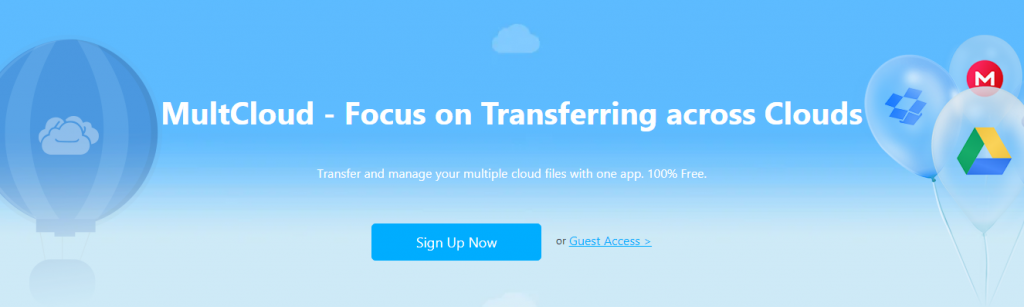
The final method to transfer Google Drive files is by using a third-party service like MultCloud to facilitate a smooth movement without downloading or uploading anything. MultCloud is the best solution for howto move data from one Google Drive to another as it is an automatic process.
The graphical user interface is similar to a file explorer app and can be used with the following steps:
Step 1. Visit MultCloud.com and create an account.
Step 2. Next, click on the Add Cloud Drive option and select Google Drive.
Step 3. Enter the credentials of the old account and repeat Step 2 and choose the second account.
Step 4. Once the accounts have been loaded, choose the files you want to move and simply drag and drop them.
Step 5. That’s all folks. The transfer of files will automatically take place.
Also Read: 5 Simple Steps to Free Up Space on Google Drive
The Final Word On How To Move Files In Google Drive And Transfer It To Another Account
These are the four solutions to transfer Google Drives files if you ever wanted to change your email or move files between accounts. The last method of using a third-party app is the most convenient of all, but it does less you vulnerable to the risk of someone accessing your files. The other methods are safe as only Google has access to your files and accounts but on the other hand, are very time and effort consuming.
Follow us on social media – Facebook and YouTube. For any queries or suggestions, please let us know in the comments section below. We would love to get back to you with a solution. We post regularly on the tips and tricks along with solutions to common issues related to technology.
Suggested Reading:
How to Access Google Drive Files Offline
7 Features Of Google Drive For Android You Should Know


 Subscribe Now & Never Miss The Latest Tech Updates!
Subscribe Now & Never Miss The Latest Tech Updates!