Windows login screen prompts for a password to log in, which is useful. However, some might not like it for various reasons. But how to login Windows 10 without password?
The solution to it can be having a password-free login which saves your time. In this post, we will discuss a few methods to disable a password for your computer. In the article we will tell you how to remove your login password from Windows 10.
Note: If you think your computer and the data on it is safe without a password, you can go for making the changes in your settings. However, we usually advise otherwise.
That’s why we will recommend you get Advanced Identity Protector for securing your logins on the computer. With no passwords for login, your system is susceptible to theft and most common and dangerous can be identity theft. This is the reason to use the software which operates smoothly In Windows and saves up your information in a security vault. This protects your personal information such as email ids, passwords, credit card details and login details.
Download Advanced Identity Protector & Safeguard Personal Information
Methods To Login Windows 10 Without Password-
When you do not want to insert password every time you boot your computer, you need to remove your login password from Windows 10. The methods below are a few tips that work for how to login Windows 10 without password.
Method1: Disable Password by User Accounts
Step 1: Press Windows Key + R. and type netplwiz and click OK.
Here the command used specifically is to control user accounts.
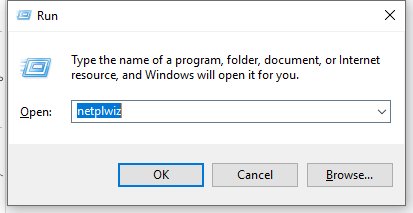
Step 2: It opens a User Accounts window.

Here under the section User, you can see “Users must enter a username and password to enter the computer”. Now you uncheck the box in front of it.
Click on OK to apply the changes. This will disable the password use for your PC.
Method 2: Change Password By Shortcut Keys
Step 1: Press CTRL + ALT + Delete keys together, now you will see the option of Change Password.
Step 2: Click on Change password and now it will prompt you to fill in a form. Including current password, and new password.
You smartly enter the current password and press OK, leaving the New password space empty. So it will enable login Windows 10 without password.
This will make Windows understand as to take no password for login.
Method 3: Change Account Settings
Step 1: Go to Start Menu, open Settings.
Step 2: Open Accounts.

Step 3: On the left pane, select Sign-in Options.
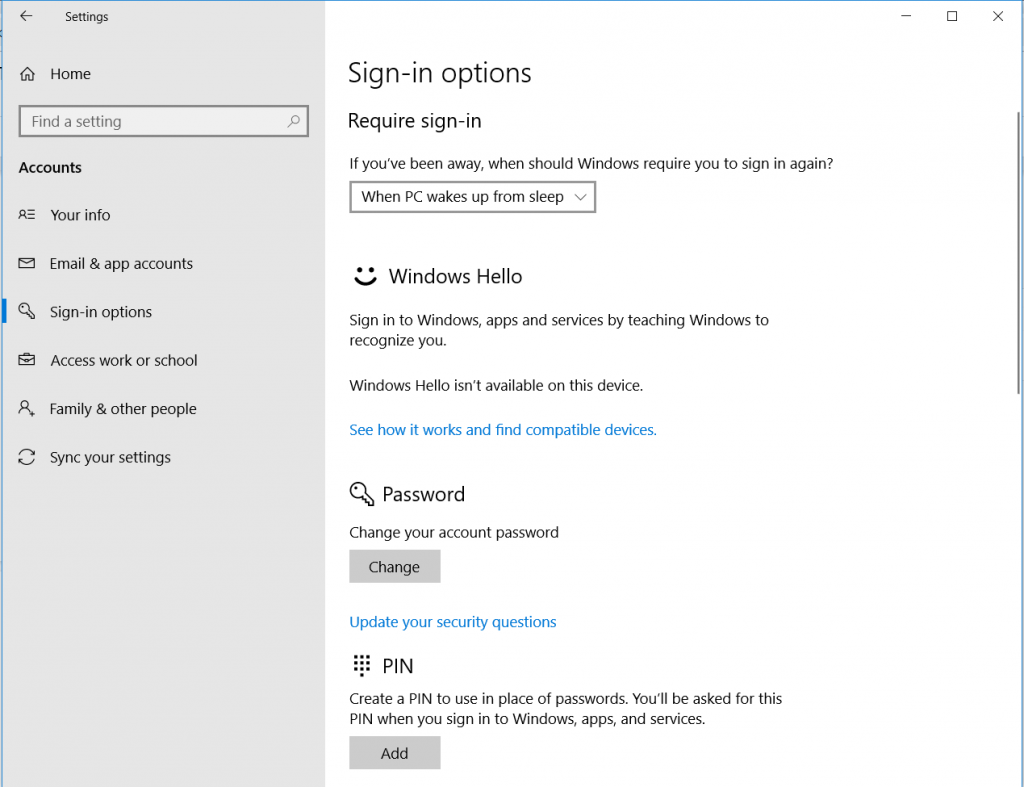
Step 4: Change the password, again just like the steps used in the above method. Enter your current password for authentication and leave the space blank for the new password.
This gives Windows a suggestion as if no password has been used. It is one of the tricks to login Windows 10 without password.
Method 4: Change Password using Command Prompt
Step 1: Go to Start Menu, type Command Prompt in the search bar. Click on Run as administrator.

Step 2: To change the password this command is used- net user USERNAME “PASSWORD”.
Instead, here we type net user USERNAME “”.
It implies we are leaving the password as null. Note no spaces to be left between the Quotes.

This will enable login windows 10 without password.
Method 5: Change The Password in Computer Management
Step 1: Open the Run command by pressing Windows key + R, type compmgmt.msc and press OK.

Step 2: In the window of Computer Management, go to System Tools> Local Users and Groups> Users.
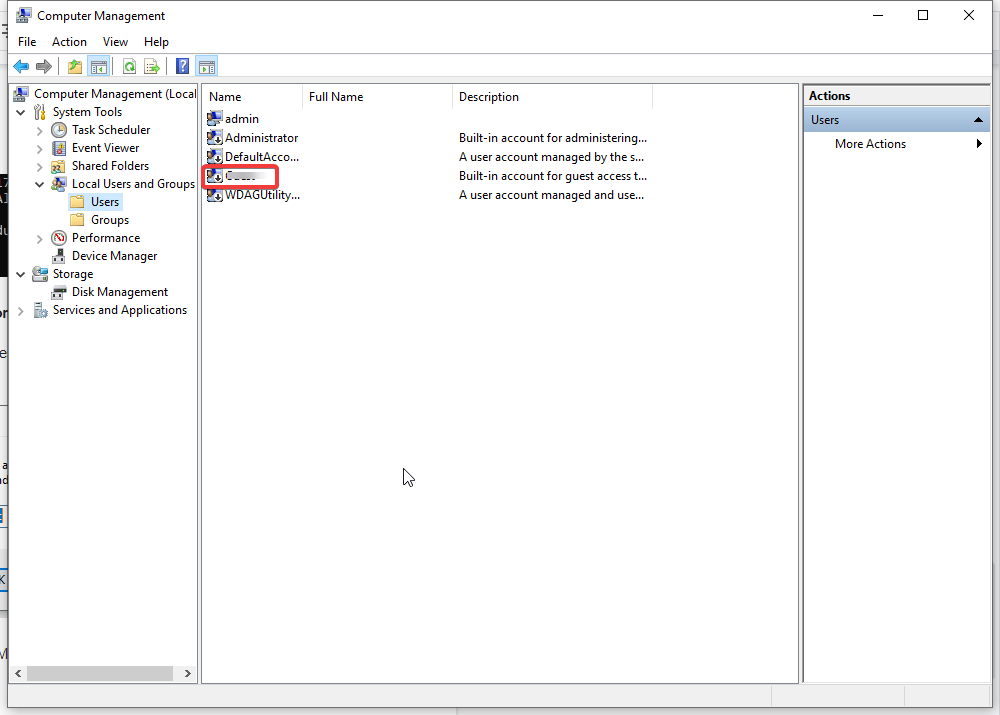
Step 3: Select your username from the right panel and right click on it. You see options, out of which choose Set new password.

Step 4: Here you leave the New Password as blank to be used. And click Ok to save the changes.
Conclusion:
We have listed various methods available to help you find out how to login Windows 10 without password. When you are sure to keep your Windows unlocked for any reason, it is advisable to keep a safe vault to store the personal information. We suggest getting a tool which is easy to use and light on your system, Advanced Identity Protector for Windows now. Please let us know in the comments below, if you know any other methods to login Windows without password.
Also subscribe to the newsletter to get more such articles in your mailbox.




 Subscribe Now & Never Miss The Latest Tech Updates!
Subscribe Now & Never Miss The Latest Tech Updates!