WWDC 2018 was full of surprises and new entries. One of them, which is said to be most fascinating amongst all, is the new upgrade of iOS 12. With iOS 12, will come the new changes, including Memoji, ARKit 2, Animoji, Siri shortcuts, Group FaceTime and much more.
As of now, iOS 12 is available for developers. If you can’t wait to get your hands on the new iteration of iOS 12 and have no issues with the beta version, then you have come to the right place.
In this post, we will guide you, how to download and install the beta version of iOS 12?
Note: There are bugs and room for improvement in the beta version and these might interrupt the regular usage. So, proceed only if you are sure about it!
Check your compatibility and requirements To Install iOS 12 Beta Version for Developers
Compatibility
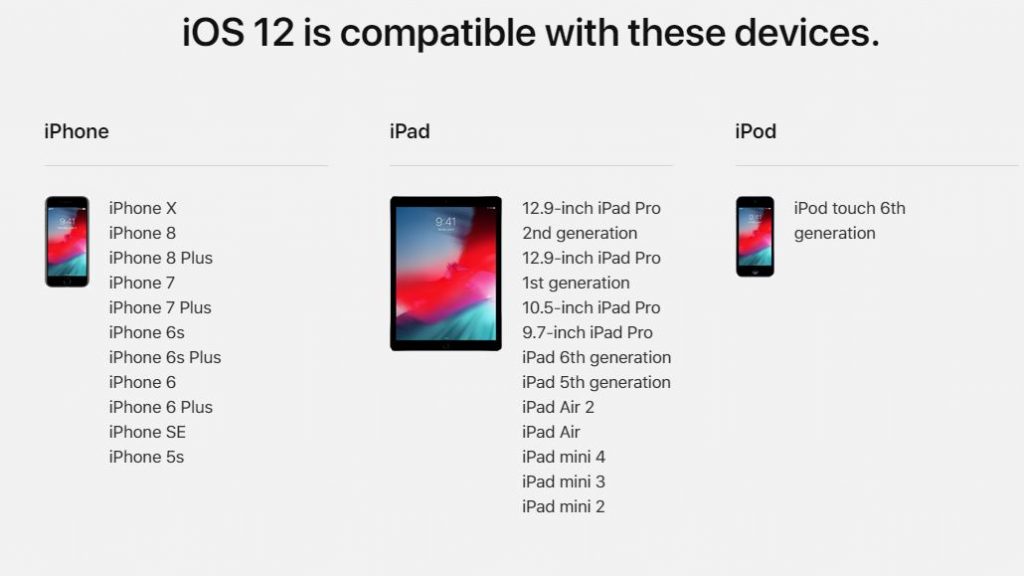
- iPhone 7, 7 Plus, SE, 6, 6s, 6 Plus, 6 Plus, 5s
- iPad Pro 12.9 inch 2nd gen, iPad Pro 10.5 inch, iPad 9.7, iPad mini 4, iPad mini 3, iPad Air 2, iPad Pro 12.9 inch, iPad Pro 9.7 inch, iPad mini 2, iPad Air
- iPod Touch 6th gen
Key Requirements
To get iOS 12 developer beta, you need some things:
- Apple Developer account (which is available for $99 a year.
- You need to have the mentioned iOS devices or Mac or Windows PC, with iTunes installed on it.
- Before starting the process take a backup of your iOS device so you can restore all of your data if things go wrong. To take backup, go to Settings->iCloud-> Backup Now.
There are two ways to install iOS developer beta version on your iOS device
- Use Configuration File
- Use IPSW File
Use Configuration File To Install iOS 12 Beta Version On Your iPhone/iPad:
Sign in your Developers account, then register your device for the latest iOS 12 beta. To register the device, follow these steps:
Register the device
- To register your device, you need Unique Device Identifier (UDID) of your iPhone. To get UDID, connect your iOS device to your PC or Mac via iTunes.
- Click on your iOS device’s serial number & there you get UDID of your device, copy it.
- Now go to Apple’s Developer website, log in with Apple ID. After login, go to “Certificates IDs & Profiles” and then “Devices”
- Now, you select the iOS device on which you want to install iOS 12 beta.
- Upon selecting a device, you click “plus icon” and enter the information about your iOS device: Name of the device & UDID. Click Continue, when you have entered the details.
- Now, the device is registered to download iOS 12.
Download and Install Beta Version Of iOS 12
- Now, go to a download page on Apple’s Developer website and navigate to iOS 12 beta version. Click Download to get the configuration file (.mobileconfig format).
- Download it and open on your iOS device and install the beta version of the software. Before installing, you need to restart the device and install the update.
Use IPSW File To Install iOS 12 Beta Version On Your iPhone/iPad:
- In case the Configuration file doesn’t work, there is an alternative too. You can manually get iOS 12 beta on your iPad or iPhone. Follow these steps to get it done:
- Go to the Download page on Developer website of Apple. Here you can get iOS 12 restore images. The download IPSW file could be somewhere around 2-3 GB, so before getting started, make sure that your phone is connected to wireless network.
- Once downloaded, install iOS 12 IPSW, for this you need iTunes. So, connect your iOS device to your Mac or Windows Computer. For Mac, press option key and on Windows press Shift, after that click “Check For Update” option.
- You will get a window, from there select downloaded iOS 12 beta IPSW file and it will come up on your iPhone or iPad screen. Upon following the steps, you will get the iOS 12 beta version has on your iOS.
So, this is how you install iOS 12 Beta Version For Developers, once you install it, you can get benefits of ARKit, Improved Siri, and more. Try them and let us know what do you know think about new iOS.


 Subscribe Now & Never Miss The Latest Tech Updates!
Subscribe Now & Never Miss The Latest Tech Updates!