You might have realized your system started performing slow or might have displayed a notification on your screen saying ‘low virtual memory’. What if low drive space is not the real problem and incorrect settings is responsible for this error message. Thankfully, you can boost virtual memory in windows easily by making some simple tweaks.
Let us know what is virtual memory and how to increase it to enhance the speed of the computer.
What is Virtual memory?

Image Source: youtube.com
Virtual memory is nothing but the simulated RAM (random-access memory). When Windows uses hard drive space to run multiple programs and RAM runs out of space, it helps Windows execute several files quickly when virtual memory runs low and swaps files. In simple words, “a computer can address more memory than what’s physically installed on the system. This extra memory is actually called Virtual Memory “. For example, your machine has 4GB memory and you are running multiple applications while it need a total 4.5 GB of memory so it will use the free space on the hard drive. It balances the size of the data according the empty space in RAM and transfer the rest to the hard drive.
See Also: How to Increase Virtual Memory in Windows 10
Steps to Increase Virtual Memory in Windows 7
Step 1: Open My Computers.
Step 2: Select on System Properties.
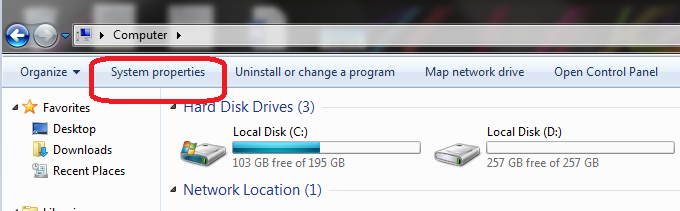
Step 3: Click on Advanced system settings.

See Also: How to Recover Permanently Deleted Files in Windows
Step 4: Press the Advance tab and click on settings from performance.

Step 5: In performance window select the Advance tab and click on change from the virtual memory.

Step 6: In virtual memory window, uncheck the Automatically manage paging file size for all drivers. click the “custom size” and then apply the Set.

You May Also Like: How To Speed Up Windows PC
Increasing Virtual memory is good to enhance the performance of your machine. Even if you think you do not need it because you have more ram than is ever used, it is a good idea to leave it enabled and let Windows manage it accordingly.


 Subscribe Now & Never Miss The Latest Tech Updates!
Subscribe Now & Never Miss The Latest Tech Updates!