Everyone using the internet has an IP address for the device they are using. Computers communicate with the help of IP addresses, and therefore, when you browse the internet, the other end gets information on your device and location. This can be easily misused by the peeping toms, as they can put the trackers on your IP address to know your online activities. It can be used to learn about your pattern of using the internet and show you relevant advertisements. The harsh use of the IP address can lead to exposure to wrong hands or accounts hacked. Therefore you must learn how to hide your IP address whether in private or public networks.
This post summarises the simple method of the process which will answer your question- How do I hide my IP address.
What is an IP Address?
Before we learn about how to hide IP address in windows 10, let’s get a quick understanding about the subject. Every device connected to the internet, like your smartphone, laptop, or even your smart TV, has a unique address called an IP address. Just like how your home has a street address that helps the postman deliver your mail, an IP address helps other devices on the internet locate and communicate with your device. It’s a combination of numbers and dots, similar to a complex phone number for your device.
There are two kinds of IP addresses: public and private.
A public IP address is given to a router by your internet provider. Your router then gives your device a private IP address. This private IP address is used for communication within your home network.
A public IP address can give away the general area and your internet provider’s info. However, a private IP address is kept private, as the name suggests. You can check your private IP address in your device’s settings.
An IP address can give a general idea of where someone is, like their area code or ZIP code, but not their exact location.
IP addresses are important for devices to talk to each other and websites online. You can find your public IP address by Googling “What’s my IP address?” It’s made up of four sets of numbers, each going up to 255. But remember, your IP address changes depending on where you are.
Why Do You Need to Hide Your IP Address?
A strong reason to hide your IP address is to stay away from the prying eyes and to make sure you remain anonymous. There are reasons for which you would like to learn how to hide your IP address. It might be that you want to access the blocked sites which are limited to a local IP address. In the next section, we will find solutions to all of these problems with the understanding of how to hide IP addresses.
Also read: Difference between VPN and proxy.
How To Hide IP Address In Windows 10: 4 Simple Methods
Method 1: Use a VPN Service
Using a secure VPN service helps you in hiding your IP address and keeps you secure. When you need the best VPN for Windows, you can have a look at Systweak VPN. It comes with all the necessary features to help you with security and giving access to restricted websites. Systweak VPN offers you military-grade encryption which ensures your safety online and thus makes your use of the internet hidden from the tracking sources. One must learn about the great features of Systweak VPN, which protects from the DNS leak and maintains your online privacy. The following instructions will help you work with Systweak VPN on Windows 10 to hide IP your address.
Step 1: Get Systweak VPN for your computer from the download button below.
Systweak VPN is a premium service, that comes with a 60 Days moneyback guarantee.
Step 2: Run the setup and give the necessary permissions to be installed on your Windows version 10, 8,7.
Step 3: As the installation completes, Systweak VPN will be launched. The first page will show you a Sign in and Sign Up option. Hence you are new; you will need to Sign up to create your account.

Step 4: After the signup, you will see a list of servers to connect with. Please select one from it and then enable the VPN switch. This is your solution to – How do I hide my IP address. As you get another IP address for display and the real one is hidden from the web services.
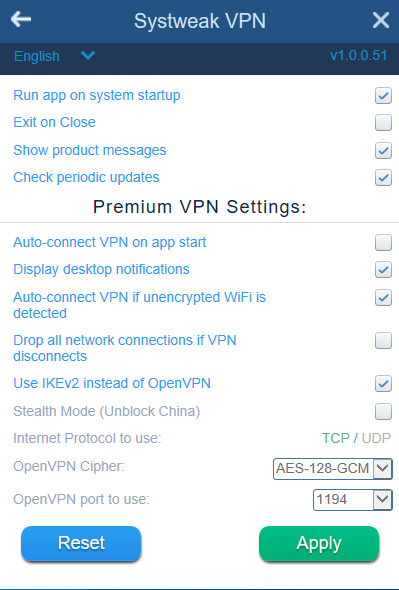
Step 5: As you are connected to the server, now you can access geo-restricted websites. Systweak VPN allows you to check out the Netflix shows which are otherwise blocked in your region. It also allows you to stay anonymous as the IP address is hidden from the trackers.
Step 6: This includes a great feature called Kill Switch, which works when your internet connection drops abruptly. In other services, this scenario might lead in exposing your real IP address but not with Systweak VPN. This will immediately terminate the internet connection, thus keeping your IP address safe. To enable it, go to the Profile page >Advanced Settings. Checkmark the option- Drop all network connections if VPN disconnects.
Step 7: You can connect upto four devices to the same network with Systweak VPN with the same procedure.
Method 2: Use Tor Browser
Here comes another method for how to hide IP address in windows 10. The Tor Browser is a free and open-source web browser that routes your internet traffic through a network of encrypted relays, making it difficult to trace your online activities back to your IP address. The Tor network is designed to provide anonymity and privacy by hiding your IP address and location from websites and other online services.

Additionally, it’s always a good idea to use reputable and trusted VPN, proxy, or Tor services to ensure your online security and privacy.
Method 3: Use a Public Wi-Fi Network
One simple way to hide your IP address is to connect to a public Wi-Fi network, such as those found in coffee shops, libraries, or airports. When you connect to a public Wi-Fi network, your device is assigned a different IP address than the one associated with your home or office network.

However, it’s important to note that public Wi-Fi networks may not be as secure as your private network, so it’s advisable to use a VPN or other security measures when accessing sensitive information.
Method 4: Use a Mobile Hotspot
If you have a smartphone with a data plan, you can create a mobile hotspot and connect your Windows 10 device to it. By doing so, your device will be assigned a different IP address than the one associated with your home or office network.

This method can be useful when you need to temporarily hide your IP address, but keep in mind that it may consume your mobile data allowance.
To Sum Up
This post was to answer your question of how to hide my IP address in Windows 10. You can use the Systweak VPN to browse the internet anonymously without the fear of tracking online. It also provides you with wonderful features such as no log history of user and a kill switch.
We hope this article on how to hide ip address in windows 10 helped you in exploring new methods to safeguard your online identity. We would like to know your views on this post to make it more useful. Your suggestions and comments are welcome in the comment section below. Share the information with your friends and others by sharing the article on social media.
We love to hear from you!
For any queries or suggestions, please let us know in the comments section below. We regularly post the tips and tricks along with solutions to common issues related to technology. Follow us on social media – Facebook, Instagram and YouTube.
Related Topics:



 Subscribe Now & Never Miss The Latest Tech Updates!
Subscribe Now & Never Miss The Latest Tech Updates!