Transferring your favorite tracks to your iPhone from your computer can be a little tricky but not impossible. Unlike Android, you cannot directly transfer music and videos to your iPhone by just connecting it with the cable. But that does not mean that you need to purchase the same music on your iPhone. There is an easy way to transfer music from your computer or Mac to iPhone.
You can follow these steps to transfer music from your computer to your iPhone.
- Start with downloading iTunes, download latest version of iTunes from Apple’s official website. Here is the link for download: http://www.apple.com/in/itunes/download/
It may ask for your email ID and country before the download starts.
- you can install it as you install a normal program once downloading is completed.
- After installation you will be on the home screen of iTunes which will look like this.

- Now use your lightning cable and connect your iPhone to your computer. Unlock your phone and tap on Trust when prompted.
- When your device gets connected you will see small iPhone icon at the top left and when you click on it you will have a few details of your iPhone in front of you.

Here, you will see your memory status, battery percentage and device name. This confirms that your device is now successfully connected to iTunes.
- Now click on Summary and then scroll down to Options.
- Next you need to click the check box ‘Manually manage music and videos’ then click Done.

- Further, ‘Go to Music listed under on my device’. Initially, no music will be there as you’ll have to transfer the music first.
- On the other side on your computer or Mac, put all the songs in a single folder which you want to put on your iPhone.
- Open both the Windows simultaneously (iTunes music Window and folder having songs)
- Lastly, simply drag and drop songs to the music list on iTunes.

You can select all and can drag drop multiple songs at a time. Once your dragged songs are successfully transferred you can detach your device.
Next time when you will open Music app on your iPhone, you will find your transferred songs there. Now you can enjoy your favorite songs anywhere, anytime. iPhones have an in-built equalizer in sound settings which will add new life to your favorite songs.
So go ahead and transfer your favorite songs to your iPhone!

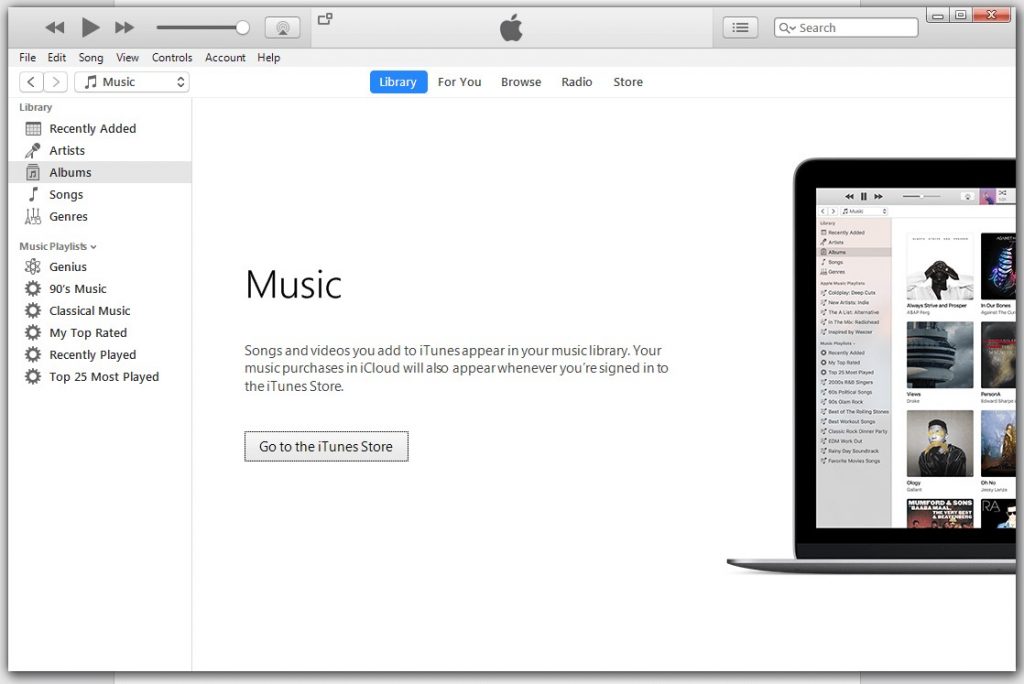




 Subscribe Now & Never Miss The Latest Tech Updates!
Subscribe Now & Never Miss The Latest Tech Updates!