Mistakenly purchased an app, music, or book from iTunes or App Store? Here’s how you can request a refund directly from Apple.
When a physical item that you don’t like is bought by mistake, you can return it to the store and get a refund. But when it is a digital purchase like an app, music, book, from iTunes on Mac or App Store on the iPhone or iPad, refunds are less common.
So, here we will explain how to get a refund from Apple for purchases made from iTunes or App Store. Apple doesn’t guarantee refunds but if you have a valid reason you can get a refund by following the steps explained below.
Note: You can raise refund requests for the purchase made within the last 90 days. Also, remember Apple does not offer free trials. If you take this route Apple might clampdown.
However, if the purchase is made by mistake, the app doesn’t work or is broken then you can contact Apple for a refund.
How can you request a refund?
- You can request a refund from the App Store in two ways:
- From Apple’s website or iTunes.
- iTunes isn’t the easiest option therefore, we will focus on getting a refund from the web.
How to Get a Refund for Apple Products Using the Web
To request a refund for Apple products using any web browser follow the steps below:
- Visit https://reportaproblem.apple.com/ or copy-paste the URL to your browser’s address bar.
- Next, sign in using your Apple ID and password.

- Select the right option to get a refund.
- If you are unsure about the category press All to locate the purchase.
- Now, click Report a Problem present at the right of the product for which you want a refund.

- Select the reason for the refund from the drop-down menu.
- Explain the problem in the description box.

- Click Submit when done.In the next couple of days, you’ll hear back from Apple regarding the approval of the refund request or not.
What Happens when a Problem is Reported?
When a problem within an app is reported, based on the type of purchase (app or in-app purchase) the user is given six options. The choice of options determines what will happen. In some cases, you can submit a refund directly. However, in some cases when you don’t see the app on your device you can be forwarded to the developer’s website to redownload the app.
Here is a list of the options:
- I’d like to request a refund
- I didn’t authorize this purchase – If you have been charged without authorization go with this option. The link will take you to iTunes Store support page
- Didn’t receive or unable to find purchase within the app
- App (or in-app) won’t install or download
- The app doesn’t work or behave as expected
How to Get a Refund from iPhone or iPad
If you are using iPhone or iPad to request a refund you are stuck, you will have to use the web because Apple does not offer any link to report a problem. Alternatively, you can report the problem via email receipt.
- Open the Mail app.
- Type “Your receipt from Apple ” in the search field. This might give you different results. You need to look for the mail that has the receipt of the purchase for which you want refund. If you are not sure of the date, try searching for the app name to make this process simple.
- Now, tap Report a Problem in the mail itself to get a refund.
- When readdressed to Apple’s problem report page sign into your Apple account.
- Follow on-screen instructions or follow the same steps as discussed above.
Once the request is submitted wait to hear from Apple. Within a few weeks, you’ll get to know whether your request is accepted or not.
How to get iTunes Refund on Windows or Mac
If you are using a desktop computer, you can request iTunes refund by visiting your iTunes account on both PC or Mac.
Note: If you are using the latest macOS Catalina 10.15, instead of iTunes app head to the Music app.
- Open iTunes.
- Click Account > View Account.

- When asked for sign into your Apple account.
- Click See All.

- Look for the app you want a refund for. If you are unable to find it select the date range from the drop-down under Purchase History.
- Once you have got the app click More next to the app > Report a Problem.
- You’ll now be redirected to a new page. Here, select reason for the refund. If it is an accidental purchase go with ‘I did not mean to buy this,’ or ‘My purchase did not work as expected.’
- Click Next > Submit.
In a few days, you’ll hear back from Apple regarding your refund request.
That’s it. Using these simple steps, you can submit your refund request and can ask for a refund for a thing bought mistakenly. Although Apple does not grant all refund requests but with problems like download errors, rentals the company is always sympathetic. There’s no harm in giving it a try. If any questions come to your mind regarding this do let me know in the comments.



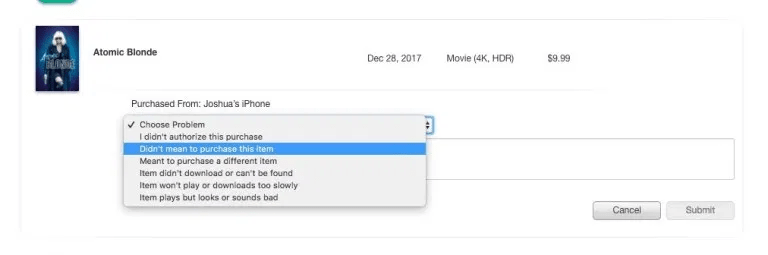



 Subscribe Now & Never Miss The Latest Tech Updates!
Subscribe Now & Never Miss The Latest Tech Updates!