With everything turning digital, our PC has turned more or less into a wardrobe or a storeroom where we store books, photos, videos, documents, and many other files. While one may say that keeping your stuff physically would require more space than a 2.5-inch hard disk, these are the days when even the 1 TB of disk space is almost filled for most of us.
Buying new hard drivers with greater capacity is the easiest solution, but it could be a little harsh on our pockets. Thus the other option is to analyze your current hard drive and check whether the contents comprise files you need. This can only be done using a third-party disk analyzer tool like Disk Analyzer Pro that can scan your drivers and sort all the files into various categories like junk, old, large, audio and video, etc. Let us explore this application with an example of how to free up space on Windows 10 by deleting large files and big folders
How To Free Up Space On Windows 10 By Deleting Large Files and Big Folders?
If the bigger and larger files get cleared up, you could save a lot of storage space. But it is not easy to locate these large files and big folders manually, and it could take ages before you could trace a few of them. Hence it is recommended to use a third-party application like Disk Analyzer Pro to help analyze all the files stored on your PC. I have explained how this application works concerning removing big files and large folders from your PC in no time.
Step 1: Download Disk Analyzer on the link provided below.

Important: This application is free to use only for personal use.
Step 2: Next, install the app by executing the file downloaded and carrying out the instructions with positive responses.
Step 3: Now, launch the app and select the hard drive you want to sort.

Step 4: This process takes some time to complete and depends on the number of files you have on your PC, along with the size of the hard drive.

Step 5: After the sorting process completes, you would find a graphical and tabular representation of your files that is very simple to understand. Click on the Files List button on the top and select Big Files.
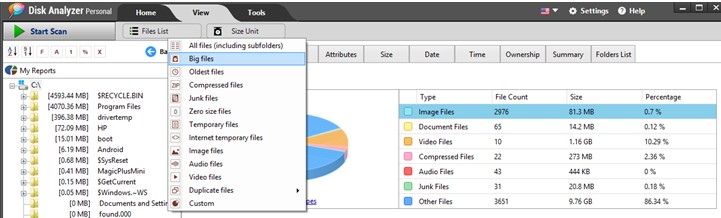
Step 6: The app will open a new window displaying all the large files currently stored in your system. It will display the file name, location, size, and created date, among many other attributes.

Step 7: You can also click on the Size tab to sort the files in an ascending/descending order and then select the files you wish to remove.
Step 8: Once you have selected the big files you want to remove, you can make right-click and select Delete to Recycle Bin to trash the file.
Note: Be careful before deleting any file, making sure you recognize the file and knowing what it is used for before you delete any large files. I recommend you not touch any system files and focus on video and audio files that are large and have become redundant over time.
Important Features Of Disk Analyzer Pro
You have just seen how easy it is to identify large files and big folders on your computer, but there is more to what Disk Analyzer Pro can deliver. Here are some of its other features:
Easy To Use. This application has an intuitive interface and is convenient to use without any formal training required. Anyone with ease can use it.
Free Of Cost. A major reason for this app’s popularity is that it is free to use for personal use. It does have a premium version that is used for commercial purposes by a network administrator.
Light Weight. This application is a lightweight weight app and does not consume much of your system resources. It is also small in size when installed and requires less storage space.
Identifies And Sorts All Files. Disk Analyzer Pro can sort all your files into various categories other than big files and large folders. The table below will help us understand all the categories:
| Big Files | Old Files | Compressed Files | Zero Size Files |
| Junk Files | Temporary Files | Internet Temp Files | Duplicate Files |
| Video Files | Audio Files | Image Files | Custom Sort |
The Final Word On How To Free Up Space On Windows 10 By Deleting Large Files And Big Folders?
Large files and big folders can clog up many of the much-needed storage space on your PC. Often, the user is not aware of these files and is forced to purchase additional storage disks or opt for cloud storage online. However, before you do that, it is recommended to use Disk Analyzer Pro for free and scan your computer for Big files and large folders.
Follow us on social media – Facebook, Twitter, and YouTube. For any queries or suggestions, please let us know in the comments section below. We would love to get back to you with a solution. We regularly post tips and tricks, along with answers to common issues related to technology.
Suggested Reading:
Look Through These 7 Best Ways To Send Large Files To Other People
How To Find And Delete Large Files On Mac
How To Remove Large Files From Android Without Manual Search




 Subscribe Now & Never Miss The Latest Tech Updates!
Subscribe Now & Never Miss The Latest Tech Updates!
Mridula Nimawat
Disk analyzer Pro will help in finding the large files.Jack
Disk Analyzer Pro always helps me keep a track of files and folders. Amazing and very well worded article.