While working on Mac, if an application starts acting weird, you need to close it. But what if you can’t close the app, then the next solution is to forced shutdown the program on a Mac. This method is needed to be known by the Mac users as it can get handy. In this article, we solve this issue for you as we have stated five methods on how to force quit applications on Mac.
How to force quit an application on Mac
Mac is a clean operating system with wonderful features, but sometimes, it can act strangely. This might be due to the fact of some error or outdated operating system. Remember to keep your system updated, and the disk storage decluttered. As it directly impacts the performance on Mac and issues like application refuses to close occurs.
1. Using Menu Bar
When you find yourself in this situation, the first thing to do, open the Menu bar. It is the given feature to force quit an application on Mac.

Here you will see the Force Quit option in the drop-down menu. Click on it, and this shows you the list of all the running applications.

Select the application you want to force close on Mac. Now click on the Force Quit button.
2. Using Dock Panel
To learn how to force quit an application on Mac using Dock, follow the option steps given below. Another secure method is to use the mouse together with your keyboard. Press the Alt key on your keyboard. When you see your application icon on the Dock, use the mouse to right-click on it.
Here you will see the Force Quit option appearing in the options visible. Click on it to force quit an application on Mac.
Note: If you right click on the app icon on Dock without pressing the Alt key, the option only shows Quit option.
3. Using Activity Monitor
Activity monitor is the best bet when you want to learn how to quit a program on Mac. It shows all the running applications and comes with an option to quit. To open Activity Monitor, go to Launchpad.
Now to force quit a program on Mac you need to click on the CPU tab on Activity Monitor.
Here you will see the names of the applications, select the one which is hanging. Locate the cross icon on the top left, click on it.

You will see the prompt message appearing on the screen – “Are you sure you want to quit this process? “
Click on Force Quit option.

4. Using Terminal
If all of the above steps did not help, then you still can force shut down the application via the command line.
To learn how to close the application on Mac using Terminal, follow the steps given below:
1. Open Spotlight from the Menu Bar.
2. Now type Terminal and open it.

3. Launch Terminal.
4. Start the forced shutdown of the program on Mac by typing this command-
killall “Name of application”.

Note: This command is case sensitive, so please enter the name of the application as it is. For example Killall FaceTime
5. Click Enter.
 Additional Tip
Additional Tip
Additional Tip – Run The Best Mac Cleaning & Optimization Software
Consider using Cleanup My System, it is a reliable Mac Cleaner, Optimizer & Privacy Protector program. It helps users identify and clear app caches, logs, trash items, mail attachments, and uninstall needless applications to refresh the overall experience while using Mac. Plus, it also helps in eliminating digital footprints and privacy-exposing traces to safeguard your device and your identity online.
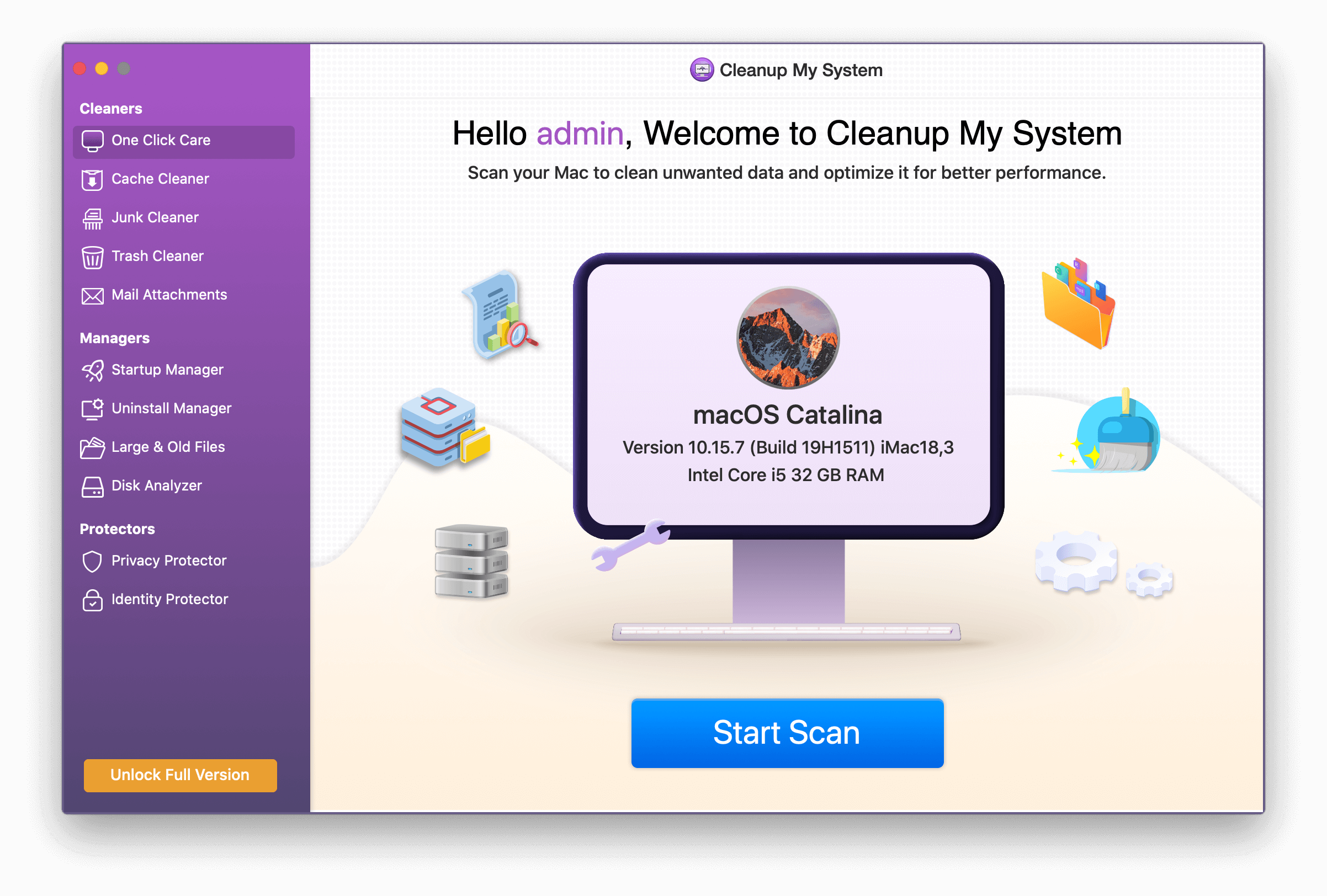
It is one of the finest tools for Mac to clean the junk files interrupting the regular operation of closing applications. Once you install Cleanup My System, it will thoroughly scan your Mac and list all the potential residues that may impact your Mac performance. You can easily remove the annoying junk files, old document versions, broken system files, large/old files, and other redundant data which are most likely responsible for making your Mac run super-slow.
Conclusion
So, if you find yourself stuck with the application, use any of the above methods to force quit an app on Mac. Declutter the disk storage with Cleanup My System, as it is a powerful Mac utility to clean, optimize and remove privacy traces on your Mac to ensure a smooth & secure experience!
We hope that this method helps you understand how to force quit an application on Mac. We would like to know your views on this post to make it more useful. Your suggestions and comments are welcome in the comment section below. Follow us on social media – Facebook, Instagram and YouTube.
We love to hear from you!
We are on Facebook, Twitter, LinkedIn, and YouTube. For any queries or suggestions, please let us know in the comments section below. We love to get back to you with a solution. We regularly post tips and tricks, along with answers to common issues related to technology. Turn on the notification to get regular updates on the tech world.
Related Topics



 Subscribe Now & Never Miss The Latest Tech Updates!
Subscribe Now & Never Miss The Latest Tech Updates!