What’s the major criteria you want any smartphone to fulfill? Is it the camera or the design? Despite these being the key factors, undeniably the most important factor users want from their Smartphones is that it functions smoothly. Which is why they don’t mind spending considerable amount while investing in smartphones.
But, such is technology! Sometimes even the best of smartphones may lag. One of the biggest culprit of it are the apps that run in the background making the phone perform slow. The best method is to force close the background apps.
Until iPhone 8, 8 Plus it was easy to accomplish the task. Users were only required to double tap the Button and swipe up the screen to force close any app.
On the contrary, with iPhone X which does not come with any Home Button, it’s a tad bit difficult to force close background apps. If you own an iPhone X and don’t know how to force close the background apps you have landed at the correct place. This how-to article will show you how to force close background apps on iPhone X.
Force Close Background Apps on iPhone X
- Access App Switcher (without Home Button):
Unlike iPhone 8 and earlier, it is not that easy to close the background apps using App Switcher. However, it’s just a matter of some practice and once you know how to invoke App Switcher without the Home Button it gets easy.
Let’s see how we can access the App Switcher on iPhone X.

On whichever screen you are, home screen or any app, swipe up the screen slowly and pause in middle of the screen. As soon as you pause for a second or two, a screen appears that displays all the applications running in background.
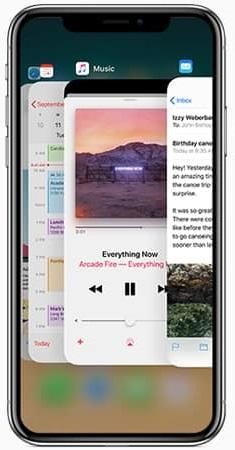
Note: The main aim is to pause for a second in the middle of the screen otherwise you will be navigated to the Home Screen.
- Force Close Apps from Switcher
The screen with the list of running apps is called the App Switcher.
- Here firmly touch and long press any application from the App Pane. Upon doing so a ‘-‘ sign like icon will appear on top of every app.

- Now swipe left and right to choose any application you wish to disable.
- Finally tap on the red ‘-‘icon to close it.
Good Old Method
The swipe-up feature that we have been using in our old iPhones is not completely gone. Simply open the App Switcher and long press any app to get the minus sign. Once it’s there, you can then swipe up the apps you wish to force close.
Background applications are the main cause of a slow performing iPhone. Removal of Home Button in iPhone X has made the task of closing background apps a bit tedious. However, it’s time that we get used to the fact and try adapting other way arounds to get our work done.
We hope this article will be of help. Don’t forget to share your comments in the comments section below.



 Subscribe Now & Never Miss The Latest Tech Updates!
Subscribe Now & Never Miss The Latest Tech Updates!
Leon
Thank you. I just spent 10 minutes looking through links about how to do this and yours was the one that got me there. Clear, concise and correct.