Ever got stuck with the “Something happened, and we couldn’t install a feature” error message while upgrading Windows? Well, yes, it is a commonly reported issue that blocks users from updating to Windows 10.

No matter which device you use, be it a smartphone, laptop, PC, or tablet, updating your device is utterly important. Microsoft keeps releasing regular updates now and then that come along with a bunch of new features, performance improvements, and bug fixes. So, if you get stuck at any point in time while upgrading your device to a recently available update, you can use the following workarounds to resume the update process.
In this post, we have listed a variety of solutions that will allow you to fix the “Something happened error message” issue on Windows 10.
Also read: How to Fix Windows 10 Update Error 0x80080008?
How To Fix Something Happened Error on Windows 10
Let’s get started.
1. Disable the Antivirus Software
Is your Windows PC installed with any third-party antivirus security tool? If yes, then we would recommend you uninstall it or disable it temporarily. There is a possibility that the antivirus software installed on your system may block some of the apps or services to run, thereby stopping the update process from continuing. Hence, to fix the update error, try disabling the antivirus tool and see whether this hack worked.

NOTE: It is not advisable to leave your system exposed to threats for a long time. So, once you’re done updating your device, make sure that you enable the antivirus service again.
2. Check for Available Storage Space
The “Something happened unable to install a service” error can also strike if your device is running out of storage space. So, to make sure that your device has enough room for the new update to be installed successfully, follow these quick steps.
Launch the Start menu search box, type “Storage Settings” and hit Enter.
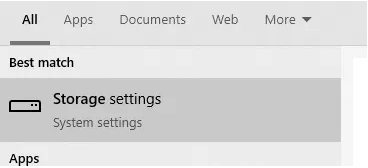
Wait for a few seconds until Windows lists down how much storage space is available on your device.

If your machine is running low on storage, you can enable the “Storage Sense” feature that automatically frees up space by getting rid of junk files and temporary data.
After restoring storage space on your Windows PC, try installing the update again and check if you’re still encountering any issues.
Also read: 5 Easy Fixes to Resolve Windows Update Error 0x80072efe
3. Use the Media Creation Tool in Admin Mode
If you’re trying to install the Windows 10 update via the Media Creation tool then here’s one quick hack that will allow you to upgrade without any hindrance.
Locate the Media Creation tool installation file in the File Explorer. Right-click on the installation file and select “Run as Administrator”.

Running the installation file in admin mode will allow you to carry the update process without facing the “Something happened error message”.
Also read: Windows 11 Media Creation Tool (2021): How to Use it
4. Delete the Software Distribution Download Folder
To delete the SoftwareDistributionDownload folder on Windows 10, you might have to run a few commands.
Launch Command Prompt in admin mode. Enter the following command and hit Enter.

net stop wuauserv
Now, open the File Explorer and navigate to the C:WindowsSoftwareDistributionDownload folder location. Press the Control + A key combination to select all the items, right-click on your selection and select “Delete” to remove everything from this folder.
After deleting the files, head back to Command Prompt window and run the below-mentioned command:

net start wuauserv
Now, copy and paste the following command, hit Enter to execute it:
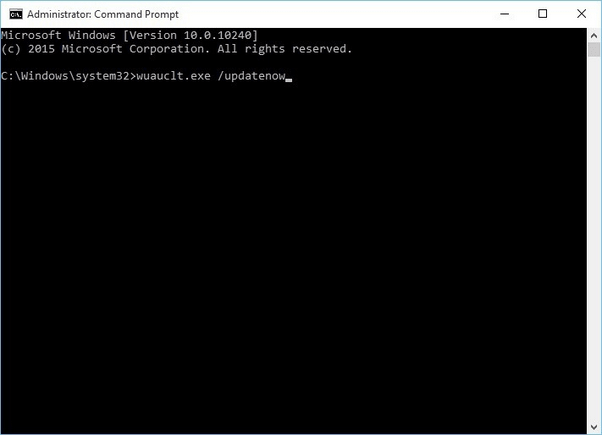
wuauclt.exe /updatenow
Exit all windows and then try updating your device to check if you’re still encountering the “Something happened, unable to install a service” error message.
Also read: How to Fix Windows Update Error 0x80240034
5. Change System Locale
The System Locale on Windows 10 is a service that is responsible for managing languages, texts that are displayed on apps, and other related activities. If you’re unable to upgrade your device to Windows 10, you can try changing the system locale settings on your machine. Follow these quick steps:
Open the Control Panel and then select “Clock, Language, and Region”.

In the Region properties window, switch to the “Administrative” tab.

Tap on the “Change System Locale” button.
Select “English (United States)” as the current system locale language. Hit on the OK button to confirm.

After updating the current system locate, reboot your device and then try installing the Windows 10 update.
6. Run Windows Troubleshooter
Last yet not least, we will try running the Windows Update troubleshooter to fix the “Something happened error message on Windows 10”.
Press the Windows icon placed on the Taskbar, open Settings. Select “Update and Security”.

Switch to the “Troubleshoot” section from the left menu pane.

Tap on the “Additional Troubleshooters” option.
Select “Windows Update” and run the troubleshooter.

Windows update troubleshooters will now get to work! Wait for the process to finish until all the update errors are scanned, diagnosed, and fixed.
Conclusion
This wraps up our quick guide on how to fix the “Something happened error message” issue on Windows 10. This error message most commonly occurs while you’re trying to upgrade your device. You can use any of the above-mentioned workarounds to fix this issue and resume installing the latest update of Windows 10 without any hindrances.
Good luck!


 Subscribe Now & Never Miss The Latest Tech Updates!
Subscribe Now & Never Miss The Latest Tech Updates!
Varun Bhatia
very nice and useful article without actually pointing to use and advertising any software. hope to come more similar to the above.Mridula Nimawat
Thank you for appreciation.