Marshmallow version of Android Device. This error won’t allow any new app to launch and run. Your screen gets simply covered with a message “Screen Overlay Detected” and then it force-stops the running app.
Before we get inside this issue & figure out a permanent fix screen overlay detected. We need you to know what is screen overlay detected, why does it occur and what devices are most prone to this error. And if you are impatient enough to read its grounds, then you can skip directly to its Fix “How to turn off Screen Overlay Detected?”.
What is Screen Overlay Detected?
It is the most common issues faced by Marshmallow version of Android devices, whenever we install any new application, it asks for permission like accessing Phone Contacts, Camera, File Storage etc. To begin with the app, we need to grant those permissions. During this process, a sudden popup with message “Screen Overlay Detected” and it won’t allow you to open & run the application.
This can turn out to be a very annoying problem & it won’t disappear until you turn off the screen overlay of all your apps.

Why does ‘Screen Overlay Detected’ Error turn up?
This happens because of the security measures taken by Android in Marshmallow version & above. Security Measures? You read it right, Screen Overlay Detected is not actually an error it’s a security feature to stop some unauthorized applications. If you have installed any type of application via third-party sources, you might face Screen Overlay Detected error.
This error usually turns up when you’re running a floating app, for example: Facebook messenger chat heads with a newly installed application running in background, you’ll get an error as the new app tries to request its permissions.
This pop up will continue to appear again & again if you will not fix this with a permanent solution.
Which devices are facing this error?
However, this error is mostly seen on Marshmallow and above versions of Android. According to reports most users across the globe have experienced this issue on Samsung devices. Other than these, there are Oppo, Vivo, Lenovo, Moto, LG and Redmi MI A1, in which this error knocked.
How to turn off Screen Overlay Detected?
Now, we have reached to the main section of this blog to how to fix Screen Overlay Detected?
Method 1- Turn off the Screen Overlay of all the apps
- Open Settings on your Android device.
- Now go and search for “Apps” option.

- It will show you a list of all the installed apps. You need to click on the setting icon, at top right corner.

- After you tap on this icon, you have to look for Special Access option.

- Once you click on Special Access option, you will be taken to a menu which contains several types of access selections. Like Notification Access, Battery Optimisation, Do Not Disturb Access and much more. You have to select Draw Over Another Apps option.

- When you click on Draw Over Other Apps, a list of all the apps will appear which are active on-Screen Overlay.

- Now you have to select each app one by one and then toggle off the Screen Overlay.

We hope this method will definitely solve your issue, if not then you can give a shot to our next method that might help you to fix Screen Overlay Detected error.
Method 2- Switch to Safe Mode
Before tackling the actual issue, you must know how to get into safe mode. Note, if you are using smartphones with stock Android like Xiaomi MI A1, HTC, Moto, Lenovo etc then you need to follow the step-by-step guide to fix Screen Overlay Detected error.
- To get into Safe Mode, you have to click on Power Button and hold for long till it pops up an option to reboot to Safe Mode.

- Once your phone gets a reboot, it will automatically be switched to Safe Mode.
- Now, you have to recognize in which of the apps “Screen Overlay Detected” error is appearing.
- Next, you have to grant all the permissions to such type of apps.
- Now, one by one toggle on permissions to such apps which drives this error.
We hope these two methods will resolve your issue of facing Screen Overlay Detected error. These were very easy to implement methods to turn off screen overlay detected. If you are facing any other common errors like these, then feel free to comment below. We might help you with the best solutions in coming blogs.



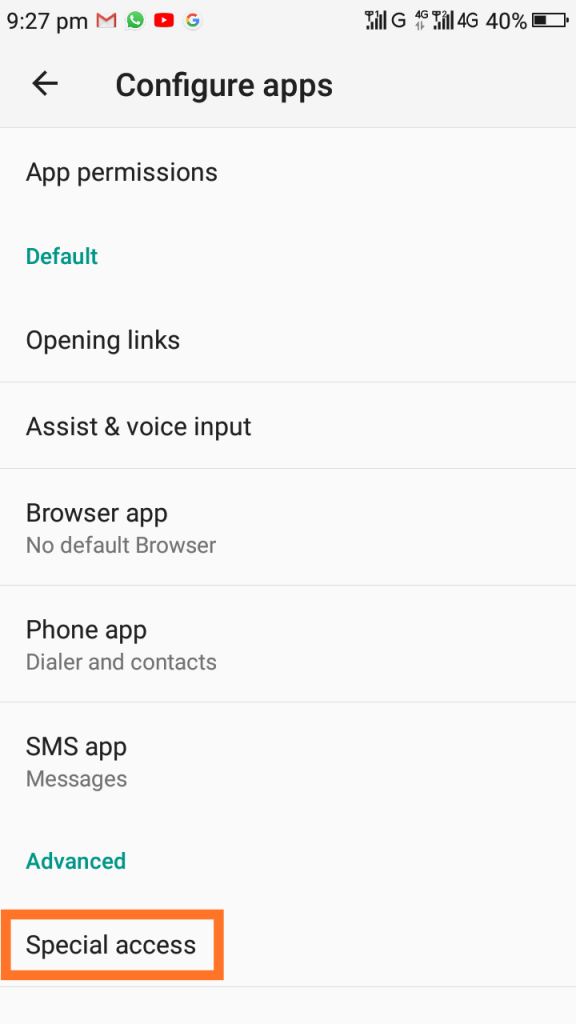





 Subscribe Now & Never Miss The Latest Tech Updates!
Subscribe Now & Never Miss The Latest Tech Updates!