After GTA and Bully, Rockstar Games launched another masterpiece in 2018 by the name of Red Dead Redemption 2 which is set in the Wild West. The main character is an outlaw by the name of Arthur Morgan, who sets on an exciting adventure. Although Rockstar games have never given trouble on any platform, there are reports ofRed Dead Redemption 2 crashing issues on the computer. Here are a few troubleshooting steps to fix rdr2 keeps crashing issue.
Note: Before you jump to the troubleshooting steps, restart your computer as a simple reboot fixes many issues.If you have been facing this issue for many days and have restarted your computer many times, then check your computer configuration and match it with the minimum required configuration listed below
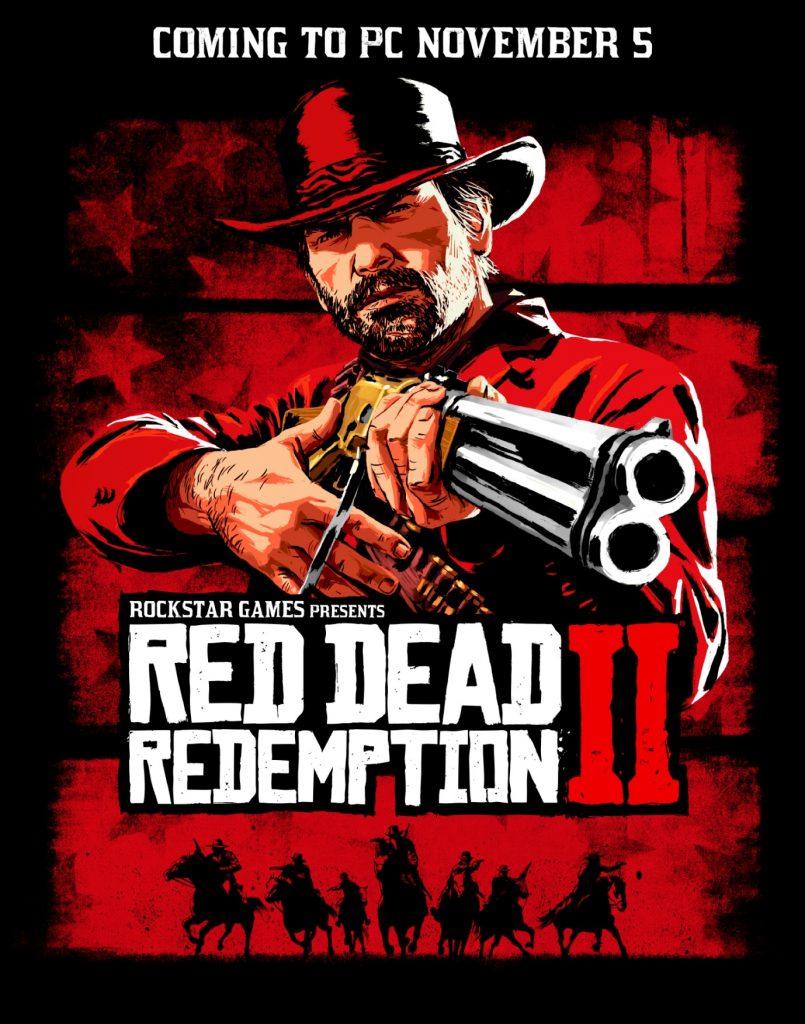
Also Read: Have Fun Playing These PC Games Without Graphics Card On Your System
Red Dead Redemption 2 is a heavy-duty game that requires a powerful computer, and the minimum requirement is:
Operating System: Windows 7 – Service Pack 1 (6.1.7601)
Processor: Intel Core i5-2500K / AMD FX-6300
Memory (RAM): 8GB
Graphics Card: Nvidia GeForce GTX 770 2GB / AMD Radeon R9 280 3GB
HDD Space: 150GB
Sound Card: DirectX compatible
The recommended requirement, however, to avoid rdr2 keeps crashing issue is:
Operating System: Windows 10 – April 2018 Update (v1803)
Processor: Intel Core i7-4770K / AMD Ryzen 5 1500X
Memory (RAM): 12GB
Graphics Card: Nvidia GeForce GTX 1060 6GB / AMD Radeon RX 480 4GB
HDD Space: 150GB
Sound Card: DirectX compatible
If your computer meets the requirements, then it is time to troubleshoot the Red Dead Redemption 2 Crashing Issue:
Also Read: 15 Steps To Fix The High Ping Error In Counter-strike: Global Offensive
Method 1.Update your graphics driver
If RDR2 keeps crashing in your computer, then the first step is to remove your existing driver and reinstall the most updated one. This can be done in two ways: Automatically and Manually.

Automatic Method: This method is quick and simple and does not require any effort from the user. All you have to do is to use a driver updater software and scan your computer. When an update is found, click on the Update All button to update all the drivers on your computer in one go. One of the best driver updater software that I have been using for a couple of years is using Smart Driver Care.
You can download Smart Driver Care from the following link:
Step 1. Click on the above link to download the Smart Driver Care on your computer.
Step 2.Make a double-click on the file downloaded to initiate the installation. Follow the onscreen instructions and click on next.
Once the file download is completed, double click to begin the installation process. Click on The Next button, and this process will be completed automatically.
Step 3.Launch the SDC and complete the registration process.
Step 4.Click on the Start Scan Now button and let the scanning begin for outdated drivers.
Step 5.Once the scanning is complete, click on the Update button and your computer will have updated drivers in no time.
This will fix the Red Dead Redemption crashing on your system.

Also Read: 14 best driver updater software to update drivers
Manual Method: This is instead a time and effort consuming method, and the steps depend on which graphic card is installed in your system, NVIDIA or AMD graphics card. Let us discuss the steps in case of both cards one by one:
Disclaimer: Please read all the steps first and attempt only if you have understood them and you are familiar with something like this. If you decide to go with the steps, then there is no turning back and cannot leave it in between.
Steps to fix rdr2 keeps crashing with an NVIDIA graphics card –
Step 1. Open your drive on which the OS has been installed. In most cases, it is C.
Step 2. Locate the NVIDIA folder here or navigate to Program Files and search for it. Delete all the NVIDIA folders you find.
Step 3. Now open the Run box(Windows + R) and type “devmgmt.msc” and press Enter to open the Device Manager Window.
Step 4. Locate and click on Display Adapters to expand it. Now right-click on NVIDIA adapter and from the contextual menu click on “Uninstall.”

Note: This will remove the graphics driver from your computer, and it may result in fading of the colors on the monitor screen..
Step 5. Open your browser and visit the NVIDIA official website. Download the latest driver for your NVIDIA graphics card (select the driver as per your model number).
Step 6. Once the driver setup is downloaded, double click to launch it and follow the onscreen instructions and provide positive responses and clicks.
Step 7. Restart your computer and check if the red dead redemption crashing issue has been resolved.
Also Read: How To Boost Game Performance In Your Windows PC
Steps to fix rdr2 keeps crashing with an AMD graphics card
Step 1. Open your browser and visit the AMD official website to download the AMD Clean up Utility
Step 2. Double click on the file downloaded and it will restart your computer in Safe Mode.
Step 3. The tool will then display a prompt stating that all the AMD Driver and application components will be removed. Click on OK.
Step 4. Once the clean-up process is completed, you will receive a message on your screen. Click Finish to exit this app and reboot your computer.
Step 5. Now visit the official website of AMD to Install the AMD Driver Auto-Detect Tool.
Step 6. Once the tool is downloaded, double click the file to execute it.
Step 7. Unlike NVIDIA, this AMD tool will auto-detect the graphics card and model number and then download and install the latest compatible driver by itself.
Step 8. Restart the computer once the latest driver is installed and check if Red Dead Redemption 2 crashing issue still occurs.
Also Read: 10 Best Game Optimizers and Boosters for Windows PC
Method 2.Try using the Vulkan API

Another method commonly used by gamers to resolve the red dead redemption crashing issue is to switch from DirectX12 to Vulcan. To facilitate this, follow the below-mentioned steps:
Step 1. Open the Settings menu in the RDR2 game.
Step 2. Navigate to the Graphics section and click to unlock advanced settings.
Step 3. Next scroll down to locate the Graphics API option and select Vulcan.
Check if Red Dead Redemption 2 crashes issue still occurs.
Also Read: Top 10 Best PC Free Games to Download on Windows 10
Method 3.Run the game as an administrator
There are always two accounts in any computer, Normal user and Administrator. The administrator mode has all the permissions to make changes in the system. But the regular user may not have the required permission to access the system file. This can lead to ‘RDR2 keeps crashing’ issue. To run the game in administrative mode, do the following.
Step 1. Locate the folder where the game is installed on your system. It would generally be C: Program Files.
Step 2. Now, right-click on the RDR2 executable file and from the contextual menu, select properties.
Step 3. A new window will open, where you have to click on the compatibility tab and select Disable fullscreen optimizations and Run as an administrator.
Step 4. You will also have to Click Change High DPI settings and at the same time place a check on the Override high DPI scaling behavior option, and select Application.
Step 5. Finally, go back to the compatibility tab and click Apply and OK.
Check if Red Dead Redemption 2 crashes issue still occurs.
Also Read: Best Free PC Games You Would Love To Play
Method 4.Verify the game integrity
There are three different ways to verify the game integrity and ensure that the game files are not corrupted:
Steam-
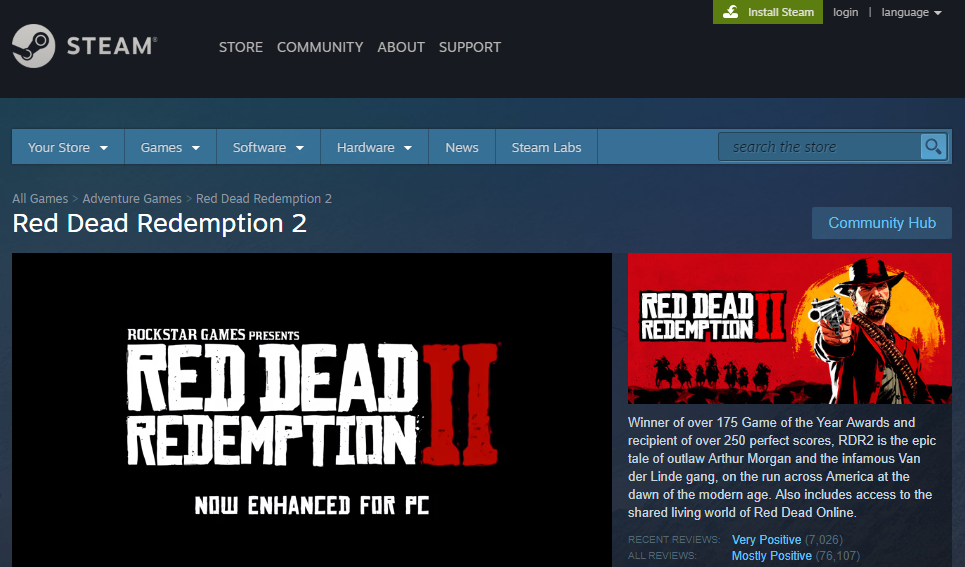
Step 1. Reboot your system and open Steam.
Step 2. Navigate to Library Section and right-click on RDR2 and choose properties.
Step 3. Now, choose the Local Files tab and click on the button labeled as Verify Integrity of the Game files.
Step 4. This process will take several minutes to complete.
Epic Games-
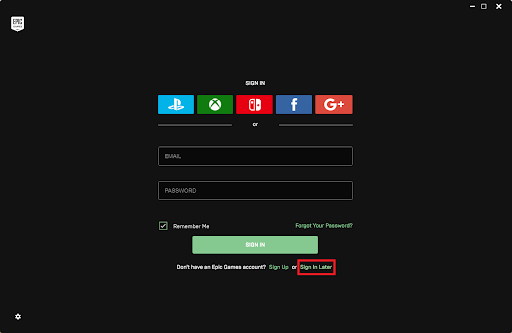
Step 1. Reboot your system and open Epic Games launcher.
Step 2. Navigate to Library Section and click on the gear or cog icon next to RDR2.
Step 3.Click the Verify Button.
Rockstar-
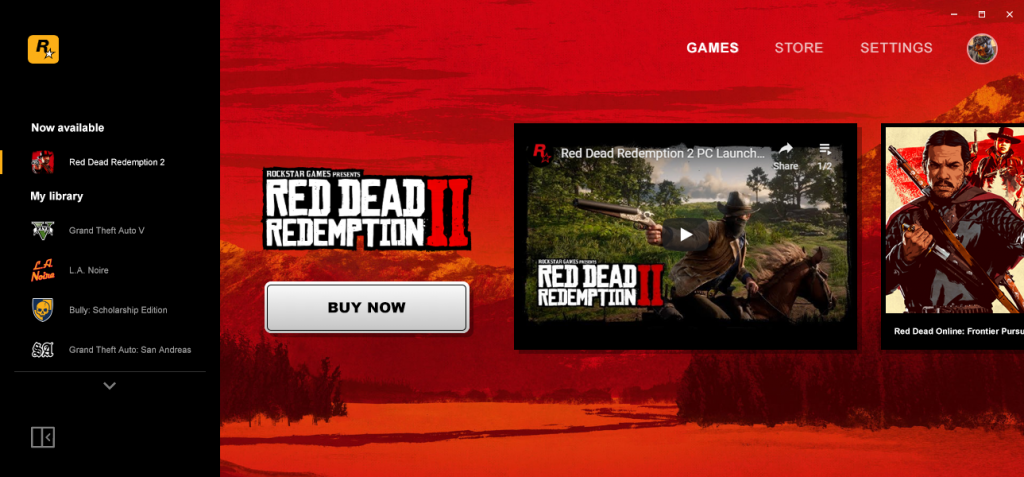
Step 1. Reboot your system and open Rockstar Games Launcher.
Step 2. Navigate to the Settings and click on the My Installed Games tab.
Step 3. Locate Red Dead Redemption 2 and click on the Verify Integrity button.
Check if Red Dead Redemption 2 crashes issue still occurs.
Also Read: Best Websites To Download PC Games For Free And Legally
Method 5. Disable the antivirus
If you have an antivirus or antimalware installed in your system, then you can try to disable them temporarily and then run the RDR2 to check if the issue persists. Sometimes an antivirus may block the access to system files that is required by the game to function properly and thus resulting in Red Dead Redemption keeps crashing in your computer. All antivirus have different ways to disable them, and generally, you can click the icon in the right corner of the taskbar and select disable from the contextual menu.
Also Read: How To Boost FPS (Frames Per Second) In Your Favorite PC Games?
Method 6. Add -ignorepipelinecachecode line to your game launcher
Rockstar launcher –
Step 1. Initiate the Rockstar Games Launcher and navigate to settings.
Step 2.Locate RDR2 and scroll down to Launch arguments.
Step 3. Now add –ignorepipelinecache in the Launch Options box.
Step 4. Now from the Games section, start Red Dead Redemption 2.
Epic Games launcher –
Step 1.Launch the Epic Games Launcher and navigate to settings
Step 2.Scroll down to RDR2 and place a checkmark in the box labeled as Additional Command Line Arguments.
Step 3. Also in the text box, add -ignorepipelinecache
Step 4. From the Main Menu start RDR2
Steam launcher –
Step 1.Initiate the Epic Games Launcherand navigate to settings.
Step 2.Scroll down to RDR2 and place a checkmark in the box labeled as Additional Command Line Arguments.
Step 3.Locate the text box and add -ignorepipelinecache
Step 4. From the Main Menu start RDR2
Check if Red Dead Redemption 2 crashes issue still occurs.
Also Read: Best Low Spec PC Games To Enjoy Without New Investment
Method 7. Change to High-Performance
You can also change Set Priority to improve the performance of your game. To do so, follow the steps below –
Step 1: Open Task Manager on your computer, CTRL + SHIFT + ESC or right click on taskbar and click on the option Task Manager.
Step 2: Go to the Details tab and locate Red Dead Redemption 2.
Step 3: Select it and right-click on it and go to Set Priority to select High.
Method 8. Check System Files
Corrupted and broken files often interrupt the normal functioning of the computer. At times, it can result in errors such as an application or game crashing immediately after it opens. To fix this issue, you can run a SFC (System File Checker) and DISM (Deployment Image Servicing and Management) scan on your computer using the following steps –
Run SFC Scan to fix the corrupted files –
Step 1: Open Command Prompt and Run as Administrator on your computer.
Step 2: Type the following command and press Enter.
sfc /scannow

Once the process is complete you can see the results showing that it has fixed the corrupted files. If it fails to fix all the files then you can run the DISM scan.
Run DISM scan using the following command –
Step 1: Open Command Prompt as Administrator.
Step 2: Type the following command and press Enter
DISM /Online /Cleanup-Image /CheckHealth

The Final Word On How Do I Fix Red Dead Redemption 2 Crashing Issue
The methods described above should help to resolve the Red Dead Redemption 2 Crashing Issue. If you are still facing any issue, then a clean installation of the Windows operating system is recommended. However, before you do that, you can check the official forums to find out any other resolution that might work.
Follow us on social media – Facebook and YouTube. For any queries or suggestions, please let us know in the comments section below. We would love to get back to you with a solution. We post regularly on the tips and tricks along with answers to common issues related to technology.



 Subscribe Now & Never Miss The Latest Tech Updates!
Subscribe Now & Never Miss The Latest Tech Updates!
Turska
My game constantly crashed after 3-10 min with gtx 1060 6gb. Undercloking gpu helped that i managed to play sometimes 3 hours but was still very annoying if crashed during long quest. After i changed my gpu to gtx 1070 i have had 0 crashed so far and didn’t even had to underlock my gpu! There was maybe something wrong my gtx 1060 but i am glad the problem is now fixed!Dheeraj Manghnani
Hi Turska, glad to know that your issue was resolved and you are finally able to play Red dead Redemption 2.Manuel
i experienced crashes with many gpus in the lapse of 6 months: gtx 1060 3gb, r9 290 4gb and gtx 1070ti. the only one who i never experienced crashes with is the gtx 780, although i played with it a short time. with the gtx 1060 it helped for a weeks underclocking with msi afterburner, but then it started to crash again even when underclocked. currently im with the gtx 1070ti and it keeps crashing, but from 2 weeks earlier to yesterday it never crashed. for me its just luck, and i think its the hdd