Since its release, Rocket League has captivated players with its unique blend of rocket-powered vehicles and soccer action. Packet loss, however, has the potential to quickly ruin all of this pleasure. Don’t worry if you’re experiencing continuous packet loss in Rocket League as well. These are fixes that have been shown to work for you.
Expert-Recommended Methods on How to Fix Packet Loss in Rocket League
Fix 1: Verify the Network Connection
In most cases, packet loss induced by a momentary server error during network congestion can be automatically fixed. However, if you’re frequently losing packets, your network connection probably needs to be fixed. In this case, the following actions will enhance your network connection:
Disconnect your router and modem from the power source for a minute to allow them to cool down, and then plug them back in. Remember to check that the indicators have returned to their typical state as well. This quick and easy process can update the IP address and RAM for improved network connectivity.
For improved network reliability and faster data transfer rates when gaming, a wired connection is always the best option. Thus, think about employing a cable connection rather than Wi-Fi.
Verify that your network and internet connections are strong, responsive, and stable. If you’re still using an outdated router for gaming, think about upgrading to a better wireless network and modem.
Also Read: How To Fix Packet Loss In Fortnite
Fix 2: Update Drivers
Network drivers are an important component of your PC. Hence, we advise updating your PC’s drivers with Advanced Driver Updater, an excellent program that can update any obsolete, missing, or corrupted drivers. The steps are as follows:
Step 1: Use the link below to download and install the Advanced Driver Updater on your computer.
Step 2: Open the application and select the “Start Scan Now” option.
Step 3: A list of outdated drivers will appear on your screen after the scan.
Step 4: Select the Update driver option adjacent to the driver that requires updating.
Step 5: To make sure the modifications take effect, restart the computer.
Also Read: Advanced Driver Updater- The Best Driver Updater For Windows
Fix 3: Update Windows
The next step to fix Rocket League packet loss is to update Windows. Here are the steps to update Windows:
Step 1: Press Win + I to open the Settings window.
Step 2: Click on the Windows Update tab in the left panel.
Step 3: Next, click on the Check for Updates button on the right side.
Step 4: Wait for the Update process to complete and reboot your PC.
Also Read: How to Check for and Update Windows 10
Fix 4: Use VPN
The final solution to troubleshoot packet loss while playing Rocket League is to use a VPN and mask your IP address. You can use any VPN you like, but if you ask us then we suggest Systweak VPN which is an advanced virtual private network provider that assures 100% anonymity and secures your data.
With Systweak VPN, you can browse your preferred websites and entertainment content without any restrictions while concealing your IP address. This VPN makes use of cutting-edge security technologies to get around censorship, prevent ISP throttling, and offer online privacy. Systweak VPN by default employs AES-256-bit encryption, which is what security agencies use to protect and hide sensitive data. This indicates that it offers a dependable encrypted tunnel that connects your device to the VPN server.
Also Read: 10 Benefits of Using Systweak VPN – All You Need to Know
The Final Word on How to Fix Packet Loss in Rocket League?
In conclusion, this guide provides practical solutions to rectify packet loss issues in Rocket League, ensuring a smoother and more enjoyable gaming experience. By implementing the recommended troubleshooting steps, players can optimize their network connectivity and minimize the impact of packet loss, fostering a more stable and responsive online gameplay environment. You can also find us on Facebook, Instagram, Twitter, YouTube, and Pinterest.



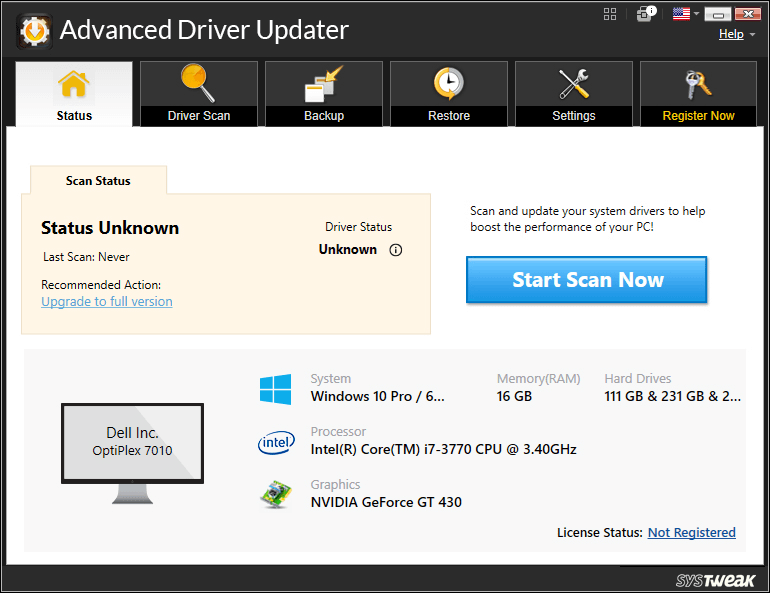





 Subscribe Now & Never Miss The Latest Tech Updates!
Subscribe Now & Never Miss The Latest Tech Updates!