Fortnite is an amazing battle royale game by Epic games that demands Skills, Hardware, and Bandwidth. With any one of these factors, you will not be able to enjoy playing Fortnite. Well, Skills are something you need to develop, Hardware is something you can always purchase and the Internet can be upgraded by your ISP. However, even after upgrading your internet, if you observe that you have a certain lag or latency while playing then it could be due to Packet Loss in Fortnite. This guide will help with the best troubleshooting steps on how to fix packet loss in Fortnite games.
Different Methods On How To Fix Packet Loss In Fortnite In 2023
There are different ways to resolve this issue as recommended by experts on various gaming forums. Try each method ad check if the issue has been resolved. You need not follow the remaining methods once your issue is resolved.
Note: You can always try restarting your modem or router if it hasn’t been rebooted for a long time.
Method 1: Edit Launch Parameters
The first option to resolve packet loss in Fortnite is to add a command in your Epic Games Launcher.
Step 1: Launch Epic Games Launcher.
Step 2: Locate Settings in the left bottom corner and click on it.
Step 3: Click Manage Games and then locate Fortnite and click on it to view the options.
Step 4: Now place a checkmark in the check box labeled as Additional Command Lines Arguments.
Step 5: Further, type the following command in the text box under it.
-limitclientticks.
Step 6: Close the launcher and restart the game to check if the issue has been resolved.
Method 2: Install Windows Updates
The next step to resolve this issue is to update your Windows operating system. Microsoft regularly provides free updates to all Windows 10 users containing app updates, security patches, and other bug fixing updates. Here are the steps to initiate the Windows Updates process:
Step 1: Press Windows + I on the keyboard to launch the Settings window.
Step 2: Click on the last setting option labeled as Update & Security.
Step 3: Next, click on Check For Updates button in the left panel of the window.

Step 4: Wait for the update process to complete. It may take time depending on the number of updates available.
Step 5: Restart your system and check if the issue persists.
Method 3: Update Network Drivers
The third troubleshooting step to resolve packet loss in Fortnite is to update your network drivers. Your Network card is responsible for how the internet data packets are handled in your system. Here are the steps to update all the drivers on your system, including the network drivers.
Step 1: Download and Install Smart Driver Care from the link provided below:
Step 2: Open the application and click on Start Scan Now button.

Step 3: Once the scan completes a list of driver issues will be displayed within the app interface.
Step 4: Locate your network driver and click on the Update Driver link beside it.
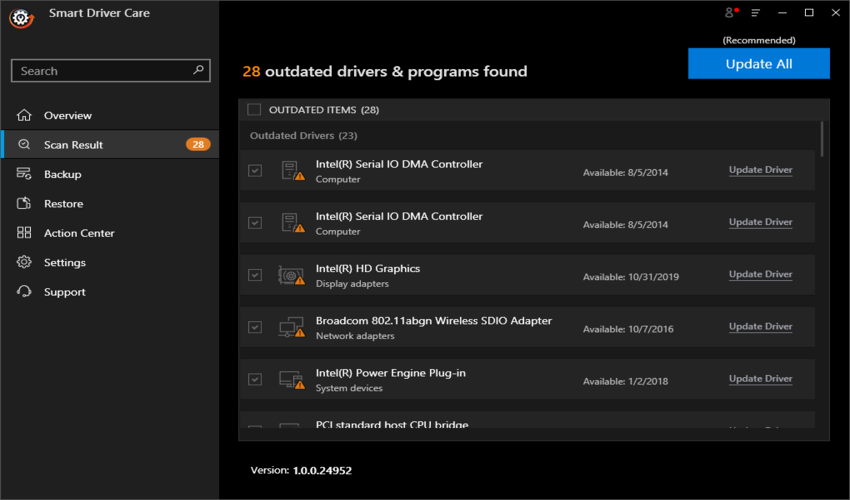
Step 5: Wait for the process to complete and then reboot your system.
Check if the issue in playing Fortnite has been resolved.
Method 4: Install VPN
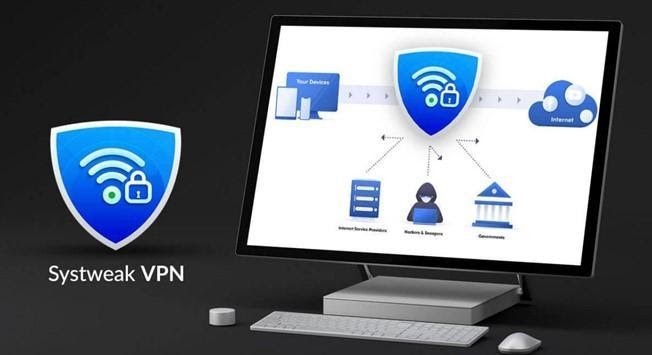
A Virtual Private Network helps to mask your IP address and hides it from your network provider and anyone else trying to snoop on your system. It also helps gamers to connect to a game server of their choice and removes geo-location boundaries. There are many VPNs available in the app market but we recommend using Systweak VPN which has an edge over other apps in a similar category. Here are some of the features of Systweak VPN:
No Regional Constraint. This VPN removes all constraints and supports all content on Netflix, or allows connecting to any Gaming Server.

Maintains Privacy and Security. All the data you send or receive over the internet is encrypted.
Protects your Identity. Your IP address is always safe and secure from the prying eyes of people with malicious intent.
The Final Word On How To Fix Packet Loss In Fortnite In 2023
Without fixing a packet loss in Fortnite, you will not be able to play efficiently as there will always be a lag and you would find your game skip certain portions. The above methods will help resolve the issue and enhance your gaming experience. You can always use Smart Driver Care to update all your drivers on your computer. Updated drivers ensure that the communication between the hardware and software of your system remains stable.
For any queries or suggestions, please let us know in the comments section below. We would love to get back to you with a solution. We regularly post tips and tricks, along with answers to common issues related to technology.



 Subscribe Now & Never Miss The Latest Tech Updates!
Subscribe Now & Never Miss The Latest Tech Updates!