Google Assistant is available over 5000 gadgets today. All set with languages like English, Hindi, Italian, German, French, Portuguese, Spanish, Japanese and more. It supports six different voices, and one of which is the Award-winning musician John Legend.
Google’s voice search has made ultimate progress till date and possibly the most sophisticated of other assistants out there.
It came into being in 2016 and was launched only on Google phones and Google devices. Later, it was rolled out on other smartphones that run on Android. This virtual assistant became a helping hand for everyone. From unlocking your device, to opening apps with your voice, getting advice on almost anything and reading a news piece for you, there’s nothing where Google Assistant didn’t turn out to be an effective aid.
“OK Google!” is the voice command which is used to activate Google Assistant. It is supposed to turn up every time you command “OK Google”. On some phones, you can also say “Hey Google” to activate Google Assistant.
This year Google I/O Conference came with incredible new updates, especially the upgrades in Google Assistant are gigantic. But for a lot of people, OK Google detection is not working. Here you can catch all the possible reasons & solutions for it to resolve your issue.
Why OK Google Is Not Working On Your Phone?
There could be many reasons why Google Assistant is not working, we have listed some prevalent causes to it, and how you can resolve it.
1.Turn On Voice Command Feature
There’s a possibility that your Virtual Assistant is not enabled on your device or maybe Google assistant is activated, but the voice command feature is not enabled. To check this, you need to follow the given steps & see if it solves the “Hey Google Not Working Issue”:
Step 1- Open Google App, and click on the three lines icon present at the bottom right corner.

Step 2- Next, you have to tap on the settings menu.

Step 3- Once you click it, you will be taken to another menu where you have again to select the Settings option under Google Assistant head.

Step 4- Tap on the Phone option under Devices head. Now, you can check if the Google Assistant toggle is on or off.

Step 5- Adjust the setting for your device.

Below that, you will find other options which can help you to let Google Assistant recognize only your voice and not others. If this workaround did not solve the Google Voice Search Not Working problem, head towards the next method.
2. Check Google’s Microphone
If you want to make your voice command “OK Google” work, you have to make sure that your Assistant’s Microphone is functioning properly. Without its functionality, your Assistant won’t be able to recognize your command & hence ‘OK Google not working issue’ will not be resolved.
So, there’s a small tip to judge whether your microphone is working or not. When you launch the app, just look for a blue-coloured microphone icon, just near Google Search.
A working microphone will look like something in the screenshot below, and in case you see a dotted line around your voice microphone then quickly understand that your microphone is not functioning as it should.

There can be different reasons why your microphone is not working- Maybe due to dirt or dust near the charging area or your microphone has stopped responding to any voice recorder medium. If these are the issues, you’ll not be able to resolve the Google Assistant Not Working problem. You can also check a complete list of Wireless Earbuds, right here!
3. Check Language Settings
Okay, chances are, the OK Google is not working on your phone because your device is not set up to the default language i.e. US English for many users. To check your default language, follow the given steps:
Step 1- In Google App, Go to Settings Option.

Step 2- Under Search head, tap on Search Language option.

Step 3- Now from dozens of languages, you can select your primary & secondary language (if desired) for voice recognition.

Below Languages Option, you can see Voice settings as well. Tap on it and enable ‘Offline Speech Recognition’, this would allow you to download any language you want, and you can set it as your preferred default language. Once this feature is enabled, you can make the Google Assistant work even when your Mobile data is off.

We hope this workaround helps you to fix the ‘OK Google Not Working On Your Phone issue.
4.Train Your Virtual Assistant
Maybe a situation has aroused where your Google assistant has lost its mind. C’mmon, it can happen to anybody! So, you need to retrain your personal assistant again to get it on track. To do so, follow the given steps:
Step 1- After you’ve launched Google App, go to Settings menu.

Step 2- Look for the Phone option under Devices head.

Step 3- Tap on Access with Voice Match option, and you’re good to go!

Step 4-Now, you have to retrain your Google Assistant to recognize your speech. Just like the first time you train it to understand your voice and accent.

We hope now your Google Assistant is all set to work & it’s responding again to your “OK Google” Command. In case, you are witnessing some other issue with your Google Assistant, do drop a line in the comment section below. We might help you with its fix as well!
Frequently Asked Questions: OK Google Not Working On Your Phone?
Listed are some commonly asked queries related to Google Assistant & “Hey Google Not Working” problem?
Q1. Why Is My OK Google Not Working?
There can be several reasons why your Google Voice Search is not working on Android.
- Dust in the microphone slot, making it harder for Google Assistant to recognize the voice.
- Though OK Google Detection has been improved from last a few years, but ensure when you use OK Google command, you are not in a loud crowd.
- In certain phones, Batter Save features might hinder the ability to detect OK Google commands & eventually resulting in ‘Google Voice Search Not Working’ issue.
Most of the reasons why ‘OK Google Is Not Working On Your Phone’, is listed above along with their effective solutions.
Q2. How Do I Turn On OK Google All The Time?
To enable Always-On ‘OK Google’ Command, follow the steps below:
- Launch Google Assistant Settings
- Head over Assistant tab under your name & scroll down to find the option ‘Assistant devices’.
- Choose your phone & tap on Access with Voice Match to toggle it On!
- Let the Google Assistant recognize your OK Google or Hey Google voice command.
This would work even when your device’s screen is off!
Q3. How Do I Clear Google App Cache?
Having a clogged up caches can also be a reason why Hey Google is not working on your device. So, try clearing up app caches.
- Open Settings
- Go to Apps
- Google > Storage
- Clear the cache!
Q4. Can I Change the OK Google To Something Else?
Yes, it is possible to change your Google Assistant command to something else; all you have to do is install the App Open Mic+ For Google Now App:
- Open Google Settings
- Voice > OK Google Detection
- Simply turn it off
- Now go back to the open Mic + App & simply tap on the Bay Area using the Pencil icon.
- Now type in command of your choice, & you are all set!
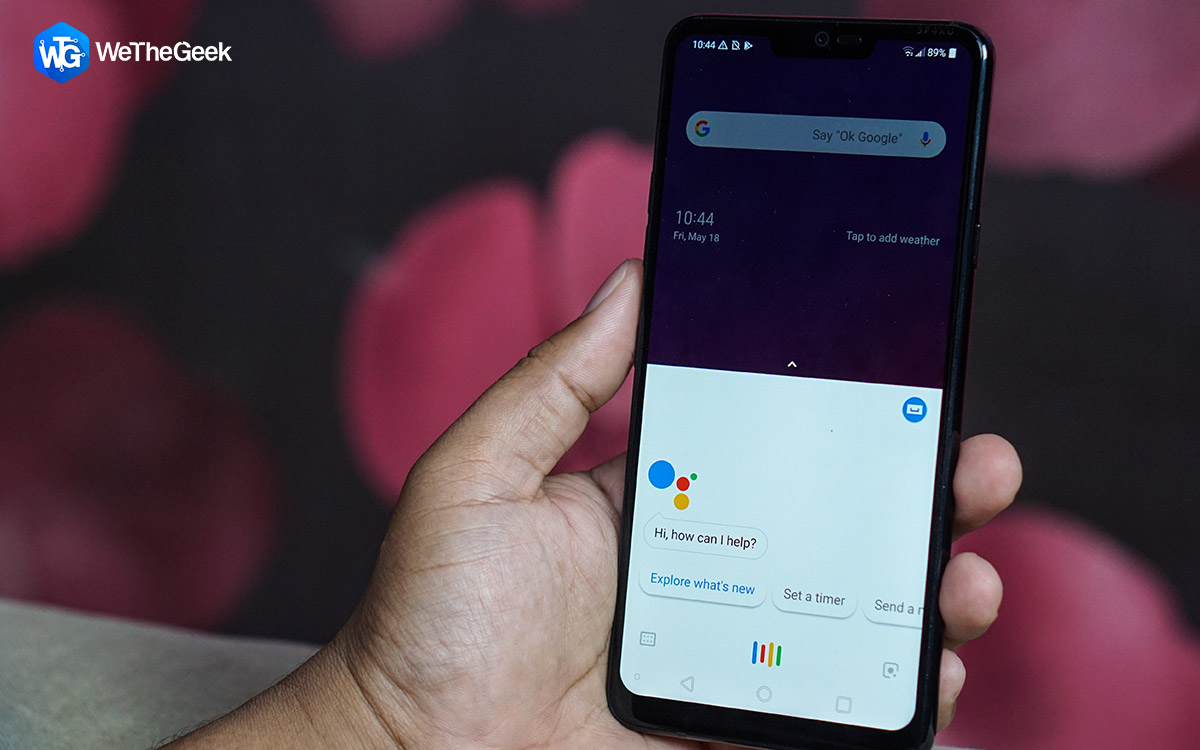

 Subscribe Now & Never Miss The Latest Tech Updates!
Subscribe Now & Never Miss The Latest Tech Updates!
Gajendra Singh
Thanks for providing the complete information in the BlogMansi Vijay
Thanks Gajendra, Glad you liked the blog!