MRT.exe is an executable legitimate Windows program file short for Malicious Removal Tool. In some sense, this file helps protect from infections; hence, you might see a spike in CPU and RAM usage. Besides this MRT.exe process can also cause High CPU Usage if it is infected. Therefore, to ensure that the spike you see is not due to an infection, let’s read further and know how to fix High CPU and RAM Usage caused due to MRT.exe.
Every month when Microsoft releases Tuesday update, the Malicious Software Removal Tool is also updated; this is the only time when the tool runs, and you might see High CPU Usage. If this is the only time you see MRT.exe consuming CPU resources, there’s nothing to worry about. However, if you see MRT.exe taking up CPU resources and using memory continuously, then that’s a red flag.
How To Fix MRT.exe High CPU & RAM Usage On Windows?
The first identifier to know whether MRT.exe is infected or not is to check the location. The original file is in C:\Windows\System32. When you check for the file information in Task Manager and find that it is different, most likely the file is infected or it is malware. To check the file location, follow the steps below:
1. Press Ctrl+Shift+Esc
2. This will open the Task Manager here, click the Details tab & look for MRT.exe.
3. Right-click > Open file location

4. If the file location is not the original one, delete it as it might be infected.
Quickest, Easiest, and Simplest Way to Remove Infections from Windows 10
If you find that the file location of MRT.exe is not C:\Windows\System32, you need to scan the system for infections. For this, we recommend using the Systweak Antivirus. This best Windows antivirus offers real-time protection, malware protection, exploit protection, and all other protections.
In short, we can say Systweak Antivirus is an all-round protection tool that safeguards you from both old and latest threats. Moreover, the tool detects infectious startup items that slow down the boot process.
To use this tool, download it now.
Once you have the tool installed, follow the steps to scan the system, and clean all infections.
1. Launch Systweak Antivirus
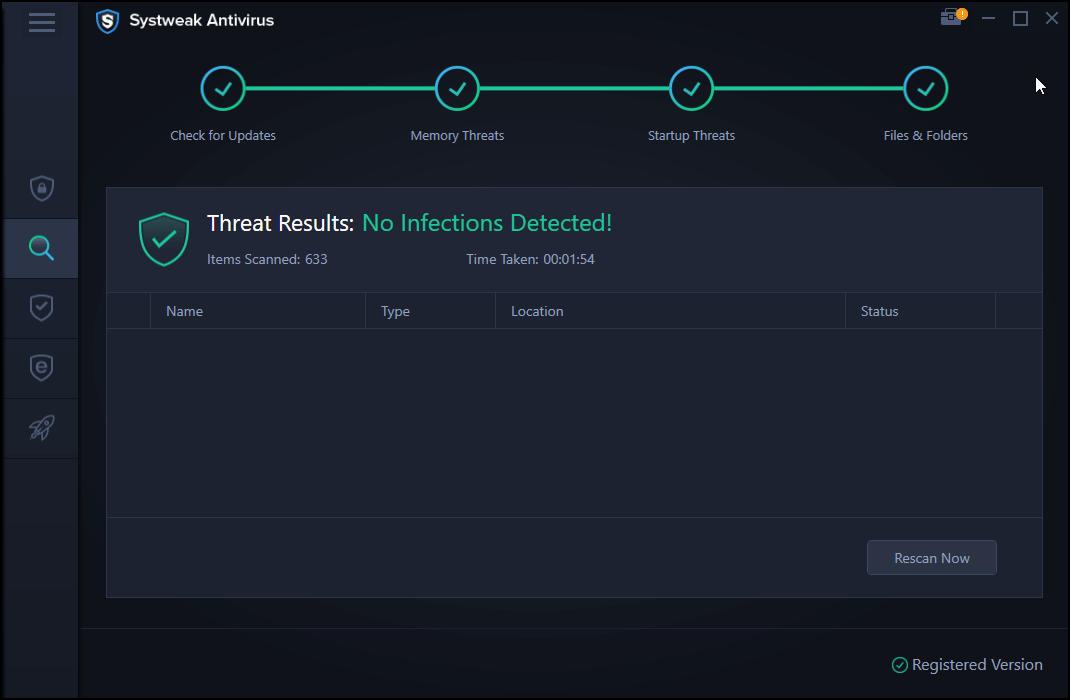
2. Select Deep Scan from Scan Types
3. Run Deep Scan and wait for it to finish
Tip: If you just want to scan MRT.exe, we suggest selecting a Custom Scan and adding the MRT.exe file for scanning.
Note: Depending on the size of the disk and data, it has it might take time. Wait for it to finish.
4. Fix all the errors
5. Restart the system and check MRT.exe. The high CPU problem should now be resolved.
This is the quickest way to fix High Memory Usage caused due to MRT.exe. However, if you want to check other security programs, read the post on the best antivirus tools for 2020.
Use Resource Monitor
To get more information about MRT.exe and confirm if it is genuine or not, use Resource Monitor.
- To do so, type Resource Monitor in Windows search. Select the search result.

2. Click the Disk tab, look for MRT.exe, and check the file location.

3. This will give you more in-depth information about MRT and other processes
Use Virustotal to scan the file
If you don’t want to use an antivirus application, you can visit VirusTotal, an online service that scans the file and lets you know if it is infected or not. To use it, visit VirusTotal and copy-paste the MRT.exe file. You will get all the information about it. However, if it is infected, you will then have to run an antivirus and fix it. To do so, we recommend using the Systweak Antivirus.
End Task MRT.exe
As discussed, this process runs once a month. However, it is running continuously, and you need to end the task. For this, follow the steps below:
1. Press Ctrl+Shift+Esc
2. Hit the Details tab
3. Look for MRT.exe > right-click > End Task

However, if you cannot remove or close the task, you need to scan the system for infections, as it seems it’s malware. Install Systweak Antivirus for this and fix the malware infections.
How To Fix a Damaged MRT.exe file?
To fix corrupted MRT.exe, run SFC and DISM scan. To do so, follow the steps below:
1. In the Windows search bar, enter Command Prompt.
2. Select the search result and click Run as administrator from the right pane
3. Now type SFC \scannow and wait for the scan to finish.
4. Afterward, type DISM.exe /Online /Cleanup-image /Restorehealth and press Enter.
5. Restart the system and check for the MRT.exe process. It should not be consuming High CPU Usage.
That’s it; we hope after using the steps explained above, you can resolve High CPU and RAM usage on Windows 10. Do let us know which step worked for you. In addition to this, we suggest using Systweak Antivirus to keep the system shielded from all types of threats.
FAQ –
What is MRT.exe?
MRT.exe short for Malicious Removal Tool is a genuine Windows process that helps stay protected from infections. Although it’s not as good as an antivirus, yet the file shields from infections.
Can I delete MRT.exe?
Removing MRT.exe is not recommended. However, if the file consumes CPU resources continuously, we suggest selecting the file > right-click > End Task. In addition to this, scan the system with Systweak Antivirus and clean all the infections that might be causing enough RAM usage. This will also delete the infectious MRT.exe file.
Why is MRT.exe running?
Genuine MRT.exe file runs only on Tuesday once a month when Microsoft releases an update. However, if it is running regularly and consuming CPU resources, then it is infected. To ensure the system is infection-free and the file is genuine, run Systweak Antivirus and check for the file location for MRT.exe. If it is different from C:\Windows\system32, then it is infected.



 Subscribe Now & Never Miss The Latest Tech Updates!
Subscribe Now & Never Miss The Latest Tech Updates!
Mridula
Running a scan for malware is needed as often the malicious elements sit in your computer with the name resembling the system files. Using an antivirus will help you detect and remove it.